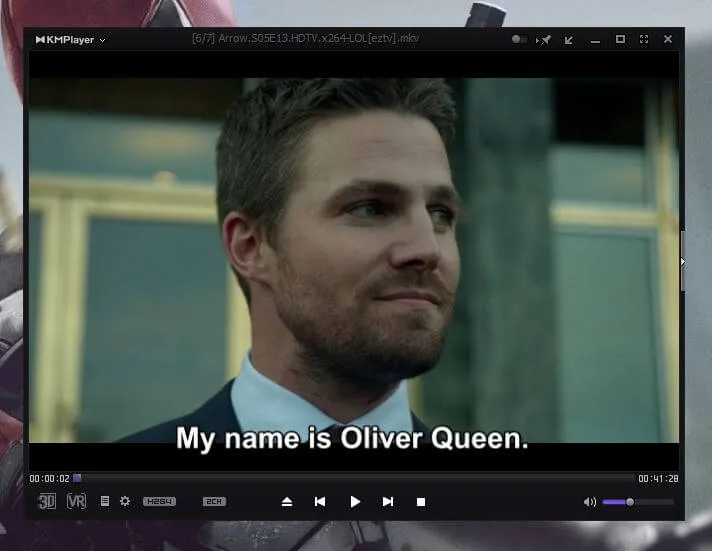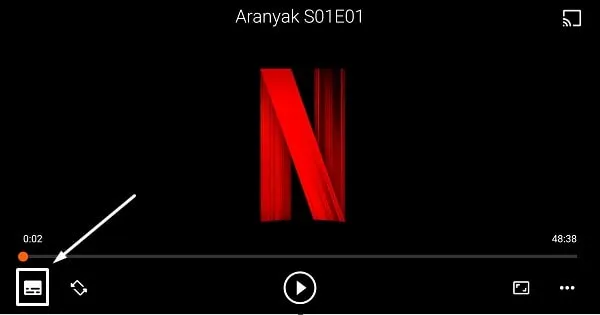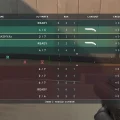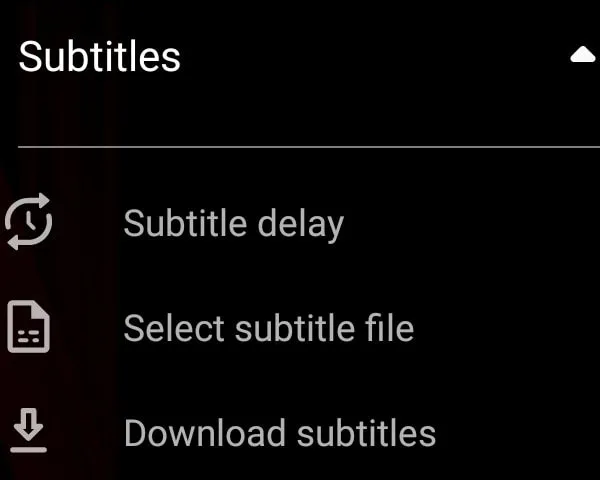There are so many streaming platforms available to watch movies and TV Shows, like Netflix, Prime Video, Apple TV, Hulu, and many others. And all these services offer subtitles options. But sometimes some series don’t come with subtitles. And then we have to download subtitles from third-party sites. Yes, you cannot import subtitles on a streaming service. But, you can download a video and add subtitles to it. It is quite easy now to add subtitles to the video. Even, you can embed subtitles in videos.
There are many video player that offers the option to add subtitles files. But sometimes you can’t able to load subtitles, no matter how hard you try to add them. But here is the solution or we can say a way to add subtitles to a video by hardcore subtitles into the video. It means if you hardcore subtitles to a video. Then no matter which video player you are using, you will be able to see subtitles whenever you play a video.
To do this, you need to re-code the video. there are many software’s available to do that. But before start telling you about that software, here are some most effortless ways to add subtitles to the video. And, also there are a few things that you need to know about subtitles.
What is a subtitles File, and how to Download subtitles?
Subtitles files come in (dot)Srt, (dot)Sub, and (dot) Svb format that allows media players to show subtitles on videos. A subtitles file can easily open on a PC using Notepad, and you can edit it easily. There are many subtitles editors available, If you want to edit then Jubler Subtitle Editor is Best.
There are many sites that provide subtitles files for TV Shows and Movies, Best sites to download subtitles in Subscene and OpenSubtitles. For Example, If you want to download subtitles for La La Land Movie, then open the Subscene site and search for the Movie name and you can download subtitles Files.
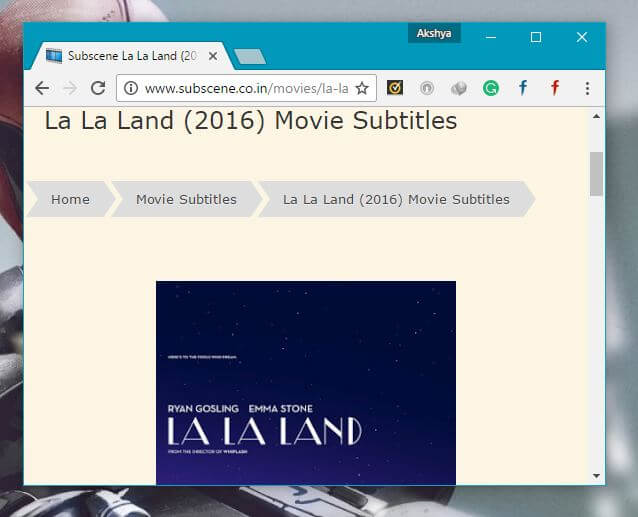
How to add subtitles to video.
Add subtitles to a video on Computer.
Downloading the Subtitle File from the various sites is the easiest part. But adding subtitles to the video is somehow a tough job. But If you are using the computer and want to add subtitles to the video. Then all you need to do is rename the subtitle File and make sure the subtitle File and video file are in the same folder. Also, If you’re not able to find out subtitle file for a video. Then, there are some online tools also available that can add subtitles to video automatically.
How to Rename Subtitle File and add to the video.
1. To rename subtitles and add to the video, First Right click on video File> Click on Rename (Press F2 in Windows 11) > Copy the video File Name. Now Don’t make any changes to the video File Name.
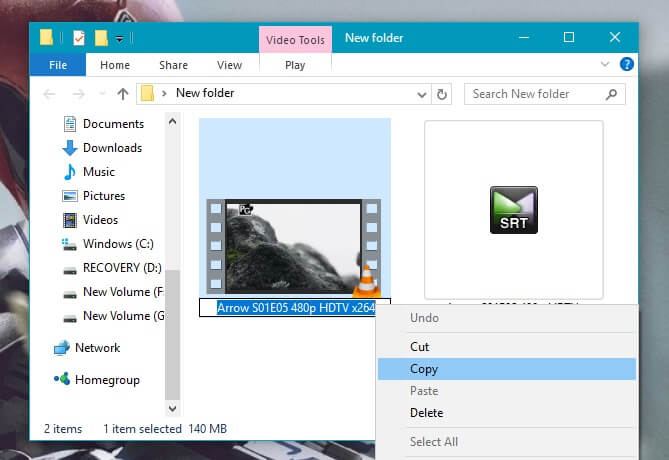
2. Now Right-click on the subtitle File and select Rename option and paste the name of the video File. Done you added subtitle to video, now play video in any video player like VLC, KMPlayer. You will be able to see subtitles but make sure they will be in the Same Folder.
Add subtitles to a video on Mobile Devices.
You can use the same method to add subtitles to Android’s video player. But, doing all those steps to add subtitles is somehow difficult on mobile devices. But If you are using VLC Player on Android devices, then you can easily add subtitles.
1. First, do install VLC for Android on your Android Smartphone.
2. After that, open it and allow all required permissions.
3. Now, play the video in which you want to add subtitles.
4. Tap on the subtitles icon. It will show you pre-encoded subtitles to select.
5. Tap on the down arrow next to subtitles.
6. Tap on select subtitle file. And, now you can select a custom subtitle file.
You can also download the subtitle files with the help of VLC.
Embed subtitles to Video.
If you want to play the video with subtitles on Smart TV and Media playing devices like DVD, CD Player. Then these methods will not work, you need to embed subtitle files into the video. To add subtitles to video and to hardcore subtitle files download the latest version of the TEncoder video converter from fosshub on the Computer and Install it.
1. First, Place the video and subtitle files into the same folder and make sure Both files are the exact same name, else you can rename them. Now open TEncoder software and click on Add> Add File and select Video File that you want to Encode.
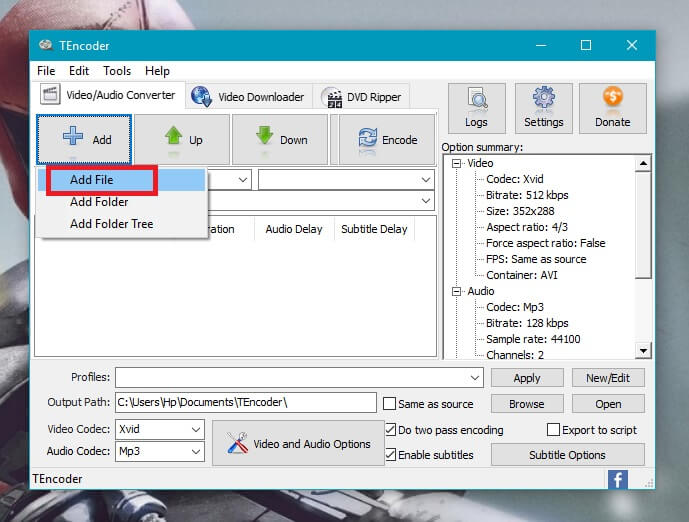
2. Now on the bottom of the software, you can see two options Do two-pass encoding and Enable subtitles, Mark both options to enable. And also change the path of video output, so it will be easy to find video after encoding, use browse option.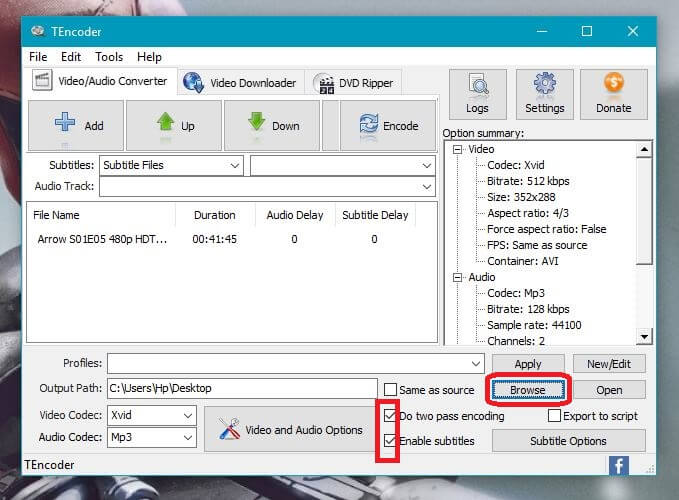
3. If you want to do changes in the Audio and Video Qualities of the video then simply click on Video and Audio Option. You can also change the video codec, If you want good video quality in small size then choose the latest video codec X265. Now after doing all changes now simply click on Encode, this option will embed subtitles to Video.
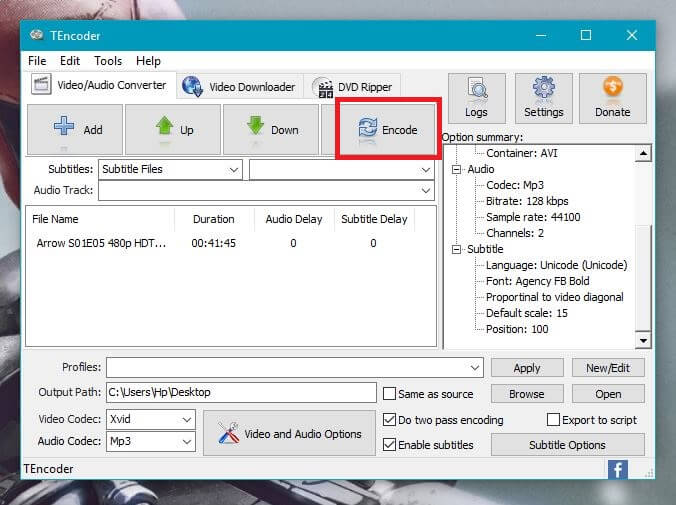
4. Now Processing will start and it will take a few minutes to embed subtitles to the video. After completing the process you will be able to see a successful tone. Now you can play that encoded video with subtitles on any device.
Alternatively, you can also use VirtualDub Software. But TEncofer is the best software that supports all file formats and also provides the latest video encode. This is somehow helpful if you want to encode x264 video into the latest encode x265.