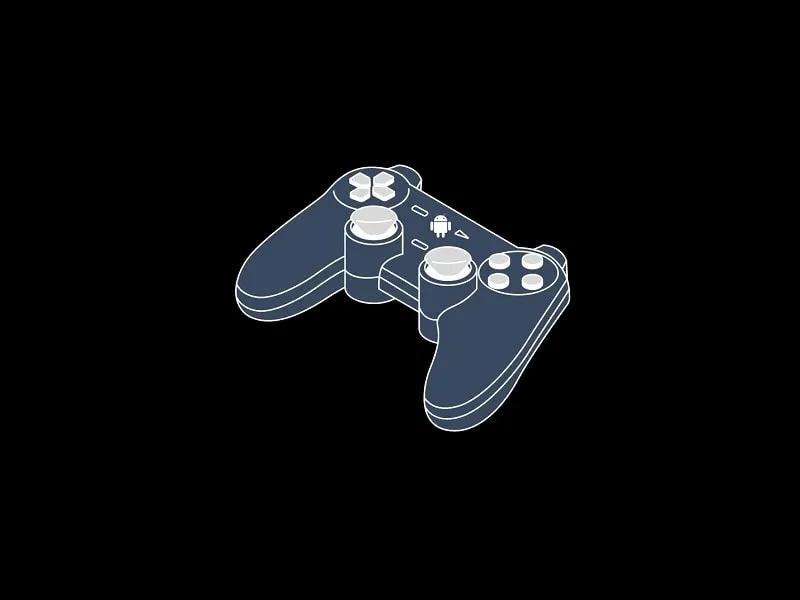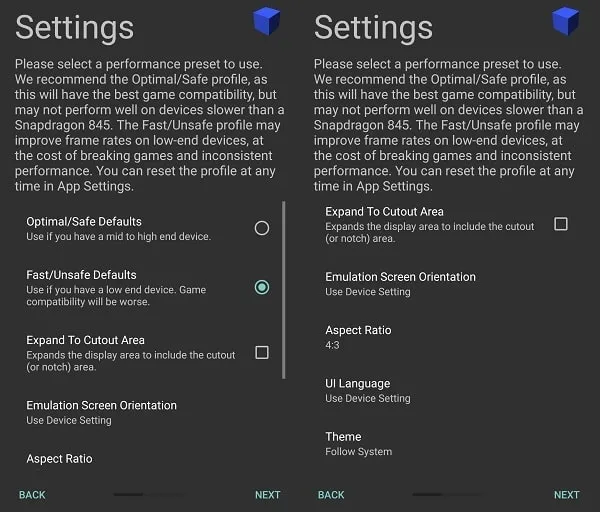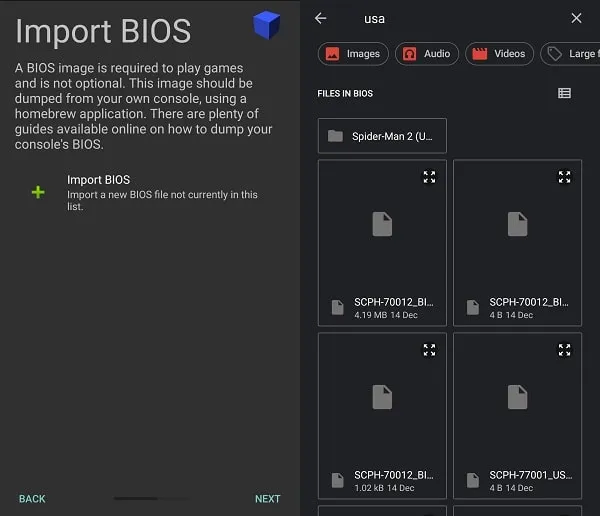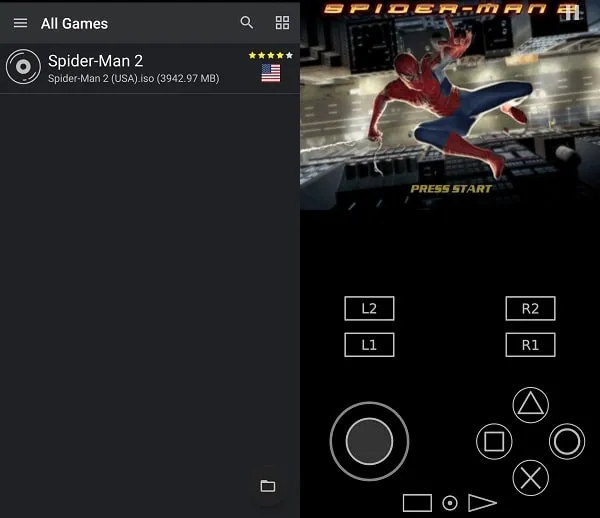Nowadays developers are taking the Gaming experience to the next level by implementing Virtual Reality. But playing old classic Games is always fun, that’s why many companies started modifying old classic gaming consoles. Apart from Nintendo’s DS console, there was one more good gaming console in 1994 – known as PlayStation (PSX or PS1). The first PlayStation was developed by Sony. And the latest sony gaming console is PS5. If you ever played those old PlayStation Games as a kid, and want to play them again then you can easily do it with PlayStation Emulator Android.
What is PlayStation Emulator Android?
Smartphones are getting smarter every day, and it is easily possible to play any type of Retro Game. And to Play PlayStation (PS1 or PSX) Games there is many PSX Emulator Android Available. If you don’t what PlayStation Emulator is – PlayStation Emulator enables Computer systems or Android to behave like PlayStation. So you can easily run PlayStation ROM on your Android device.
In Simple Words, it is software that allows one to Install PlayStation Games within the Emulator. This means if you try to install PlayStation Games directly on your Android device it will not work, You need an Emulator for it.
And there are tons of PlayStation Emulators for Android available on the Google Play Store. And only a few of them works correctly, So if you are searching for the right Emulator check out this list of the Best PlayStation Emulator Android.
Best PlayStation Emulator Android
Note: None of these Emulators comes with Pre-loaded Game Files. So before downloading any Emulator make sure you have your favorite game file on a smartphone to Play. Also, you need a Good Android device (Which means good specs) to run PlayStation Emulator. Personally am using the OnePlus 5 which comes with Snapdragon 835 processor.
RetroArch (Available for all Platforms)
It is the one of Best Emulators that allows playing retro games on your Android devices. RetroArch is available for almost all major platforms and you can even run it online using Firefox/Chrome web browser.
RetroArch is not only designed to Play PlayStation Games, but It also allows emulation of many other consoles. Like SNES, GBA, 3DS, NDS, Minecraft, PSP, Uzebox, and Vectrex. So if you need an emulator that can emulate all classic gaming consoles then, RetroArch is for you. It also comes with many advanced options Netplay, Network, Playlists, Driver, and many others.
To Play PlayStation Games with RetroArch, you need to first Load Core. If you don’t know how to do it then you can follow these instructions.
How to Play PlayStation Games using RetroArch.
Note: It doesn’t matter which device you’re using to run RetroArch steps will remain the same for all devices. Because RetroArch comes with the same interface for all supported devices.
Step: 1 First, Download and Install RetroArch from Google play and then open it. After opening the App tap on Load Core> Download Core, now wait for a min to load the index of all Emulators.
Step: 2 From the list of classic console Emulators, scroll down and tap two times on PlayStation (PCSX ReARMed). Wait for a while and the emulator (Core) will get loaded in the load core section.
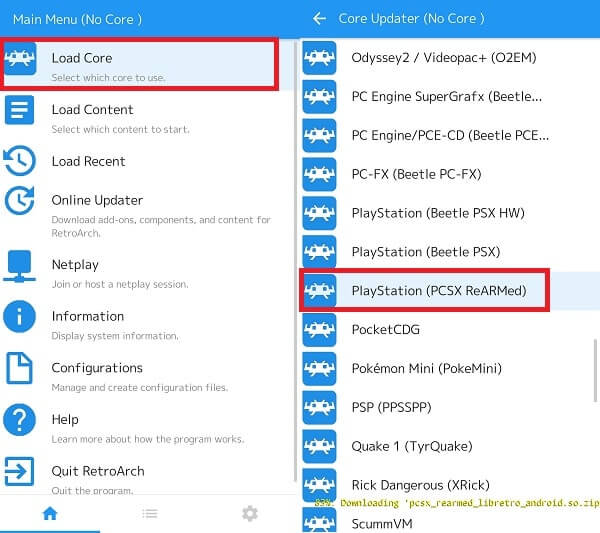
Step: 3 Go back to the home screen of the RetroArch and then tap on Load Content to access the game file and play.
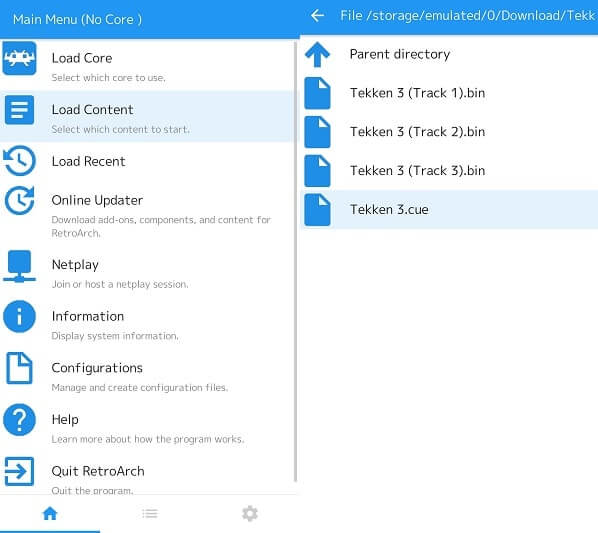
If the file is in Zip Format then first extract it using ES File Explorer. Or if you’re using a PC then you can use 7Zip or WinRAR software.
From the Load content option go to the game file folder and then choose the .cue extension file. And within a few seconds, game will start running. To play the game on full screen make sure the portrait option is enabled.
AetherSX2 – PlayStation 2 Emulator
If you also want to play PS2 Games on Android. Then, now it is possible with AetherSX2 Emulator. It is a legit PS2 Emulator, that can run all heavy PlayStation 2 Games smoothly. Yes, you need a smartphone with a processor with 4 large cores (Cortex-A75 level). This means Snapdragon 845 or higher chipset smartphones can run this emulator smoothly. Using AetherSX2 is quite simple, you just have to load PS2 BIOS File. And after that, you can load PS2 games in ISO File format. You can also use your Bluetooth gaming controller with this emulator.
1. First, Install AetherSX2 from Google Play Store.
2. Open the emulator and the welcome and faq screen will appear. Tap on next to skip both.
3. Now settings screen will appear, choose the option as per your smartphone processor. If you have a snapdragon 845 or higher processor device then select “Optimal/Safe Defaults”. Else, select the “Fast/Unsafe Defaults” option. Tap on Next.
4. Now, the emulator will ask you to import BIOS File. You can download it from google by searching for “PlayStation 2 bios internet archive” on Google. Once you download the BIOS Zip file extract it.
Tap on import BIOS. And, open extracted BIOS Zip File Folder. You will see multiple files. Search for the USA and select the BIN file. Tap on Next.
5. Now select the game directory in which PlayStation games are stored in ISO File format.
6. After selecting the game directory tap on next. And, then tap on Finish.
That’s it, all PS2 Games will now be loaded in Emulator. You can tap on any game to start playing.
You can also change device orientation and can manage other emulator settings to play PlayStation Games Smoothly.
Vita3K – PlayStation Vita Emulator
PlayStation Vita is a handheld gaming console developed by Sony in 2011. And, now with the help of Vita3K Emulator, you can play its games on Android. Yes, this emulator is also available for Windows, Linux, and even for macOS. As of now, this emulator can run 466 vita games without any issues. It does support .zip and .vpk game files. That you can get from Internet Archive. Although, in some new Android devices, you might face issues due to screen size.
1. Do download Vita3K Emulator from GitHub. And, install it on your Android smartphone.
2. Open the Emulator and select language. After that, the emulator will ask you to install firmware and font packages. You will get the download links within the emulator.
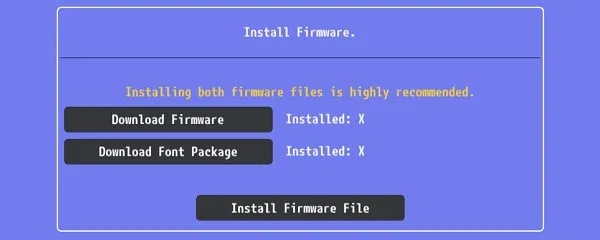
3. Once, you install the firmware and font package, next, you can customize the PS Vita Emulator interface.
4. That’s it, now just create a PS Vita user by entering your name.
5. Emulator home screen will now get open. Tap on the file > “Install .zip .vpk”.
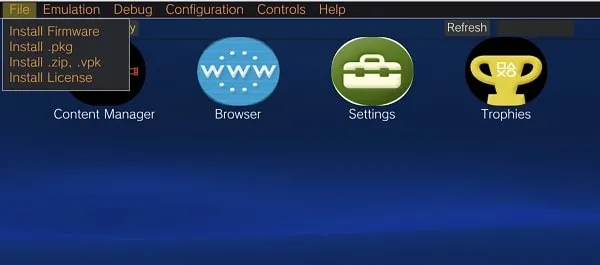
6. After that, select the vita game zip file and install it on the emulator.
7. That’s it, now open the installed PlayStation Vita Game and play it using the on-screen controller.
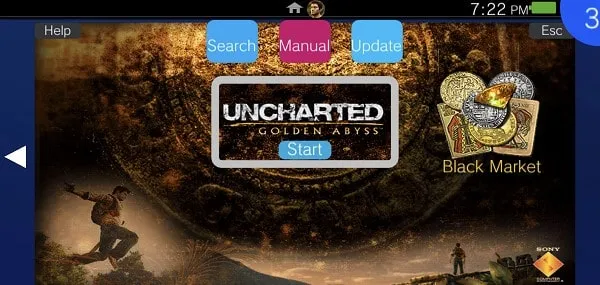
8. Do check the PS Vita Games compatibility list, for the Vita3K emulator, before installing any Game.
Matsu PSX Emulator – Multi Emu
After RetroArch, It is the best Multi Emulator that allows playing multiple console games. Apart from PSX Games, you can play N64, SNES, NDS, GBA, GBC, WSC, PCE, and MD console Games. Like RetroArch you don’t need to load core to play any emulator Games. All you need to do is simply choose emulator and then select Game File to Play.
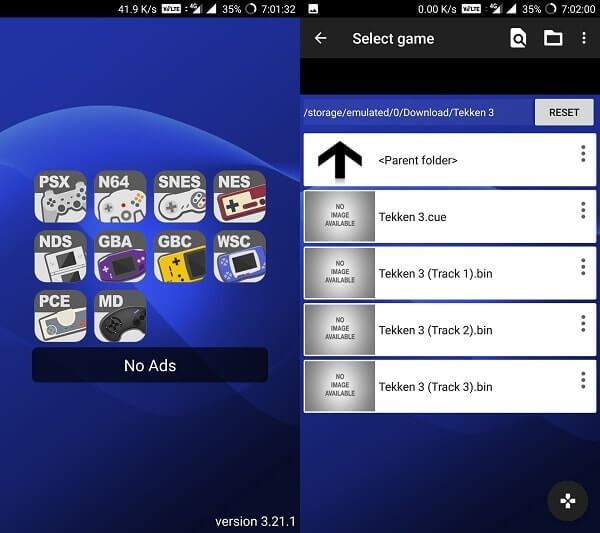
The best thing about this Emulator is it comes without any ads. So you don’t need to worry about those annoying ads. Also while playing the game you can save state and can load anytime from the same state. You can set screen size, add cheats, and take a screenshot using the quick menu. Also, it allows mapping controller settings, which is quite a useful option. Overall it is the Best PSX / PS1 Emulator Android to Play classic games.
ClassicBoy
ClassicBoy is a powerful PS1 Emulator Android that allows playing PlayStation 1 Games smoothly. Currently, it supports PS1, N64, GBA, GBC, Sega, SNK, and SNES Games. Also, you can add more emulators by going into the plugin section. For action games, it comes with a gesture mapping option. With gesture controller mode you can set the left side screen for movements and the right for action. But to use the gesture option you need to pay for it (In-App Purchase).
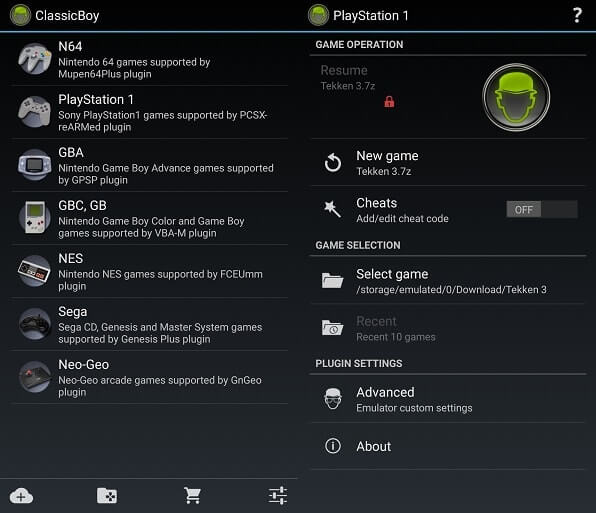
But the free version supports many useful features like external joystick mapping, save and load game state. And maximum of 4 players can be connected to an external joystick but you need a USB OTG-compatible device for it. You can easily check USB OTG support by using an easy OTG checker App. The emulator also comes with some advanced options like Audio Reverb, Custom settings for game screen size, and filter. Overall it is the best PlayStation Emulator Android, which comes with external GamePad support.
FPse for android (Paid)
If you’re looking for a premium PS Emulator with some cool options then you can spend money on FPse. It is able to display all PS1 classic games in high resolution using OpenGL. It comes with an auto-scan feature that scans all PS1 Games available on your device and shows the cover of the game. You can run it on lower specification devices and the emulator will work correctly without any issues.
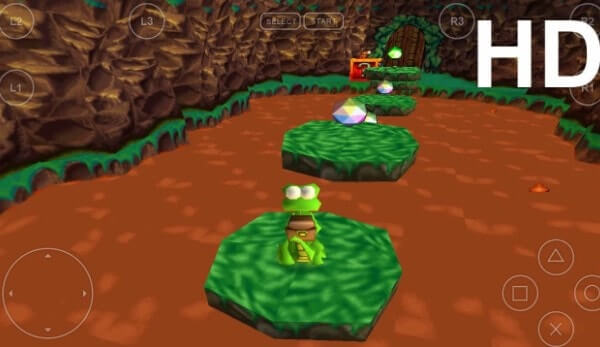
It comes with gun emulation (Guncon) for shooting games, with one finger you can shoot. Also compatible with G-Sensor and the touchscreen buttons. It supports any type of file extension like .img, .iso, .bin, .cue, and others. So you don’t need to extract the file to play your old classic games. Comes with full native support for Xbox 360, PS3, and PS4 GamePad controllers. LAN mode is also available to play the same game from multiple devices. There is much more thing that you can do with this emulator. Overall it is the best PlayStation Emulator Android that is completely dedicated to the PS console.
ePSXe (Paid)
ePSXe for Android is the ported version of the famous ePSXe PlayStation Emulator for PC. Like FPse it is also paid but provides impressive features. It comes with high comparability with Android, Good game sound, Good speed, and accurate sound. Comes with 2 player option, which means two players can play in split-screen mode. ePSXe allows a mapping hardware button and also comes with a virtual touchscreen pad.

Like FPse it also supports OpenGL to enhance HD graphics. Also, you can save cheat codes and save game states at any point. The latest version of ePSXe comes with native support for ARM and Intel x86. Overall it is the best PS1 / PSX Emulator for Android and a better alternative to FPse Emulator.
Conclusion – PlayStation Emulator Android
So these were the Emulators for PlayStation 1,2, Vita, or X console, that allows playing old PS Games. Still, there are many emulators available on Google Play that claims to play PS games. But unfortunately, when you hit the play button those emulators stopped working. But these emulators stand out and are able to play any PlayStation Game. Still, if you’re confused about which one to try first then my suggestion goes to Vita3K and AetherSX2. But if you want to play more retro games then you can try RetroArch App. That’s all folks for now If you know any other emulators feel free to comment.