“Keeping personal life and business life separate is a good idea”. And WhatsApp helped us in this, by launching WhatsApp Business App. There are many WhatsApp Business App features, But it’s hard to find and understand all feature. So, In this article, I will list down all-new feature and will tell you, how you can use them.
Currently, this app is available only in Indonesia, Italy, India, Mexico, US, UK. (WhatsApp is slowly releasing this App for every country, App launched in India a few days ago.)
What is WhatsApp Business App?.
It is a new App launched by WhatsApp, helps to communicate more efficiently with your customers. It is specially designed for small business owners, that provide them extra feature which is not available in conventional WhatsApp. Although the whole App looks similar to the original version of WhatsApp, But there are few WhatsApp Business App features, which is Awesome.
Download WhatsApp Business App.
WhatsApp Business App features.
Use two WhatsApp in one Device.
If you use some modded WhatsApp App or Parallel App to run two WhatsApp on your smartphone, then this is the best feature for you. Now, with the help of WhatsApp Business App, you can run two WhatsApp account on your Android Device. So, If you have two phone number one for business and other for personal use then you can install this App.
Create Business Profile.
This is the best “WhatsApp Business feature” that makes it a suitable for small business owners. It lets you create the complete business profile, you can add details like – Business address, Business category, Business description, Business hours, Email address and Website details.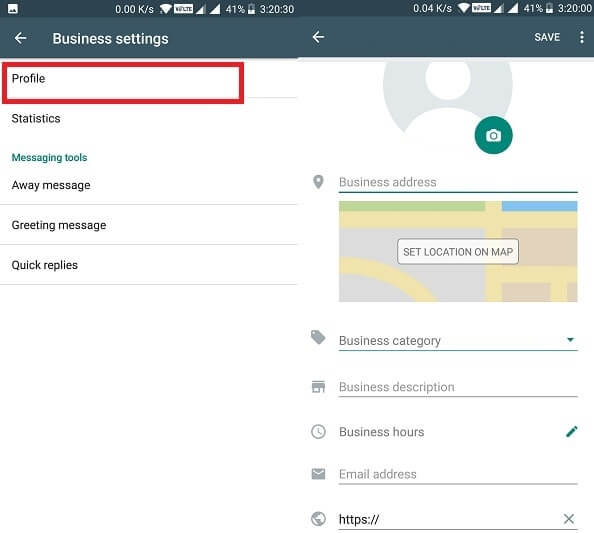
To create “WhatsApp Buisness” Profile – Open WhatsApp Business App > Tap on three dots (Check upper right corner) > Settings > Business settings > Profile.
Quick Replies feature.
Quick replies are the best feature of “WhatsApp Business App”, It will allow creating the shortcut for big messages. You can trigger quick replies message in chat using a short key.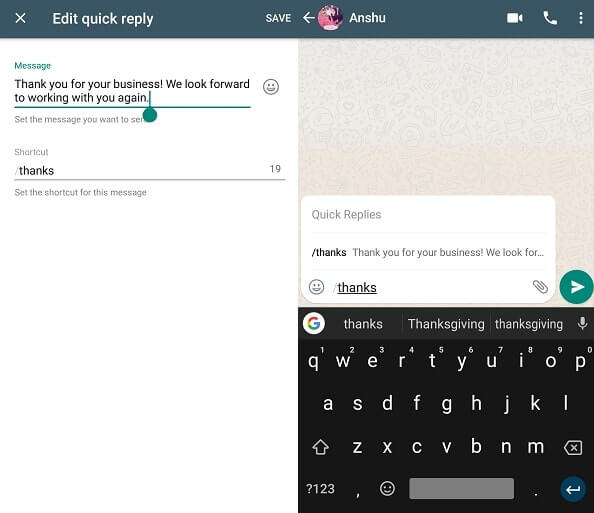
For example – If you send a message like “To place the order, you can pay via credit/debit card or can send money through PayPal” Then you can create a shortcut for this message. Which will help you to send message frequently, while chatting with your customers.
How it Use?.
First, you need to set a message in quick replies settings. Which you can do by going into Settings > Business Settings > Quick replies > Tap on + icon > Type message and set a short-key. (ShortKey will help you to trigger quick replies message.
Now, after setting up quick replies message, you can trigger quick replies message list using “/” key.
Greeting Message.
If you have ever managed Facebook page then you already know about this feature. WhatsApp Business App lets you create and send greeting message.
It works like the automated message – With this feature, you can Greet your new customer when they send you the message first time. And, also if the customer sends the message after 14 days then Greet feature will reactivate again for that customer.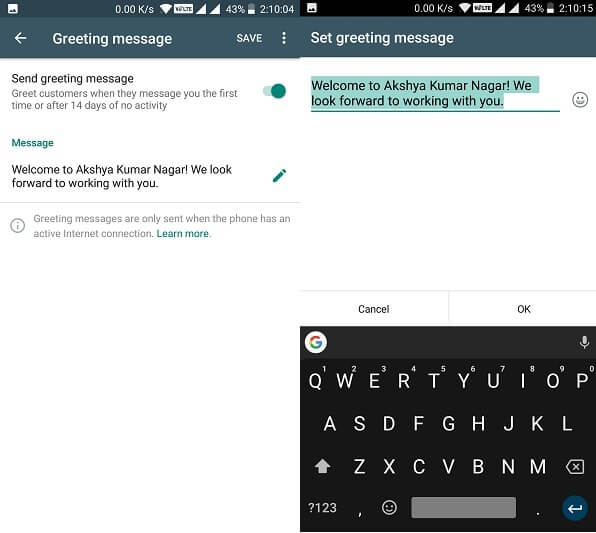
How to use this feature?.
To set or edit Greeting message – Go to Settings > Business settings > Greeting message. Here you can activate this feature and also can edit greet message after activating it.
Away Message.
Like Greeting message, away message feature also allows sending automated messages when you’re away. You can set custom message and can schedule away message. But, It will work only when you’re using an active internet connection. And it is one of best “WhatsApp business app features” Because it will help you when you’re not online.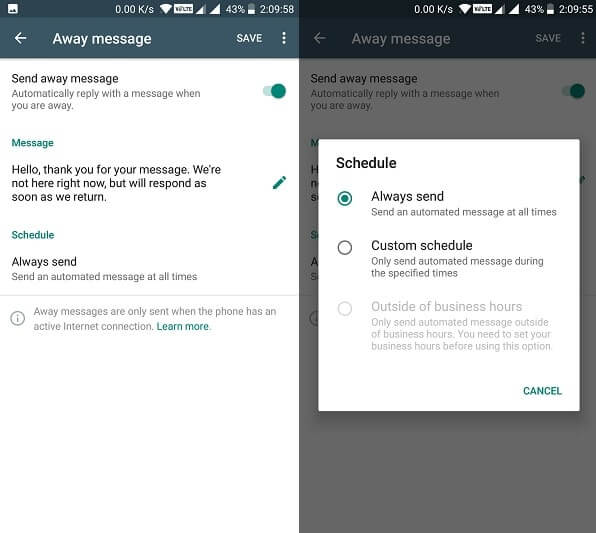
To activate or edit away message – Go to settings > Business settings > Away message > “Activate away message” and then, edit message if u want.
Now, In “away message settings”, you”ll able to find out schedule option. That comes with three different option – Always send, Custom schedule and outside of business hours.
Message Statistics.
It is not a new feature of WhatsApp Business App, but still, now you can access this feature easily. With this feature you can track sent, delivered, read and received messages.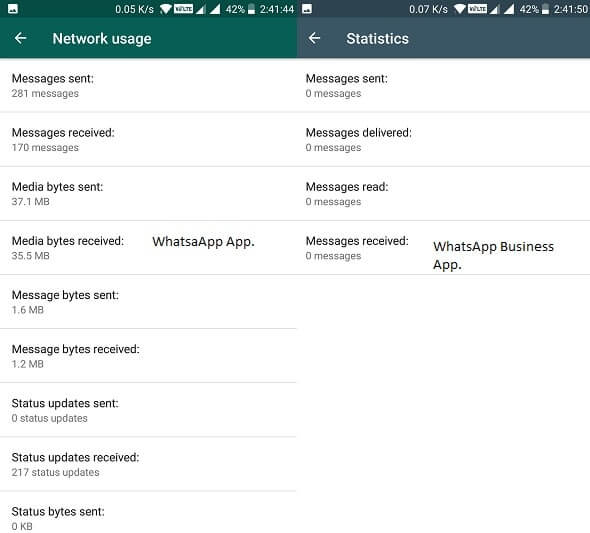
To access this feature in WhatsApp Business App – Go to settings > Business Settings > Statistics.
In traditional WhatsApp App – Go to Settings > Data and storage usage > Network Usage.
Labels.
If you’re selling anything on WhatsApp then this feature will help you a lot. You can set or create a label for the chat – For Example – If a customer places an order on chat then you can label it with the new order. And when you complete order then you can set chat label to order complete. That’s how, you can easily recognize, which customer order is pending, and which customer order is completed.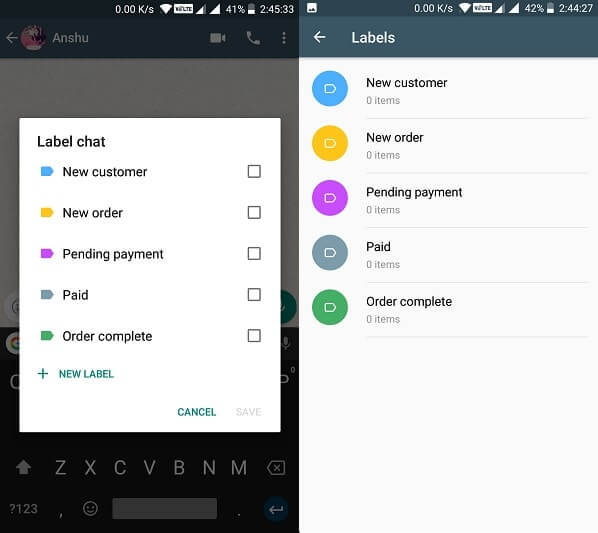
To create a chat label – Open chat window > Tap on three dots (upper right corner) > then choose label chat option.
And, to check labels statistics – Tap on three dots from WhatsApp Business homepage > Labels.
Final Words – WhatsApp Business App features.
Currently, These are the new WhatsApp Business features, Which you can use if you’re running the small business. All others features of this app are similar to original version WhatsApp messenger. One more thing you will find out is – WhatsApp Business App color is different from the traditional version of WhatsApp. If you’re still confused about any mentioned feature then feel free to comment.

