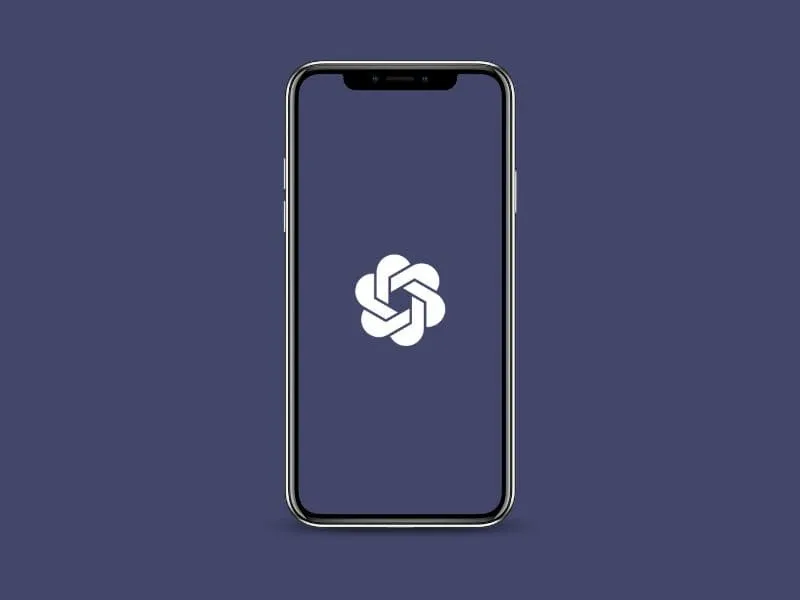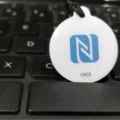Although, ChatGPT was released last year by OpenAI. But now it’s gaining popularity because developers are slowly finding many use cases for it. You can now integrate ChatGPT into Excel, VS Code, Discord, Chrome, and many other programs. Moreover, now, with a Shortcut, you can now Add ChatGPT to Siri on iPhone
Siri vs ChatGPT
Yes, Siri is also powered by artificial intelligence (AI) and Natural Language Processing. But, ChatGPT is more advanced than Siri, because it’s built upon GPT-3 (family of large language models). In addition, it is trained on a large corpus of text data like books, and web pages. And, around 570GB of datasets has been used to train ChatGPT. That’s why ChatGPT responds like humans.
Integrate ChatGPT in Siri on iPhone
ChatGPT Siri Shortcut
We all know how powerful is Apple’s Shortcut App. By using the Shortcut app capability, a developer named “Yue-Yang” has created ChatGPT-Siri Shortcut. You can run this Shortcut through Siri and connect to the ChatGPT API. So, this will turn Siri into an AI Chat Assistant.
The shortcut has used Siri’s voice recognition technology. This means, after running the shortcut you can ask questions directly to Siri. And, Siri will answer your question using ChatGPT. So no need to type to ask questions to ChatGPT. This Shortcut uses the GPT-3.5-turbo model. That supports continuous conversations and also saves chat records.
To Add ChatGPT to Siri on iPhone, you just need Shortcut and an API key. Here’s how to set up the ChatGPT Siri Shortcut on iPhone.
Step 1: Generate an API Key
To integrate ChatGPT in any App you need to generate an API Key. And, the ChatGPT Siri Shortcut also requires an API Key. That you have to generate from the OpenAI Platform. Generating API Key from OpenAI is free.
Since OpenAI offers free $5 worth of free tokens to every new user to try their API. Although, the free tokens are valid only for 3 months. So that, developers can test OpenAI’s AI models in their own Applications.
This means you can use ChatGPT-Siri Shortcut for free for 3 months. After that, you have to buy ChatGPT tokens. Or, you can use ChatGPT directly from its official website.
1. First, open OpenAI Platform Site in Safari Web Browser. And, Sign in with your OpenAI Account. (Yes, you can also Sign Up if you don’t have an account with Open AI.)
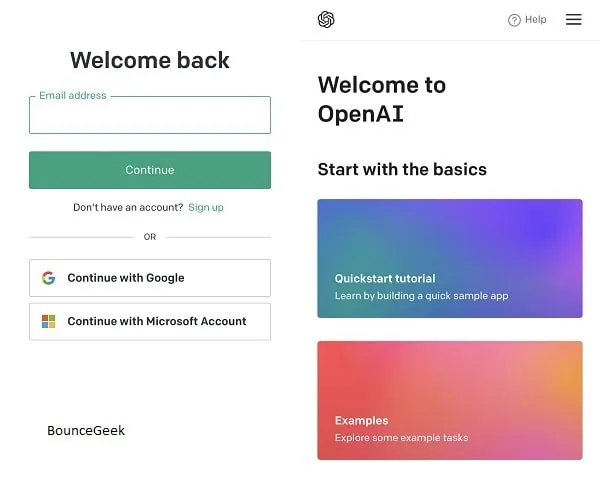
2. Once logged in, tap on the Hamburger menu icon > Personal > View API Keys.
3. Now just tap on “Create new secret key”.
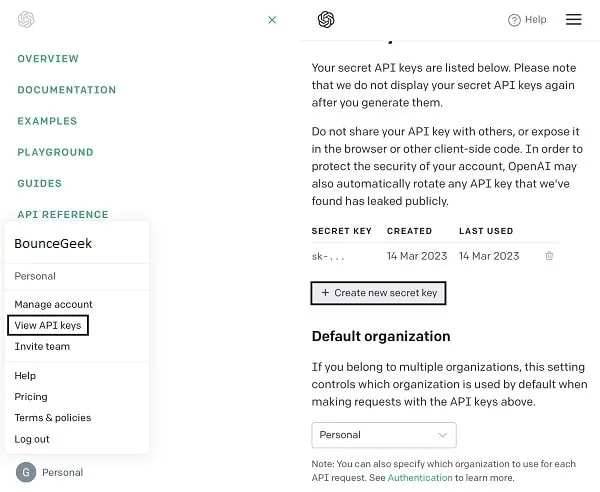
4. A new API Key will get generated, do copy it. (Since you cannot view API Key again, paste it somewhere safe.)
Step 2: Install or Setup ChatGPT Siri Shortcut
1. Open the ChatGPT Siri Shortcut GitHub page on Safari. Scroll down and find the latest version of the Shortcut, and tap on “English Version”.
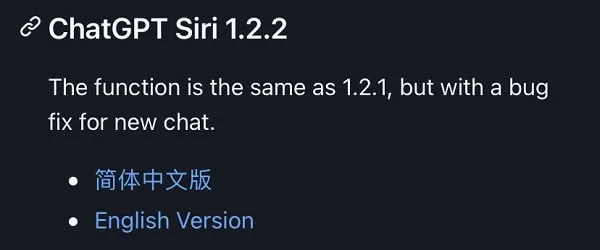
2. Shortcuts app will get launched and ChatGPT Shortcut will get open. Tap on “Set Up Shortcut”.
3. Next, Shortcut will ask you to paste OpenAI API Key. Do paste the API key that you have generated, and tap on Next.
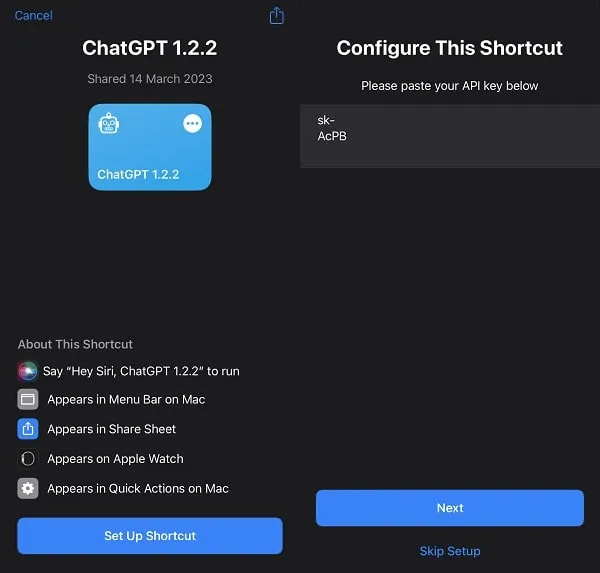
4. Next, it will ask you to set up system prompts. Type ChatGPT and tap on “Add Shortcut”.
5. That’s it, you can tap on the Shortcuts tab, and run the ChatGPT shortcut directly from it.
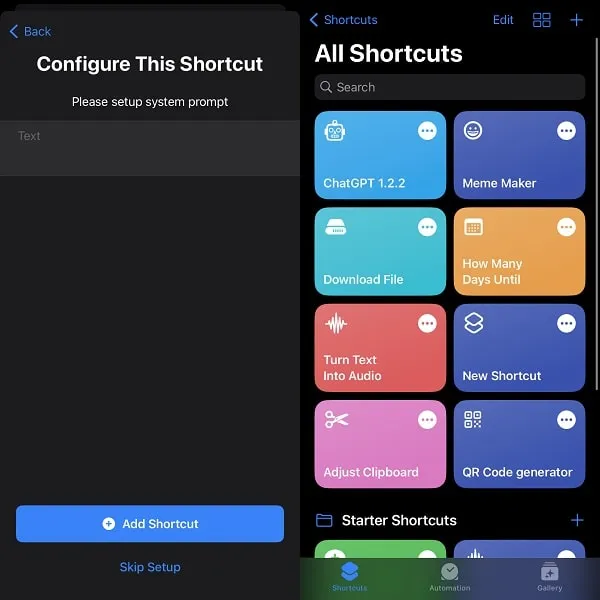
Step 3: Enable Siri & Search
If you want to use the Shortcut through Siri. Then you have to make sure that Siri is enabled on your iPhone.
1. Open Settings App.
2. Scroll down and tap on “Siri & Search”.
3. Now enable the following options.
- Listen for “Hey Siri”.
- Press the Side Button for Siri.
- Allow Siri When Locked. (Optional)
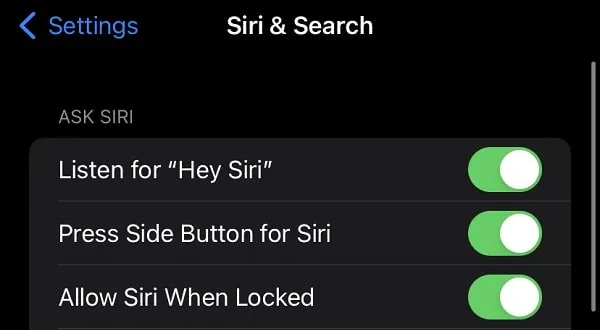
4. Once you enable these options. You can evoke the ChatGPT shortcut through Siri.
Step 4: Rename ChatGPT Shortcut
Many times Siri won’t understand when you ask it to run ChatGPT. That’s why it would be better if you rename the Shortcut.
1. Tap and hold the ChatGPT Shortcut in Shortcuts App. After that, tap on “Rename”.
2. Rename Shortcut popup will appear. Enter an easy name for ChatGPT and tap on OK. e.g. I have renamed it with Siri Pro.
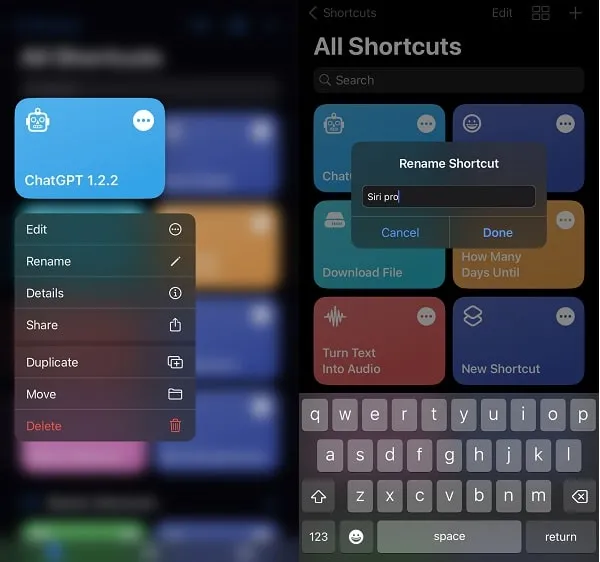
Step 5: Run ChatGPT using Siri
1. Now, you just have to evoke Siri and say the shortcut name. Since I have renamed it with Siri Pro. So, by saying “Hey Siri, Siri Pro”, I can run ChatGPT Shortcut.
Note: Siri will take some time to understand what you’re saying. But, after 1-2 times, it will understand you quickly.
2. And once, you will see the “I am here, always at your service!” message. After that, you can ask anything to ChatGPT.
3. Once you ask your question, Allow “ChatGPT” to connect “app.open.com” screen will appear. Tap on Allow. (It’s just a one-time process.)
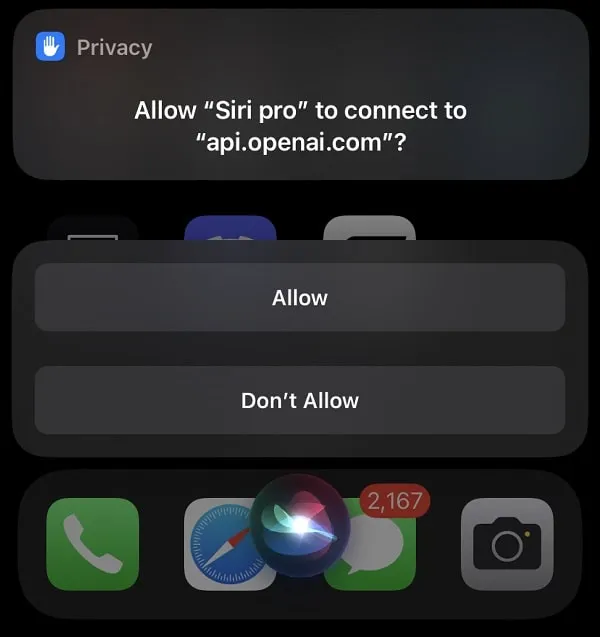
4. That’s it, ChatGPT will now respond to your questions. I asked ChatGPT to create a BMI Calculator Program in Python. And, as you can see in the screenshot, ChatGPT created a calculator.
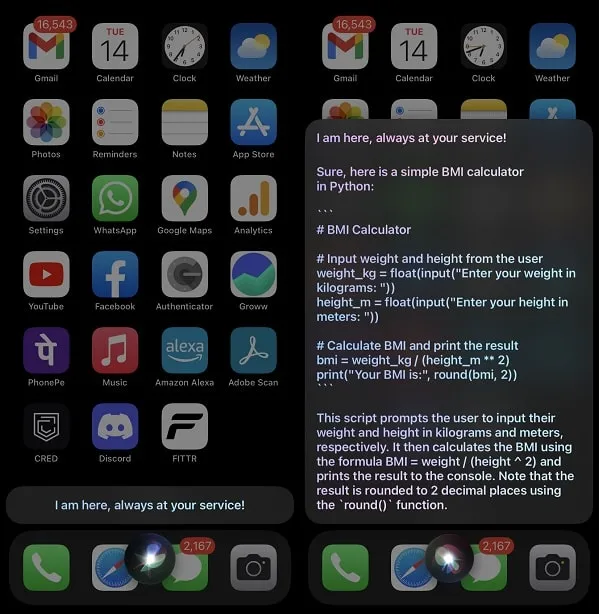
So that’s how you can Add ChatGPT to Siri on iPhone and iPad. You can now ask ChatGPT all kinds of questions. Like, Coding, Mathematics, Science, Food Recipes. There are so many ChatGPT prompts that you can try. Overall, there are endless ways to use ChatGPT.