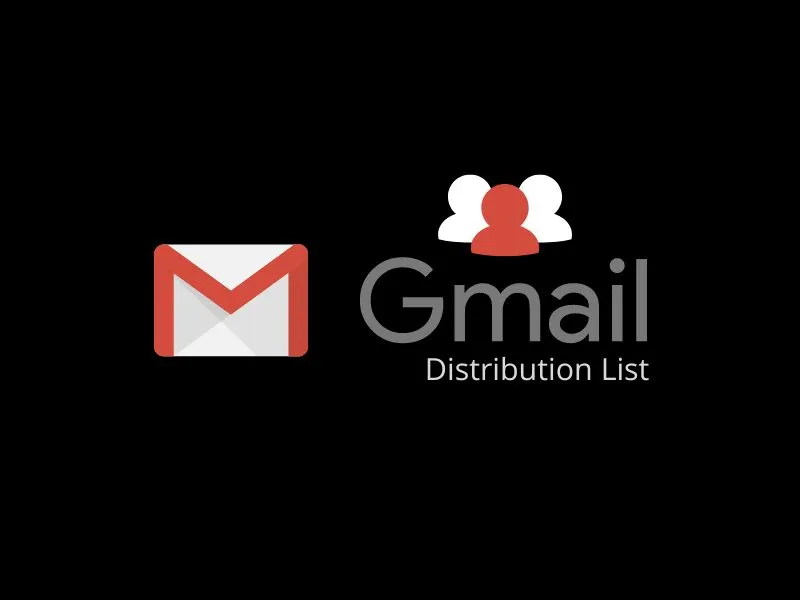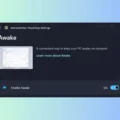No doubt in it, that Gmail is the most widely-used free email service. But, because of Gmail’s simple user interface. Many users don’t aware of some useful features of it. For example – the Gmail distribution list. Still many users type all e-mails of recipients manually. Instead of creating a group of emails. A distribution list helps to send emails to a particular group at once. Rather than typing or selecting every recipient’s email address.
For example – you can create a personal distribution list of your family member. And, can give a “family” name to that distribution list. And, next time when you will compose a mail. You just have to select the list address in the recipient’s field.
In the new Gmail, it’s quite easy to create a Gmail mailing list. Though, Gmail has some limitations. You can send emails to up to 500 recipients through the Gmail SMTP server. Message size is also limited to up to 25 MB, including the message’s text and the encoded attachment. But, it is sufficient to cover the need of a small business or company. Even, some other mail services include these basic features in premium service. But, In Gmail, it’s completely free. I think you are now interested in knowing about a way to create a Gmail distribution list. So, without any further delay, let’s start this step-by-step guide.
How to Create a Gmail Distribution List
1. First, log in to your Gmail account in the web browser. Click on the Apps icon, which appears near the left side of the bell icon.
2. Here you will be able to see all Google Apps. Click on “Contacts”. And, a new tab will get open.
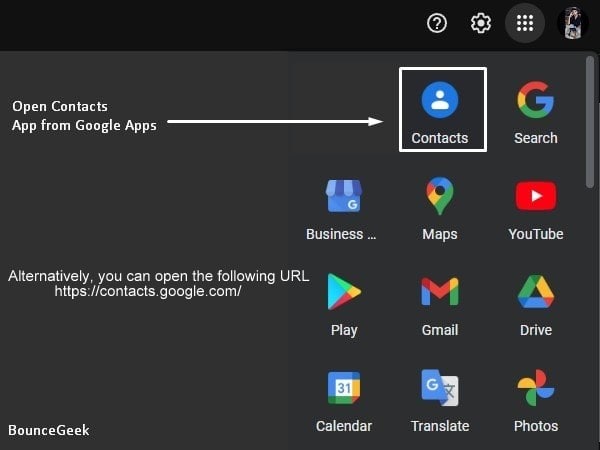
3. Now, Google Contacts Window will show you all saved contacts. With email ID and phone number.
Note: Contacts will only show you your smartphone contacts. So, if you’re running a business, then you can find a complete Email ID list by clicking on the Other Contacts Option.
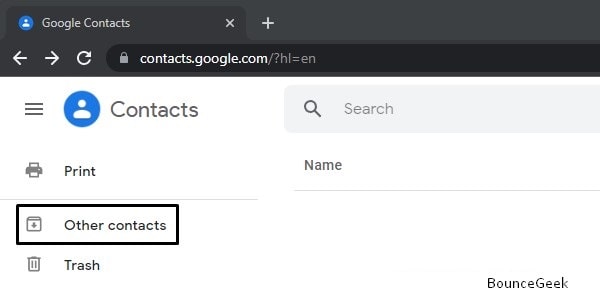
Also, To create an Email group in Gmail, you have to make sure, everyone’s Email ID is saved. That you can find out by checking the Email column. And, if you want to add someone’s contact, in the Gmail group. And, if his Email ID is missing. Then, first, click on the Edit Contact (pen icon next to contact) and then enter his Email address.
4. Now, to create a Gmail distribution list, you have to create a label. From the left pane, click on the “create label” option.
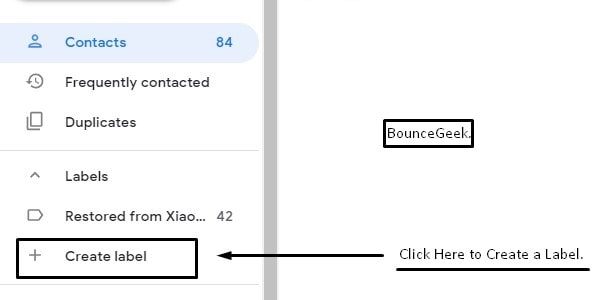
5. Now, A small Window will appear on the same page. Enter the group or list name, and click on the OK. For example, I am creating a family group. That’s why I am typing “Family”, as the list label.
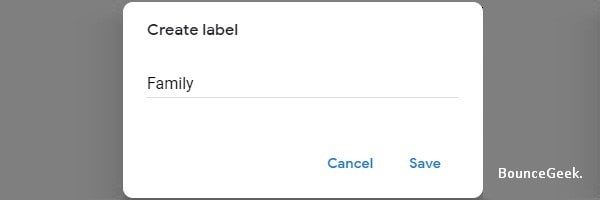
6. From the Contacts section. Mark recipient’s names. (You will find a checkbox before every name in the contacts list. )
Note: If the recipient’s phone number isn’t saved with the Email. Then, his name will appear in the “other contacts” section.
7. After marking all recipients’ names. Click on the, manage labels icon.
8. Now, select created label by you, and then click on Apply.
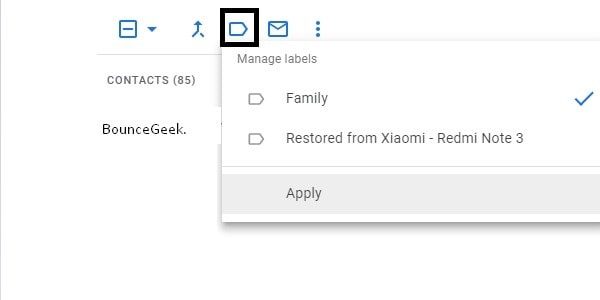
All selected recipients’ names now get added inside the created label. You can delete anyone from the Gmail distribution list by going into the created label. But to add someone you need to access the contacts and other contacts section.
Compose an Email using Gmail Mailing List.
1. Open Gmail in the Web browser again. Click on Compose Option.
2. Now, just type the created label name in the “To:” field. And, you will get an option to select the created list of Email IDs.
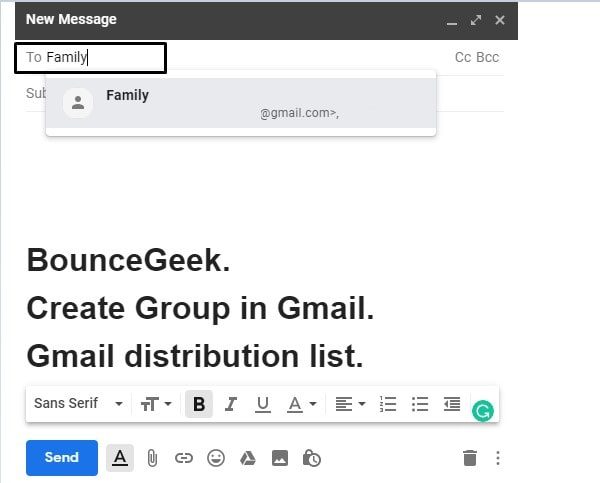
As you know, I have created a Family Group in Gmail. So, when I enter the ‘family’ keyword in the recipient’s field. Automatically, Gmail does provide an option to select that list. So, that’s how you can create an Email group in Gmail. And, can add multiple Email IDs at once in the recipient’s field. That will help you to send an Email to a Group of People.
Create Gmail Contacts Group on Android/iPhone
In Android Gmail App you can’t create a Gmail distribution list. You have to download Contacts App from the play store. iPhone users can simply open the Google Contacts site in Safari/Chrome.
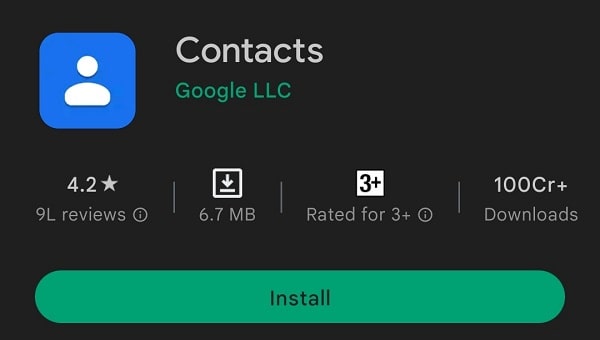
1. Open the Contacts App.
2. Tap on the hamburger button icon to open the menu.
3. Now, tap on the “create label” option.
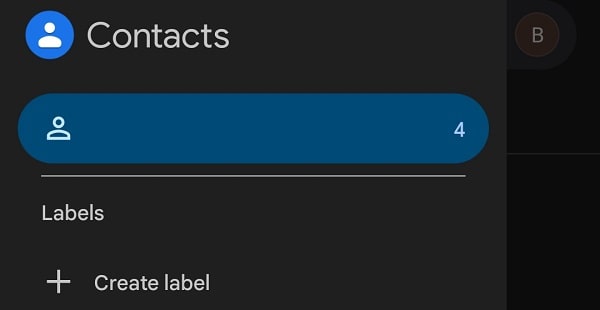
4. Enter the label name and then click on OK.
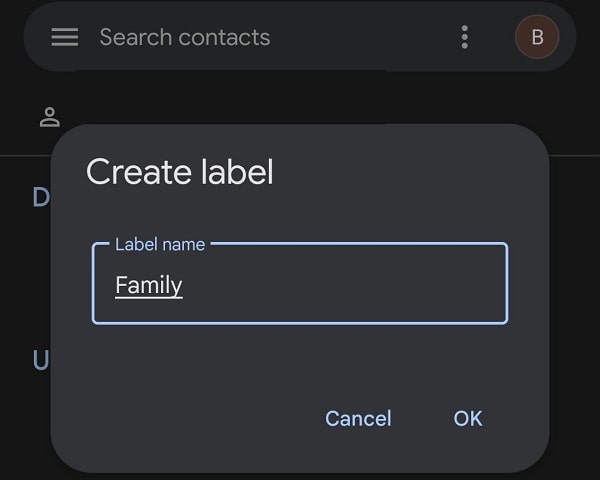
5. You will now get the “Add a contact” option, tap on it.
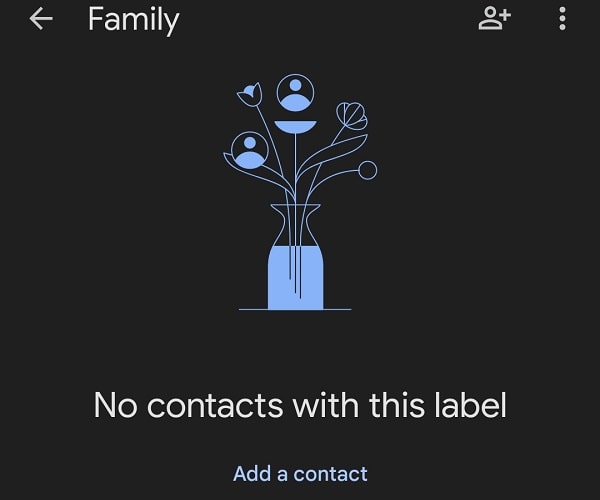
6. Your contact list will now get open. Hold and select as many contacts you want to add to your mailing list.
7. After selecting contacts, tap on the check mark (✓) option to add contacts to the mailing list.
8. That’s it. you have successfully created a mailing list in Gmail. Though, Gmail Android App does not allow adding a distribution list while composing an Email. For that, you need to open Gmail in Android’s Chrome Browser. Also, don’t forget to select “desktop site” mode.
Summing-up
Okay, so this was the easiest way to create a mailing list in Gmail. With the help of the Contacts Web App, you can easily create an Gmail Distribution List. And, give a name to the Gmail Contacts Group List. After that, you just have to enter Mailing List Name (Label Name) while composing a mail. That’s it, if you have any questions, let me know in comment section.