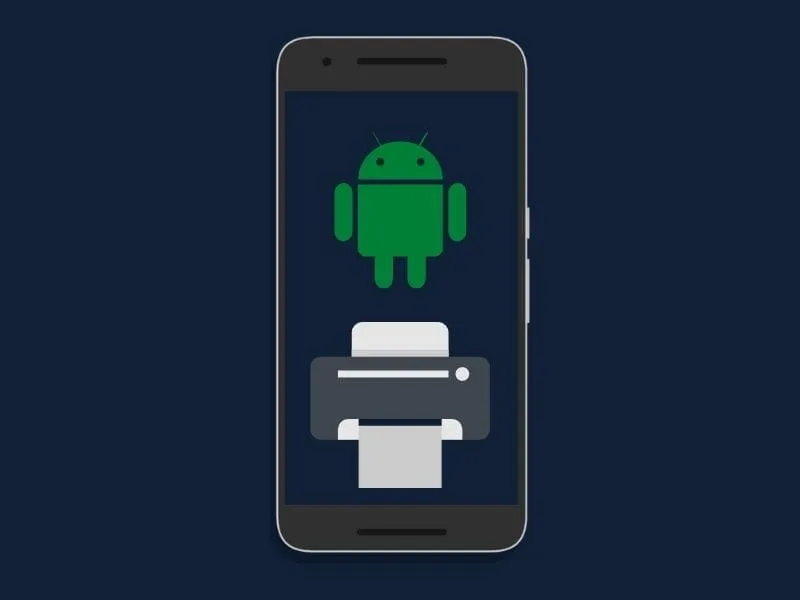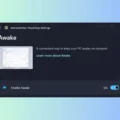These days by using Android devices we can do anything, that was possible only for the computer in the past days. As you know on the Computer we can connect many Cool USB Devices or gadgets. nowadays we can do the same with Android devices. By using USB OTG (On The Go), we can connect many devices to Android. And we can do lots of stuff. And the best thing that we can do with USB OTG is Print from Android.
Not everyone has WI-Fi enabled Printers, but it doesn’t mean that you can’t print. Maybe you know Google has created a way to print wirelessly with your Chrome Account. You just need to add the printer in the google chrome browser by going to advanced settings, and you can Print by using the Cloud Print service app on Android. But unfortunately, Google’s cloud print service also doesn’t support all Printers. In that case, the last option remains USB OTG (On-The-Go).
I have already described all things that you need to know about USB OTG. And as I mentioned that you could print from an Android phone by using it. That’s why today in this article am going to provide you full guide, by following it you can Print from Android.
Print from Android Smartphone
Method 1: PrinterShare Mobile Print
If you have an old Wired Printer then, to Print from an Android phone or tablet, all you need is a USB OTG-supported Android Device or tablet. After that, you need to install Mobile Print – PrintShare app on Your Android device. Or, if you have a Wireless printer then also you can use this App. Because Bluetooth and WiFi option is also available with this App.
Mobile Print – the PrintShare app allows to Print photos, emails, documents (including PDF, Microsoft® Word, Excel®, PowerPoint®, and other files), messages, bills, invoices, web pages, and more. PrinterShare makes printing easy and convenient whether your printer is right next to you or across the world!
Some features of this app are locked, to unlock features you need to pay 5$. But If you Don’t want to pay, then you can download a cracked version of this app.
Add Printer in PrintShare App
Mobile Print – Print Share is a service, so you need to enable it from settings. After Installing it, you will get a Notification to Enable it. If you do not get any Notification then open settings and go to additional settings then find the printing option and then enable it.
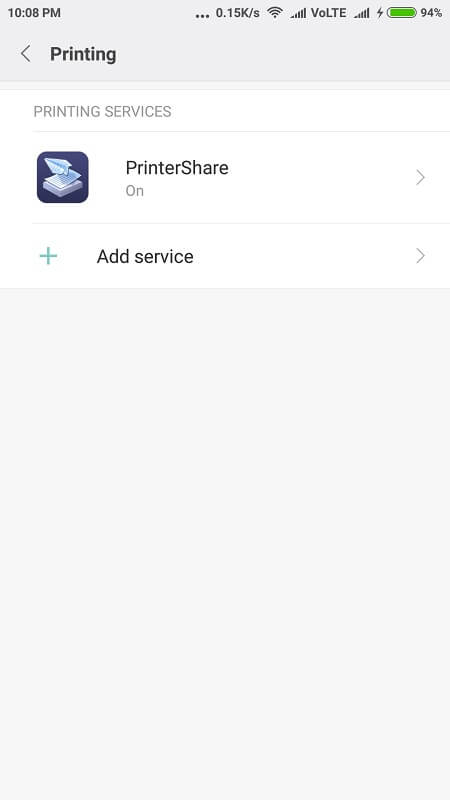
Connect the printer using USB OTG (On The Go), Open the app, and you can see the select option in the bottom right corner click on it.
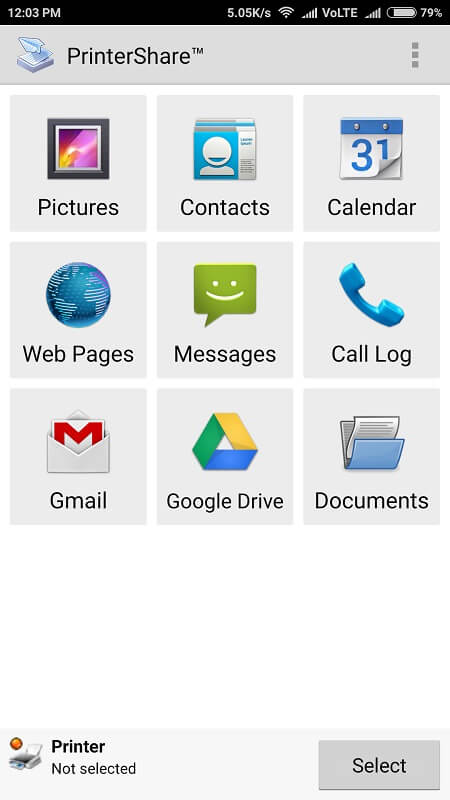
You will get many options you can connect print using Bluetooth or Wifi also. But here we are using OTG. So select Direct USB Connected.
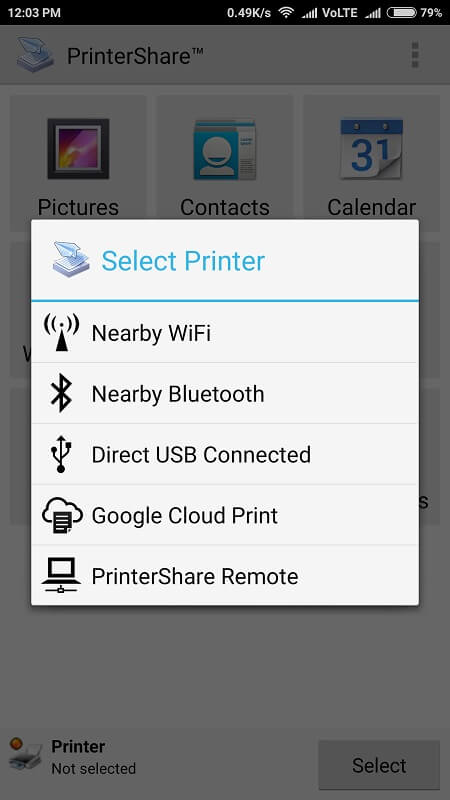
Allow the Printer to access the USB Device; Now you can see your Printer just click on it. As you can see it shows my printer information “Canon LBP2900” Now click on Use Generic.
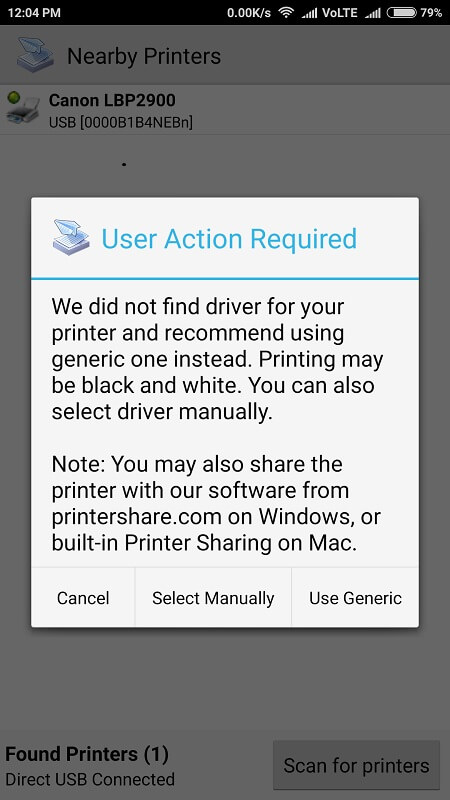
(If your Printer is not Showing then check whether OTG is connected correctly or not, And don’t forget to turn on the Printer)
Print a Document
As I mentioned above, you can Print any Document that you want. Here am selecting a PDF file by going Documents Option.
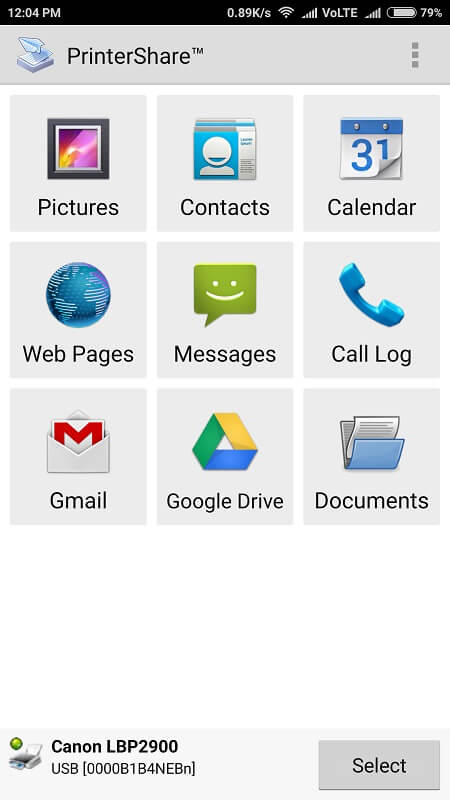
As you know when we print on the computer, we get many options like (“Page Scaling, Paper Size, Duplex Mode, and other options” ). In PrintShare App all these options are available after selecting the document you can see the Options Button Click on it and you can find all options.
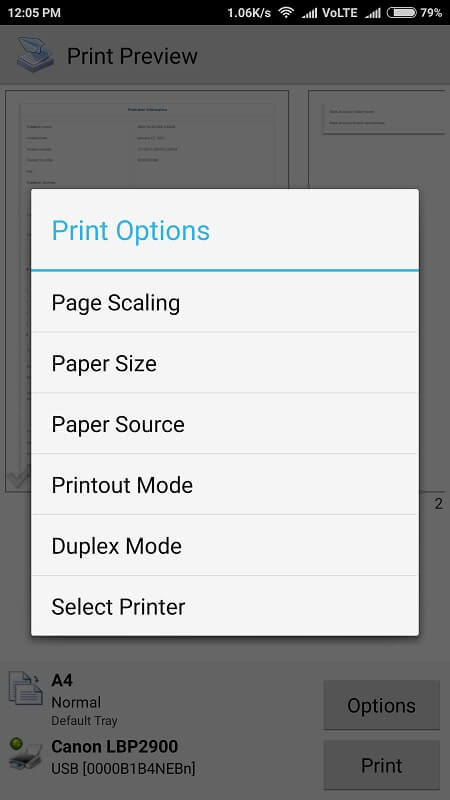
After setting up all things, Now click on the Print Button, and Printing Process will start. After completing the process, you will get a message “Printing completed successfully.”
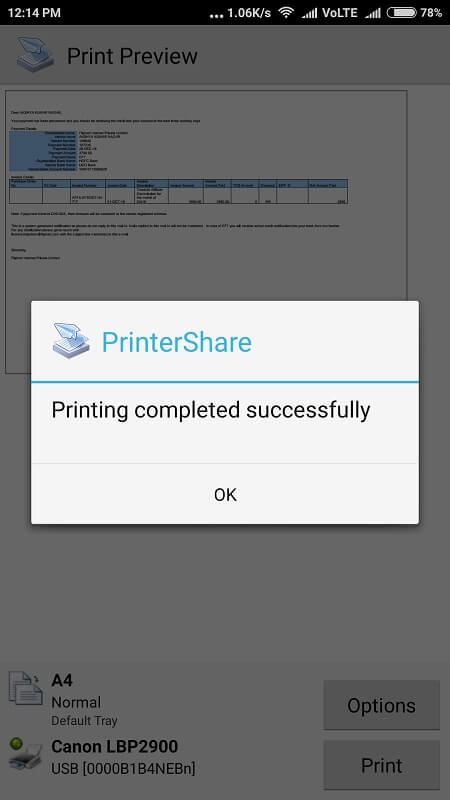
Method 2: Use Printer Specific Apps for Wireless Printer
It’s been a while since Google discontinued its Cloud Print App. Now, to print from a wireless printer using Android, you have to install Printer Specific Apps. Yes, the above method works well with a wireless printer. But, on some Android devices, PrintShare App doesn’t work. For Example for HP Printer, first, you have to install the “HP Print Service Plugin”. And, after that, you will have to install HP Smart App to connect to a wireless printer.
So there isn’t any universal app available for all new wireless Printers. Yes, you can use Wi-Fi direct printing, but using Printer Specific App will be a good idea.
Note: – Steps to adding a Printing Service can be different. Because these days Android Smartphone manufacturer tweaks the settings app.
1. Open the Settings App on your Android Smartphone.
2. Search for Printing. And, you will find the “Printing Services” option in settings, tap on it.
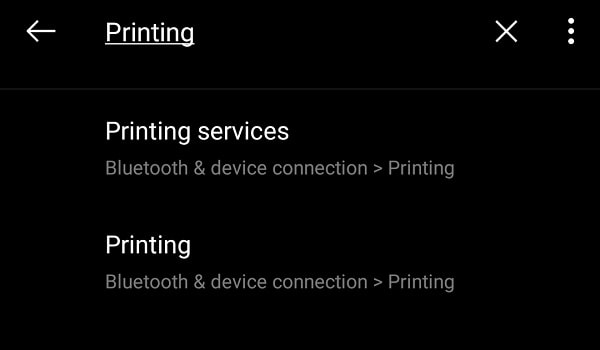
3. You will now find Default Print Service. You can use it to add the printer by IP address or can use it for WiFi Direct Printing.
Tap on Add Service.
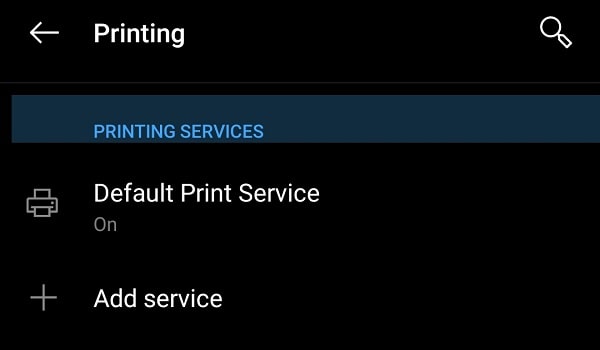
4. Now, Google Play will get open and you will see multiple Print Service Plugins from all Printer manufacturers. Select your Printer Manufacturer’s service and install it.
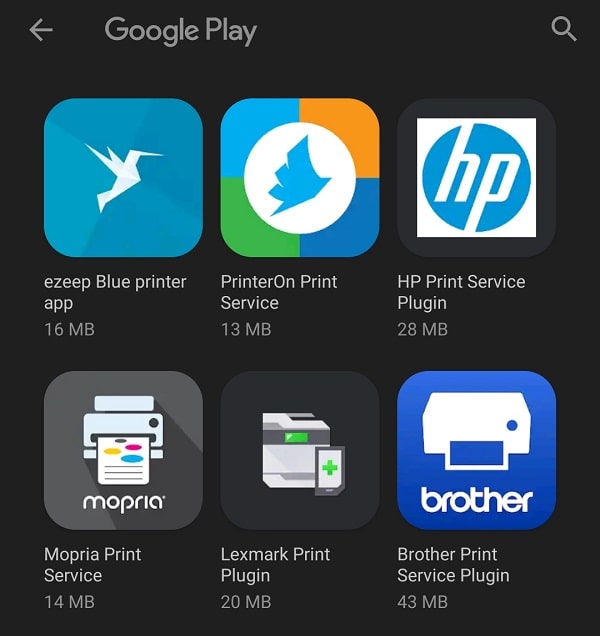
5. Open Print Service App and it might ask you to install the Printer App. Install it and connect your Printer. Make sure your Android Smartphone and Printer are on the same WiFi Connection.
6. If the Printer service plugin doesn’t ask you to install any App. Then, you can install the printer app from the play store by searching for it.
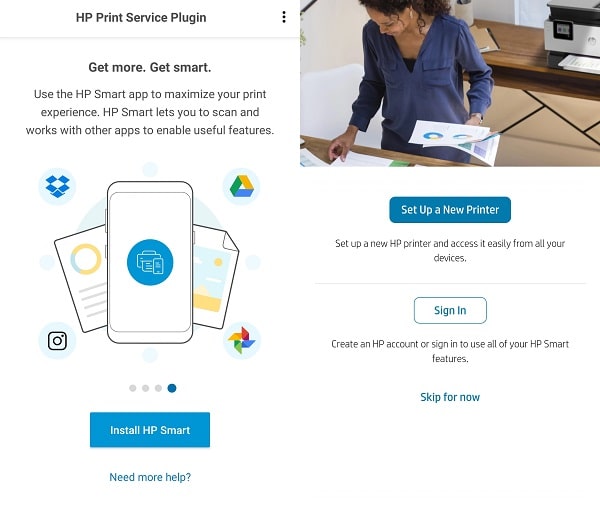
7. Or, go back to Printing Services settings. Open the installed Printing Service by tapping on it. And, it will start searching for a Printer. Alternatively, you can tap on the “Add Printer” icon.
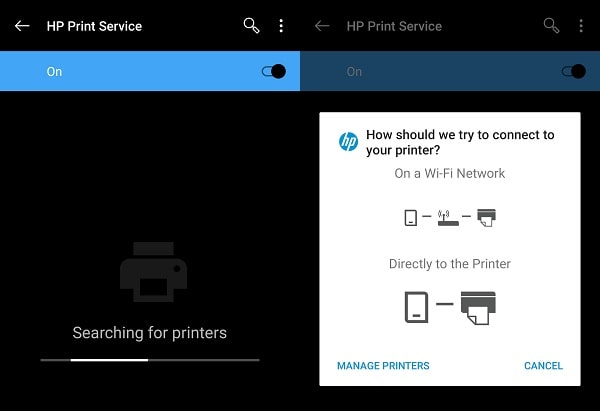
8. That’s how you can add a wireless printer. Yes, these steps might not be according to your printer or Android smartphone. But, I hope you got an idea regarding Printer installation on Android.
Conclusion
So, these were the two methods to Print from an Android device. You can either use PrintShare App, or you can install your Printer specific app. If your printer is not showing in this app then no need to worry. All you need to do is install the service app of your Printer and Enable it. Feel free to comment if you are facing any issues or know any better way.