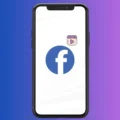Are you using a Sony Headphone that does support LDAC? Then, you can activate LDAC on Android, and enjoy high bitrate music. These days, smartphone manufacturing companies launch their new smartphone without the headphone jack. That leaves users no other options rather than using Bluetooth Headphones or an adapter. Even, nowadays every company started launching, their wireless and TWS earphones. And, these earphones support high bitrate codecs like aptX or AAC. Which does reduce latency, contributes to energy efficiency, and improves audio quality.
Whereas, Sony’s Bluetooth headphones like Sony WH-1000XM3 and Sony WH-1000XM4 come with LDAC codec. LDAC transmits approximately three times more data (at the maximum transfer rate of 990 kbps) compared to SBC. This allows you to enjoy High-Resolution Audio content of exceptional quality. However, for it, you need a compatible phone, that supports LDAC/LHDC audio codec.
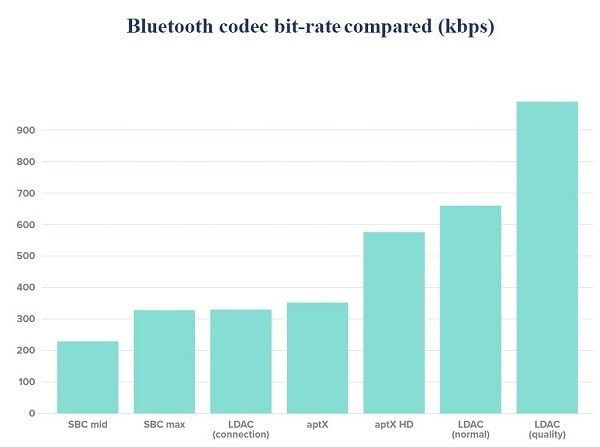
That’s why you have to activate LDAC on Android. So that, you can get Better Audio Quality on your LDAC/LHDC/Hi-Fi supported Bluetooth Headphones.
How to check if your Bluetooth device supports LDAC?
Both LDAC and LHDC are near-lossless Bluetooth Audio codecs. In order to work LDAC, both transmitting (phone) and receiving (headphone) devices should support it. So, to check if your headphones/earphones support LDAC/LHDC, you have to look at the product description page. Or, do check codec support on the product box. For example, as you can see in the below screenshot, sony has mentioned LDAC on its headphone specification page.
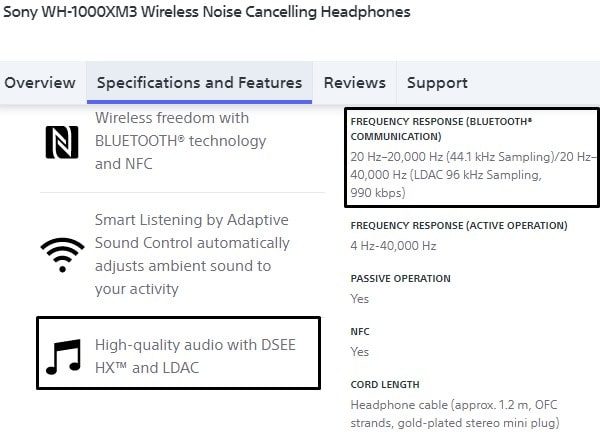
Apple’s macOS and iOS don’t support LDAC/LHDC Codecs. So even, if you’re using LDAC compatible headphones with them, then it will start using AAC. Even, Windows 10/11 and Ubuntu don’t have an option to change Bluetooth codec. Fortunately, many Android smartphones allow you to tweak Bluetooth codecs. And, here’s how to set Android to use LDAC codec.
Activate LDAC on Android
Since, Android 8.0, Android OS does support LDAC/LHDC. So, In order to archive the best possible streaming rate through LDAC, we need to enable it from developer options. First, make sure Bluetooth is enabled.
1. Enable developer options – Go to Settings > About Phone > Tap 7 times on build number. And, you”ll get a message like “You’re now a developer”.
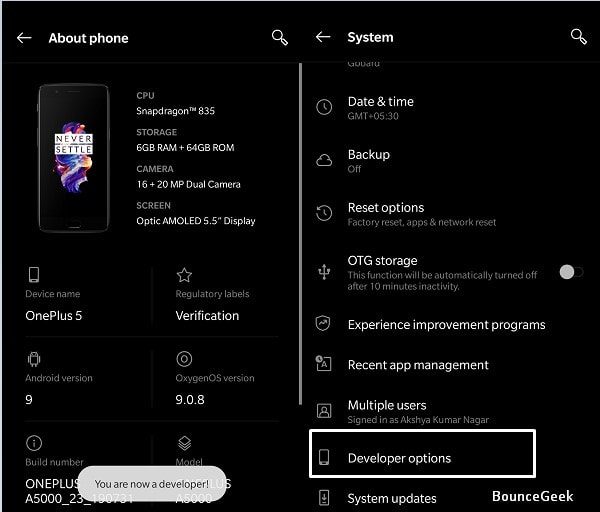
2. After that, go back to Settings > System > Developer options. Scroll down until you see a bunch of Bluetooth-related options.
3. First, tap on the “Bluetooth Audio Codec” option and select “LDAC”. (By default, it will set on “use system selection”, which is also ok. But, if you’re only going to use LDAC headphones only, then selecting LDAC is a great choice.)
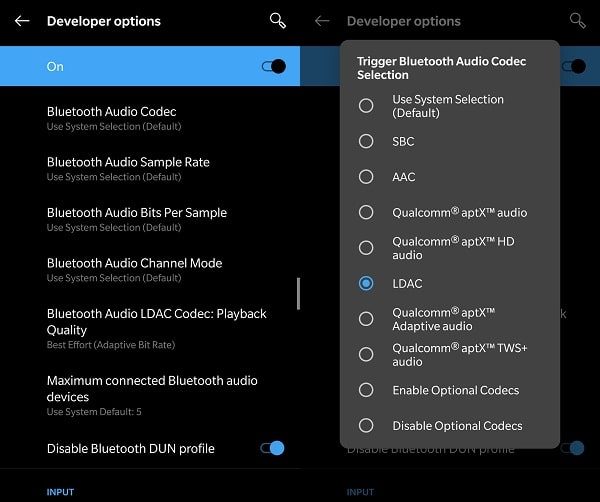
4. After that, you have to change the playback quality. Tap on “Bluetooth audio LDAC codec: Playback quality“.
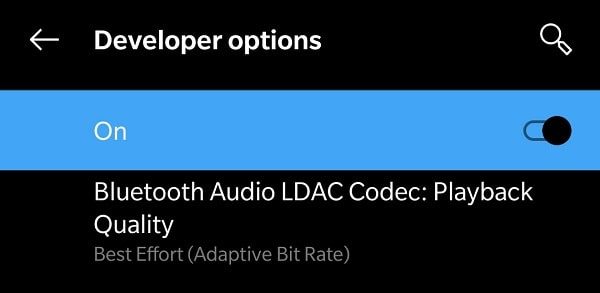
5. And, select “Optimized for Audio Quality (990kbps/909kbps)”.
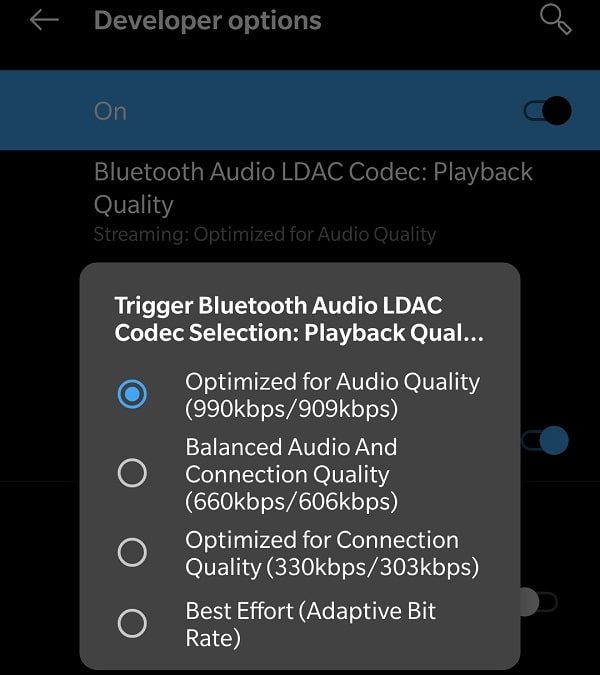
6. Once, you have enabled optimal Audio quality for LDAC coded under developer options. The Android device will be forced to stream at 990/909 kbps. So, that’s how you can enable LDAC on Android Smartphones.
Which Music Streaming Service supports LDAC Audio quality?.
Well, to enjoy high bitrate music, you need to use Tidal Premium. Or, you can download audio files. Other music streaming platform like Spotify, Amazon Music, YouTube Music, Apple Music does support streaming quality only up to 320 kbps.