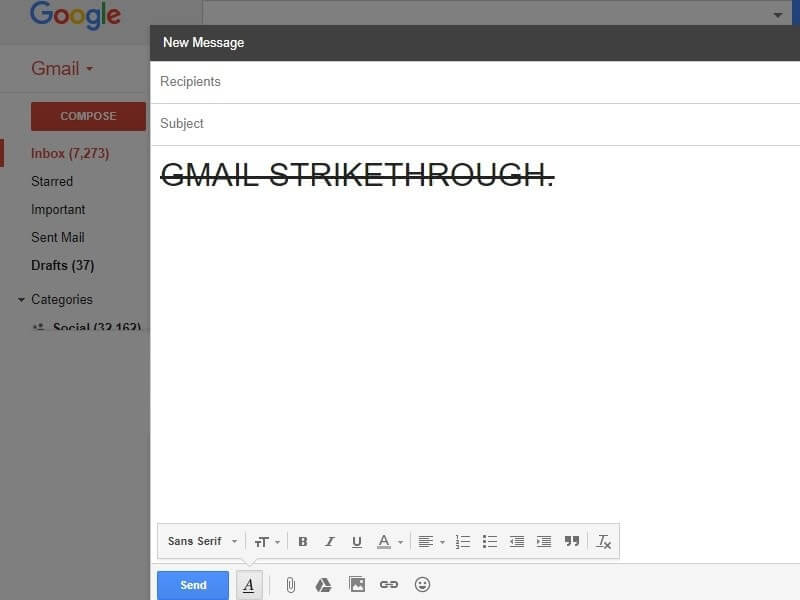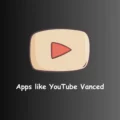If you work online, then you already know, that, text formatting is pretty useful. Strikethrough is part of the typographical presentation. In Strikethrough, a horizontal line goes through the text. But, the text remains readable. Well, I don’t need to mention the use of Strikethrough. Maybe, you’re in the middle of some important work. So, without wasting further time, let’s start this article. Maybe you already found a way to do Strikethrough text in Gmail. But, if you’re seeking some easiest ways, then this article is for you.
Update: Finally Google has added the Strikethrough option in Gmail. Yes, while composing mail now you don’t need to use third-party Apps to Strikethrough text. In the Compose window of Gmail, click on “More formatting options” and you will see the S icon. That you can use to strikethrough text. Alternatively, you can use the Alt+Shift+5 keyboard shortcut. (Select text and press this key combination.)
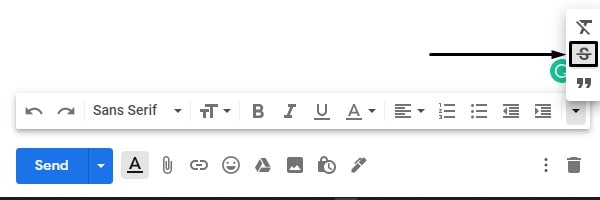
Note: Though, yes still in Gmail mobile App you can’t strikethrough text, you have to use third-party Apps. For Android and iOS smartphone, you can use method 1 and 3.
Gmail Strikethrough. (Old Methods, Still Works.)
Copy Strikethrough text and, edit it.
Let’s start this list of “Strikethrough Gmail text” with the simple method. If you don’t have time to download and use the script. Then, this solution might be helpful to you.
1. Copy the following Strikethrough text, and paste it into your “Gmail Compose” box.
Select and Copy this text.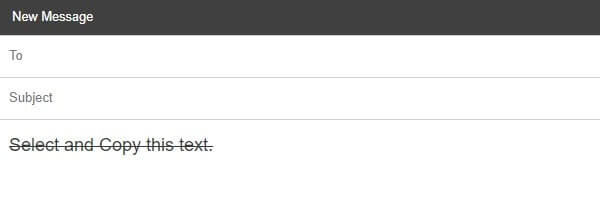
2. Now, move your cursor next to this Strikethrough text. And, now start writing what you want to. As you can see in the below screenshot. Text written after this Strikethrough text will appear in Strikethrough format. After writing, you can erase the copied word.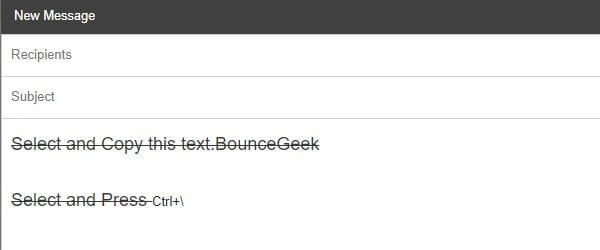
IMPORTANT – (Remove Strikethrough Format) After this Strikethrough work, anything you write will appear in Strikethrough format. In Gmail, you can remove formatting by pressing Ctrl + \ key simultaneously. So, to start writing normally. You need to select the text and press “Ctrl + \”.
Use Inspect Element
If you ever have written basic HTML code, then you will easily understand this method. In this method, we are going to add a Strike HTML tag using the inspect element. This method is for Computer users only. If you’re using an Android or iOS device, then you can try the above or the next method.
“If you want to strikethrough any specific word written between your mail. Then, this method is for you.”
1. In Chrome Browser, Select the text in Gmail, that you want to strikethrough. Right Click on it, and then choose “Inspect Element”.
2. On the right side of the screen, you will able to see the inspect element Window. Also, a few lines of code will be highlighted. If not then again select the text and use the inspect option.
Right-click on highlight text, and then click on “Edit as HTML”.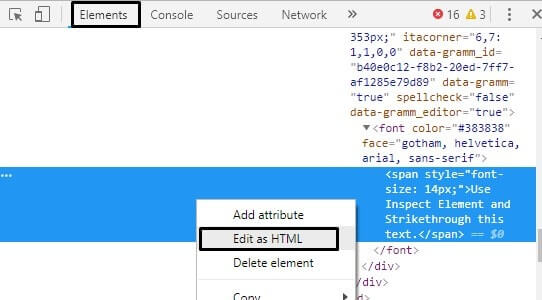
3. Now, in the small editing window, you will able to see emails written by you. All you need to do is, add an open and close tag before and after that word.
For Example – <s>Strikethrough</s>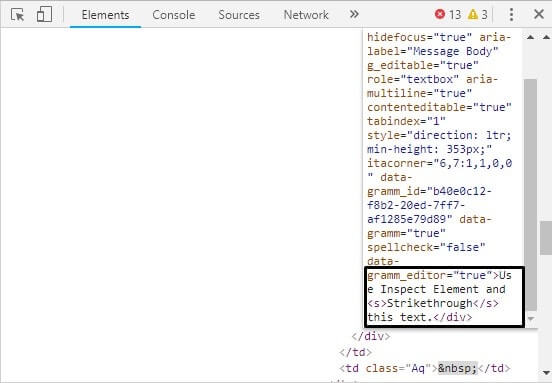
Note: In HTML “S” tag is used for Strike.
Done, now click once in your email compose box. And, then close inspect element using “X” icon. (Don’t close Chrome Window 😛 )
This “Gmail Strikethrough” method is complicated for normal computer users. But, if you understand this method. Then, you”ll always use this method.
Use Google Docs
Many tech blogs and forums already suggested this method. And, I think, this method is worth mentioning. In this method, you need to write text in Google Docs. Then use the Strikethrough option of Google Docs. And, then you can copy and paste the text into Gmail. Alternatively, you can write complete mail-in Google Docs. Then, paste into the Gmail Compose box.
“If you’re wondering, why I am not telling you to use Microsoft Word. Or, any other offline document editor. Then, the answer is pretty simple. When we copy the text in Microsoft Word. It only copies normal text without formatting. But in google docs with text, tags also get copied.”
1. Open the “Google Docs” site and log in through your Gmail Account.
2. Click on the “+” icon to open a new document.
3. Now, write whatever you want and then select it.
After selecting the word, go to Format > text > Strikethrough.
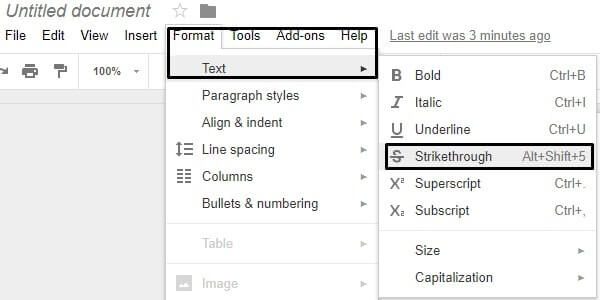
Alternatively, you can press Alt+Shift+5 simultaneously. To activate/deactivate strikethrough in Google Docs.
That’s it. Now copy “Gmail Strikethrough” text and paste it. Though, the first method is better than this.
Install Chrome or Firefox Extension
The best thing about Chrome and Firefox Browser is. You can install add-ons or extensions. That is helpful to add some extra features. And, the good news is, there is an extension available, that adds the “Gmail Strikethrough” option.
For Chrome Browser – Strikethrough, Etc. Extension Available. Which you can download from the Chrome Web Store.
1. To use this extension, you need to reload Gmail Tab. Then, select the text that you want to Strikethrough.
2. Right-Click on it, Go to Strikethrough Etc. > Strikethrough > Choose “Short Strikethrough Option”.
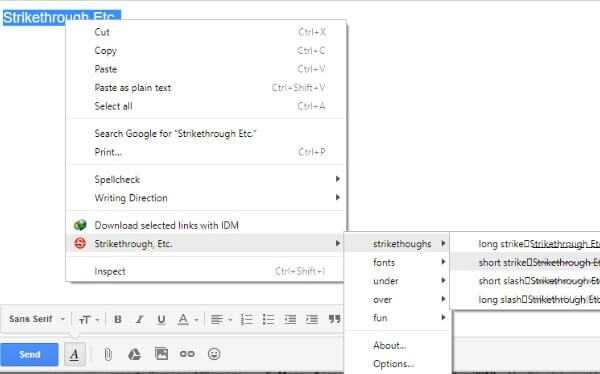
For Firefox browser – “strikeThrough” extension available for Gmail. This extension adds an “S” option in the Gmail Compose box. So, you can directly use it, like other text formatting tools.
That’s it. these are the four methods, which you can try to “Cross out text in Gmail”. Although the first and last method is fast to use. But, personally, I prefer the first method. Because installing the extension for the “Gmail Strikethrough” feature isn’t a good idea.