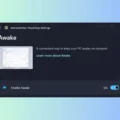If you’re 80’s kids then you might know about MS-DOS operating system. And, you might be missing those old DOS Games. But no worries, with the help of DOSBox, you can now run DOS Games on Windows 11 PC.
DOSBox is a free and open-source DOS emulator. That allows you to run software for MS-DOS compatible disk OS. Mainly you can run DOS video games through it. MS-DOS is Microsoft Operating System & It fully runs on commands. That’s why new windows users are unable to operate DOS OS. DOSBox is an emulator based on MS-DOS which is the reason windows users don’t know how to use DOSBox to Run DOS Games & Applications.
Because, these days you can boot Windows 11 from SSD, HDD, or even USB Drive. But, back then you could only run OS from Disk Drive only. Basically, DOS is a disk operating system. MS-DOS is an x86-based OS for personal computers. Well, commands to use DOSBox aren’t that complicated. And, in this Windows 11 Guide, you will find step by step guide to playing DOS Games on your Laptop/PC.
Download DOSBox for Windows 11
To create an environment for DOS games and apps we need to Install DOSBox. DOSBox is available for Windows, Mac OS, Linux & many OS.
DOSBox Software is Available for free for almost every known Operating system. you can easily download using the DOSBox website for FREE. Check all compatible OS lists Below.
If you’re an Ubuntu user, you can find DOSBox available in the Ubuntu Software Center.
How to use DOSBox to run DOS Games
Before you move further, make sure you have a DOS Game file on your Computer. If not then you can download it from any trusted Website. Here, for demonstrations, I have an old Aladdin game DOS File. Well, you can Run or play all Games by following the steps and commands mentioned in this article.
1. First Install DOSBox on Your Computer. DOSBox is just 2MB of Software that’s why it will take only 30 Seconds to Install.
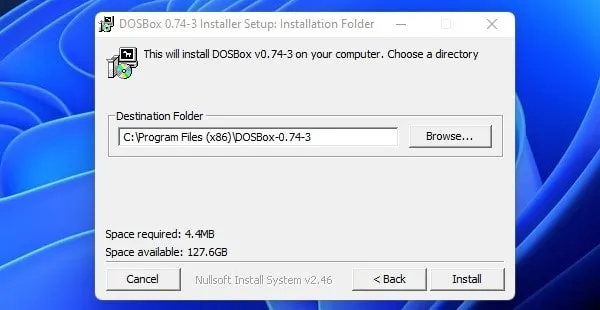
2. If your DOS game File is in ZIP Format First Extract Using WINRAR or 7-Zip or any other File extractor Programme.
Before Run DOS Programme you need to mount Directories. In Other words, DOS Environment is separate from your computer’s file system. This means your computer C: drive is completely different from DOSBox C: drive.
Before Mount Directories you need to Create a directory. Creating Directory is not too hard it’s like creating a Folder.
3. First Open C Drive. Create New Folder named “Games“. Now move all extracted game files to this Folder.
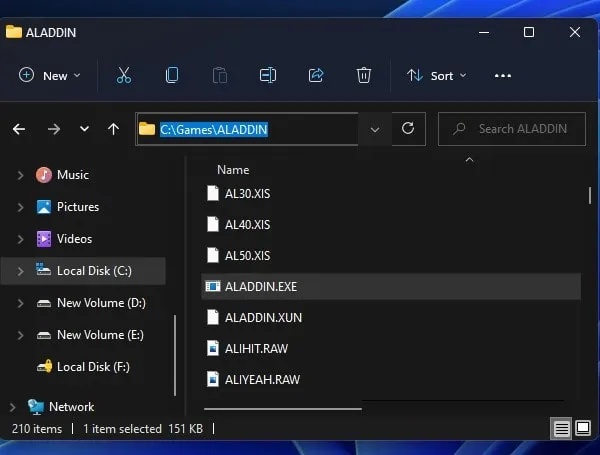
4. If you want to play too many games create a separate folder in the games folder, otherwise, you can move all extracted DOS game data to this Folder.
5. Now Run DOSBox Application using Run as Administrator Option.
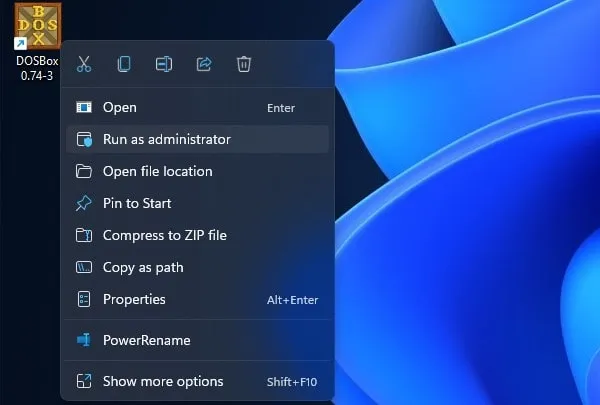
6. Once, DOSBox gets open, do type the following command. Here, Aladdin is my game folder name.
mount c c:\games\aladdin\
7. This Command will Mount C Drive C:\games\aladdin\ Directory to C Drive DOSBox Directory. Basically, in other simple words, it’s loading and accessing your game data in DOSBox.
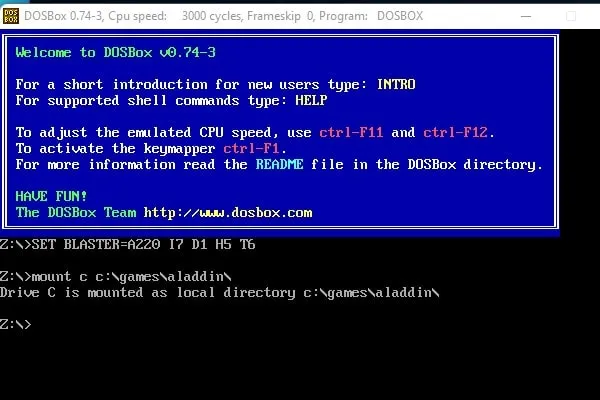
8. Now type C: to enter into the c directory of C:\games\aladdin\.
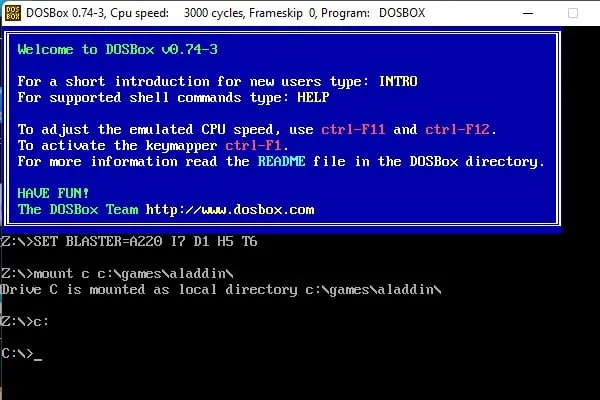
9. Now type dir and you can see all games Files there.
If you moved too many DOS Game folder then to access your favorite game use cd “folder name”.
10. Now Enter Game Exe File Name & press Enter.
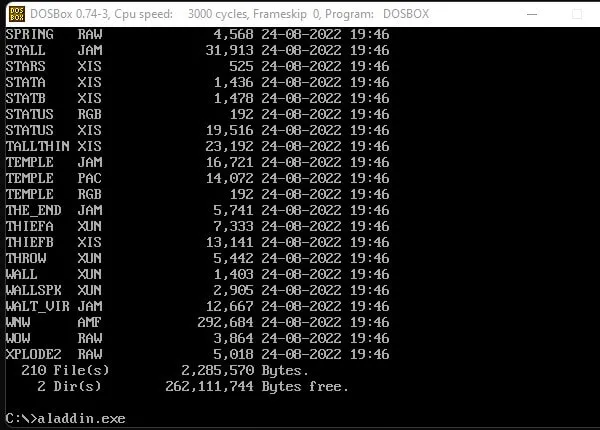
That’s it, the Game will now run successfully. That’s how you can play any DOS Game on any Windows Computer.
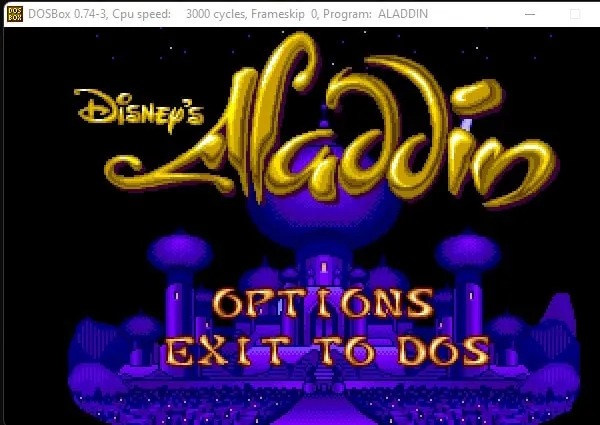
DOSBox Keyboard Shortcuts.
There are many hidden DOSBox Keyboard Shortcuts available that we Don’t know about. Here are all useful Keyboard Shortcuts that will help us in How to use DOSBox.
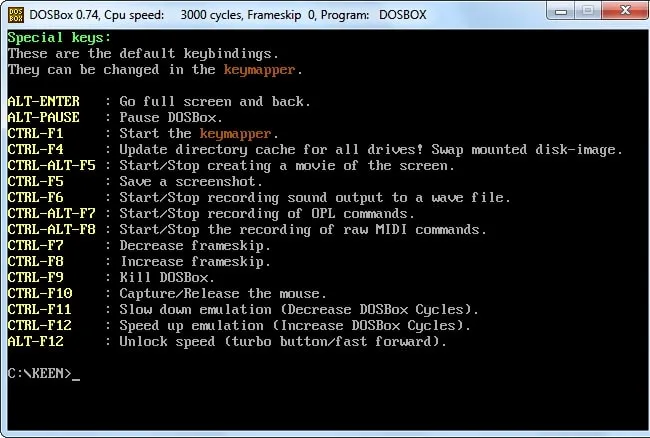
This was the Easiest way to run DOS Games & Easiest way to use DOSBox. If you know any other better way then also you can comment or if you are facing any issue then feel free to comment, I am happy to help you.