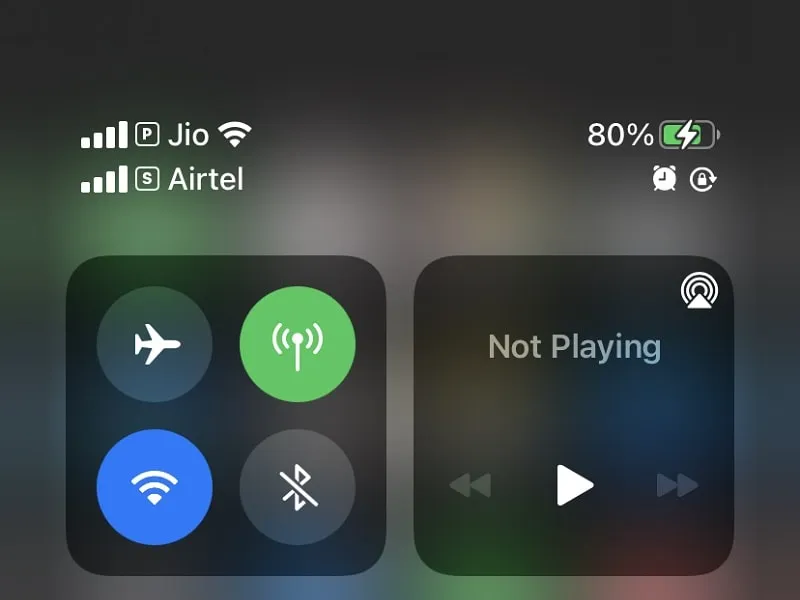Recently, Apple removed the charger from their iPhone 12 series smartphone boxes, to eliminate carbon emissions per year. Though, If you’re using the old iPhone 11 and older, then, you might have that 5w power adapter. That standard charger takes around 3.5 hours to charge an iPhone 11 entirely. Yes, the slow charger is good to maintain 100% battery health. But, after the recent iOS 16.6 update, many users complaining that their iPhone battery not charging 100%. Well, If your iPhone stops charging, at 80% battery. Then, no worries, it can be fixed.
If you’re worrying that your iPhone is faulty, or there is some issue with the iPhone battery. Then, the good news is, there is nothing like that. Even, you don’t need to replace your Power Adapter or Lightning Cable also. You can again charge your iPhone to 100%, by using the same 5w standard charger. Before talking about solutions, first I will explain why your iPhone doesn’t charge beyond 80% sometimes. Yes, it is important to understand causes first.
Why does my iPhone stops charging, at 80% Battery?
There are two iPhone features that prevent the iPhone from charging beyond 80%. The first one is the optimized battery charging feature and another is battery temperature.
What is Optimized Battery Charging?
In iOS 13, Apple first introduced an optimized battery charging feature. This feature helps to reduce battery aging, and, also helps to maintain 100% battery capacity. With the help of machine learning, iPhone learns from your daily charging routines. And also does keep an eye on your smartphone temperature. And slows down charging after 80% battery, as long as you are not using the device. Sometimes, we forget to unplug the device even after charging 100%. And, that can damage the battery, in this scenario, this feature comes in handy.
For Example: If mostly you charge your iPhone between 11 PM to 5 AM every day. (Means, at night.) And, you start using your iPhone in the morning around 5 AM. Then your iPhone will charge completely 100% at 5 AM, not before that. After 80%, the charging process will get slower. When OBC is enabled, you get a “schedule to finish the charging by” notification.
As per some research if you constantly charge your smartphone battery to 100%. Then, it can reduce your iPhone battery lifespan faster. So as per Apple, charging iPhone to 80% will help to maintain good battery health and the phone’s power back-up.
One thing you need to understand, optimized battery charging feature only slows down charging speed after 80% battery. It doesn’t completely stop iPhone charging at 80% battery. You must be thinking then what is stopping iPhone to charge 100%. Well, it’s battery temperature that stops charging at 80% battery.
Charge your iPhone battery to 100%.
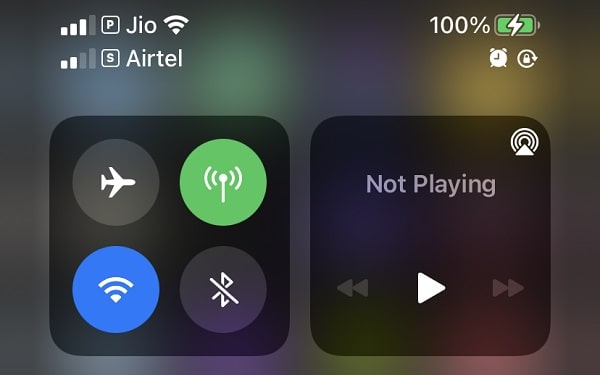
Cool down your iPhone
If you’re in a warm Environment and your iPhone is heating. Then, iOS 16 is smart enough to stop charging at 80%. Apple has set up a battery temperature level, and if your smartphone exceeds that, then it affects battery charging. In my case, due to heat, my iPhone had stopped charging, at 80% battery. Then, I tried charging my smartphone in the morning, and it charged fully. (Because in the morning temperature was low.) Even, Optimized battery charging feature was enabled.
Disable Optimized Battery Charging.
As I mentioned, this feature doesn’t stop charging. It only slows down charging as per your daily usage. But, if you randomly charge your smartphone. Then, this feature can be irritating to you, because you have to wait to reach 100% battery level. And, if you’re using that standard 5W charger then this feature is of no use. Because you already charging your smartphone slow. In that scenario disabling it is a good idea.
Optimized battery charging is enabled by default. But it gets active only when your iPhone predicts that it gonna connected longer to the charger.
1. To Disable Optimized Battery Charging, Open iPhone Settings App.
2. Scroll down and tap on Battery.
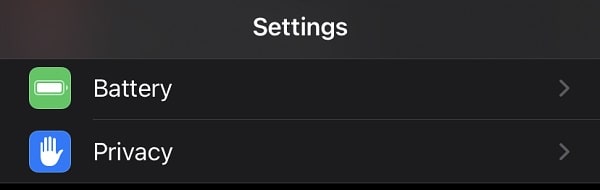
Tap on Battery Health.
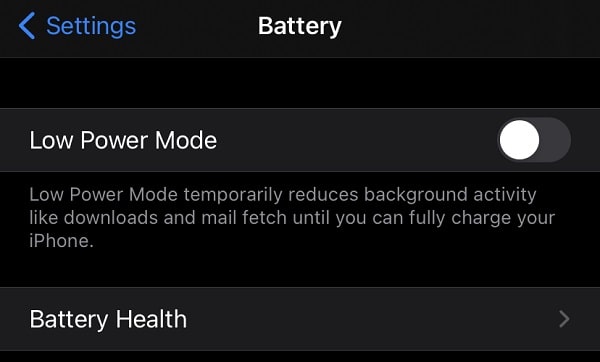
Here you can also see your Battery Health. As you can see mine is 99%. This means, my battery capacity decreased by 1%.
3. Here you will find Optimised Battery Charging option, tap on it.
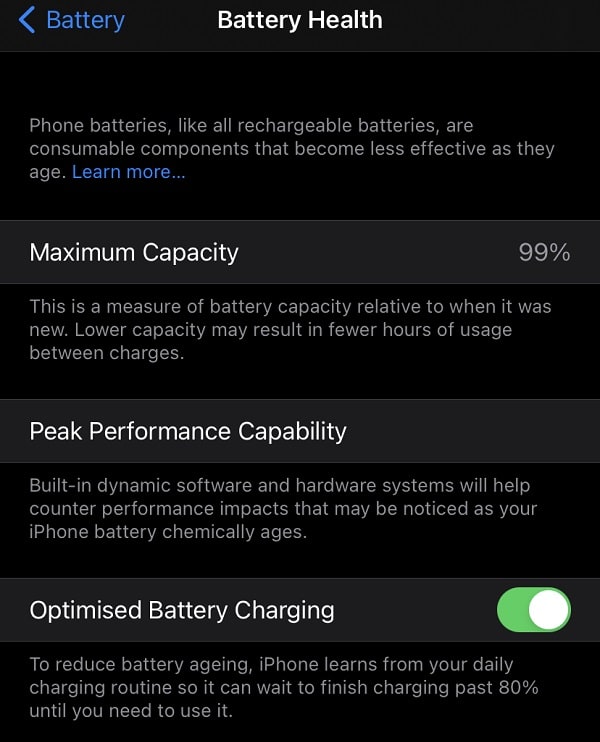
4. A popup will appear, tap on Turn Off.
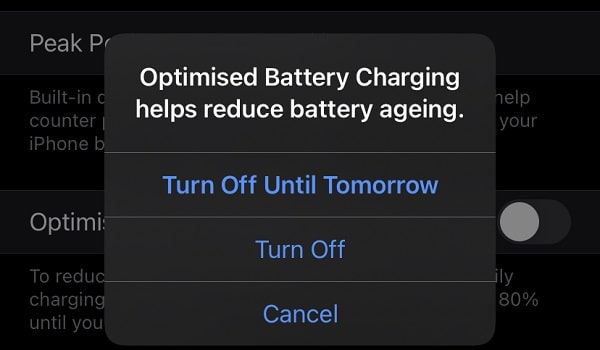
That’s it, now your iPhone will charge 100% faster. But if still, your iPhone stops charging, at 80% battery, then check the next solution.
Remove iPhone Cover and Change Charging Location.
Temperature plays a vicious role in iPhone charging. If you’re charging in an Environment where the temperature is high. Then, iPhone will stop charging at 80% battery to save battery life. Because heat can damage Lithium-ion Batteries. In high temperatures, the loss of lithium and the reduction of active materials will leads to loss of battery capacity. So, you should charge your iPhone in a cool environment. Make sure your iPhone is not near an appliance that produces heat.
You should also remove the iPhone case because phone cases prevent heat from being dissipated into the atmosphere. And that raises iPhone temperature. If you find your iPhone is heating, then power it off for 15 minutes. And, after that, you can charge. So, if you want to charge your iPhone to 100%, then remove the cover and charge it in a cool place.
Use Standard Apple Charger.
Don’t use any third-party charger to charge your iPhone. Always charge iPhone with the Apple MFI (Made for iPhone) certified charger. Or, if you lost your charger then get a new one from an Apple-authorized store only. Because a third-party charger can heat your iPhone. And, as you know iPhone stops charging to prevent battery damage. If you’re iPhone 7 user, and your device also charging slow. Then you can read my article on iPhone 7 not charging.