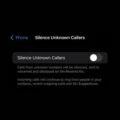After the latest iOS update, many users’ iPhones are getting stuck in headphone mode. Since the headphone jack is removed from the new iPhone, mostly old users are facing such issues. So, this problem occurs only in iPhone 6 and all old iPhones. Yes, some iPhone 11 users also reported the same issue when using “Apple EarPods With Lightning Connector”. This problem occurs when the user unplugs their earphones. But, the iPhone still thinks that the headphone is connected to the jack.
Yes, It’s so much frustrating. Because, you can’t able to attend calls, because the iPhone speakers and microphone don’t work. Though, you don’t need to worry about it. There are a few solutions available to fix this problem.
There could be multiple causes of this problem. It could be a software issue. As I mentioned, the problem is occurring after the iOS update. But, if you’re thinking to downgrade to an older iOS version, then, don’t. Because it can also be a hardware issue. That can happen due to water damage, and the wrong headphone pin input. Or, maybe some debris or dust particles stuck into the headphone jack. Whatever the cause behind this issue, here are solutions that you can try out.
SOLUTIONS: iPhone Stuck in Headphone Mode
Solution 1: Do dry out the wet headphone jack
Have you mistakenly put your phone on a wet surface? Then, the “iPhone stuck in headphone mode” problem is occurring due to water drops stuck in the jack. Because water is the source of electric conductivity. Water damage on an iPhone can also cause the Liquid Detected in Lightning Connector Error. Though, you can dry your iPhone using certain ways.
Step 1: Turn off your iPhone and remove the SIM card also. (Press the Power key for a few seconds, and then swipe to power off.)
Step 2: Now, use a “Cotton swab” to dry water from the headphone jack or Lightning Connector. Yes, you can use a hair dryer as well.
Step 3: To remove leftover moisture. You can use Silica Packets to dry Lightning Port. This is the most effective way to dry a smartphone or electronic device.
Step 4: After an hour, turn on the smartphone. And, the iPhone will automatically get out of headphone mode.
Solution 2: Plug/unplug the headphone. (Multiple Times)
If you’re using an iPhone for, more than a year. And, you like to listen to music or watch movies on it using headphones or earphones. Then, it could possible that your headphone jack got loose. It only happens, when you pull out the headphone roughly. Though, the issue could be different. But, with this solution, multiple users are able to fix this problem.
All you need to do is plug and unplug the headphone multiple times. Until the smartphone comes out from headphone mode. Also, please try a different headphone or earphone to do the same.
Solution 3: Clean out dust particles Earphone/Lightning Port
Though, the first solution is similar to this one. But, if you haven’t cleaned out the headphone jack. Then, you need to do it right now. Because dust particles can stop the headphone pin to connect to the headphone jack.
Explanation – You had connected the headphone and, iPhone get into headphone mode. But, there were some dust particles inside the jack while you were connecting headphones. And, when you had removed the headphones. The iOS wasn’t able to understand whether the headphone is removed or not.
- First, turn off the iPhone. For cleaning the headphone jack, I suggest using a toothpick. And, please use it gently, else you will start facing some big problems.
- After cleaning the jack, simply start the iPhone. And, then plug and unplug the headphones once.
Solution 4: Remove the iPhone cover
Have you recently purchased a thick iPhone Cover? Just to protect the iPhone from damage. Then, it could be the reason behind the “iPhone stuck in headphone mode”. If you look closely at your earphone or headphone. Then, you can see that the pin is divided into 3-4 parts.

And, due to the thick cover, the headphone pin is not able to complete the circuit. Though, you will be able to hear sound from the headphone. But, when you unplug the headphone. iPhone thinks that headphones are still connected, due to the half-pin connection.
- To fix the “iPhone stuck on headphone mode” issue, first remove the back cover.
- Now, connect the headphone properly. Play Music. And, after a minute, unplug the headphone.
Hopefully, now the problem will get resolved. If it was occurring due to the back cover of the iPhone.
Note: If the issue isn’t with the hardware part of the iPhone. Then, due to some iOS bug, this problem is happening. Though, you can fix it using these solutions.
Solution 5: Fix using Bluetooth speaker
Do you have a Bluetooth speaker? Then, this solution might help you to solve this problem in a few minutes.
1. Swipe up to open the action center and turn on the Bluetooth.
2. Now, turn on the Bluetooth speaker, and connect it to the iPhone.

3. After connecting the BT speaker, play music through Spotify/YouTube.
4. And, after a minute of the song playing, simply turn off the Bluetooth.
That’s it. your iPhone will come out of headphone mode immediately. This solution didn’t work? then try next.
If Don’t have Bluetooth Speaker? Then, play music. And, press the volume up and down keys respectively.
Solution 6: Turn on/off airplane mode
This is the simplest solution that will you try. But, almost 80% of users are able to solve this problem with this solution. Airplane mode is used to block all kinds of phone signals. And, when you turn it on it will help you get rid of headphone mode.
1. Open the action center and then turn on airplane mode.
2. Keep it ON, for at least 10 minutes.
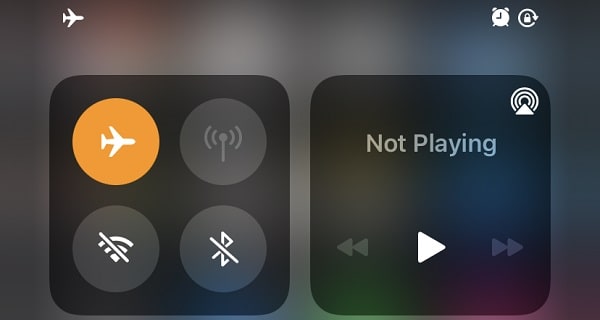
3. After 10 minutes, turn off airplane mode.
4. That’s it. iPhone will now get out of headphone mode. Though, the problem can occur again. But, I suggest changing the headphone.
Solution 7: Reset All Settings (Not Recommended)
If the above solutions aren’t working for you. Then, you can try resetting your iPhone. If you do reset your iPhone, then you will lose all your important data. So, first take an iCloud backup of all data, before performing this action.
1. Open Settings App.
2. Go to General > Transfer or Reset iPhone
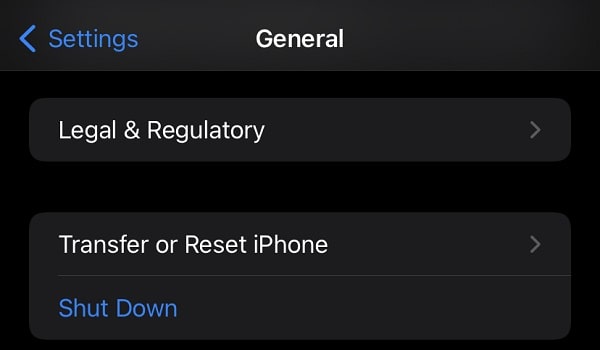
3. Here you can see multiple reset options. You need to click on the “Reset” option.
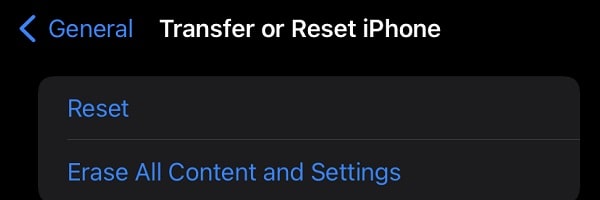
4. iPhone will ask for the passcode. Enter the passcode. And, the reset process will get started.
Your iPhone might get restarted a few times. And, you will be able to see the Apple logo for a minute. So, don’t press any key. Wait until the reset process gets to complete. And, the iPhone will get out of headphone mode immediately.
Solution 8: Update iOS or Install firmware
Are you using an older version of iOS? Then, you should update immediately. Apple does release a new update every month. And, the update comes with bug fixes and some security features. It could possible that, in the newer version of iOS. Apple already added the solution for the “iPhone stuck in headphone mode” problem. There is two possible way to update iOS without losing the data. But, still, I suggest creating a backup of important files.
Install the latest iOS through OTA Updates
To check for the OTA updates, open the Settings App. Go to General > Software Update. If iPhone is showing any updates to install. Then, tap on “download and install” and enter the passcode to proceed.
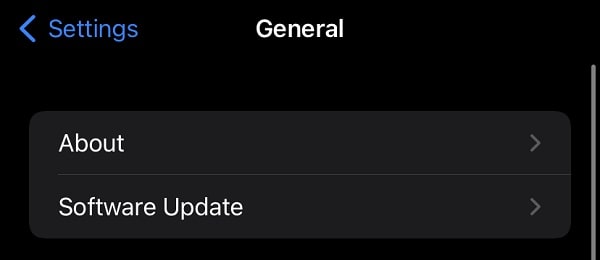
Update iOS using iTunes
You can find out the complete guide to updating iOS firmware using iTunes on the Apple site. Here is a small guide to doing the same.
- Install iTunes on Windows or Mac computers.
- Connect your iPhone using a USB cable.
- Open iTunes and select the device. From the left pane, click on the summary button.
- Click on the check for the update option.
- If iTunes is showing any updates, then click on “Download and update”. If you have IPSW (firmware file), then also you can install it using iTunes.
Installing new iOS firmware will repair system files. And, if your iPhone is already updated. Then, use the “Restore iPhone” option to install the same firmware again.
Go to Nearest Apple Service Center
The above solutions are enough to solve this problem permanently. But, if still, your iPhone is stuck in headset mode. Then, take your iPhone to the Apple service center. Though, if your iPhone isn’t under warranty. Then, instead of the service center, take the iPhone to a local repair shop.
Because this problem occurs for older iPhone devices. That means, your iPhone warranty got expired already. Apple service center will gonna reinstall iOS if the problem is with the software part. Or, if the problem is with the hardware part. Then, they will provide you 3.5mm jack replacement. That’s it. If you’re not able to understand any solution mentioned in this article. Then, you can feel free to comment.