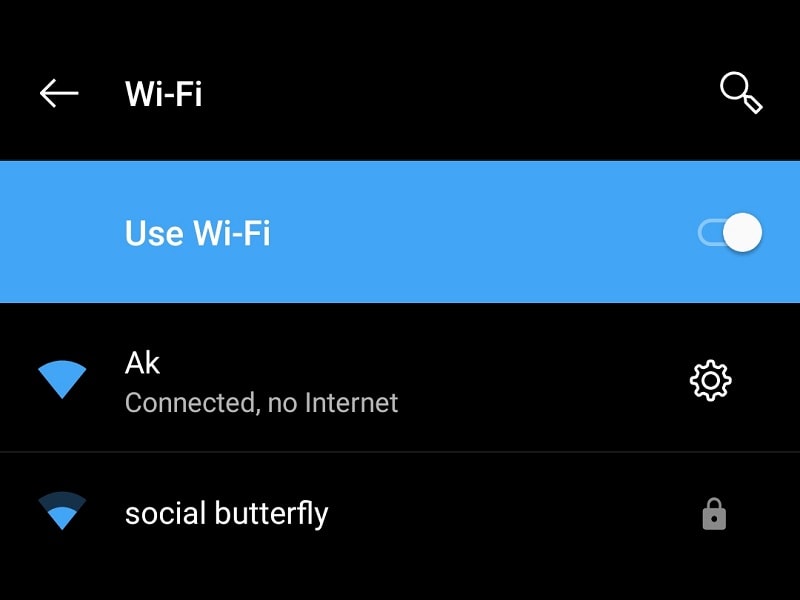Is your Android Connected to WiFi but the Internet connection isn’t working?. Then, no need to worry about it. You can fix this problem by yourself. Connected, no internet, Android problem can occur due to multiple causes. But mainly, incorrect network settings and faulty WiFi routers are the main cause. As I mentioned, there isn’t any single reason behind this issue. That’s why you need to go through multiple solutions.
Note: This article is completely dedicated to the Android WiFi connectivity problem. If you’re facing a similar problem with your Computer. Then, read my article on “WiFi connected but no internet access“.
Solutions: WiFi Connected, No Internet, Android.
Check your Internet is Working or Not.
Android connected to WiFi, and Internet Access is two different things. Because even your ISP is down, your smartphone still can connect to WiFi Router.
Connect other devices to WiFi.
First, try to connect other devices at your home to WiFi. If the Internet is working on other devices then the problem is with your smartphone itself. In that case, you can try the next solution. Although, If the Internet is not working on any smartphone connected to WiFi. Then, maybe the problem is from your ISP Side.
Broken Fiber Cable.
It could also be possible that someone accidentally cut your Internet Cable. In that case, ask your neighbor or friend who has the same WiFi connection.
Check whether ISP is down.
It could be possible that your ISP (Internet Service Provider) is running some scheduled maintenance tasks. In that case, you can use a website like Downdetector to find real-time network issues.
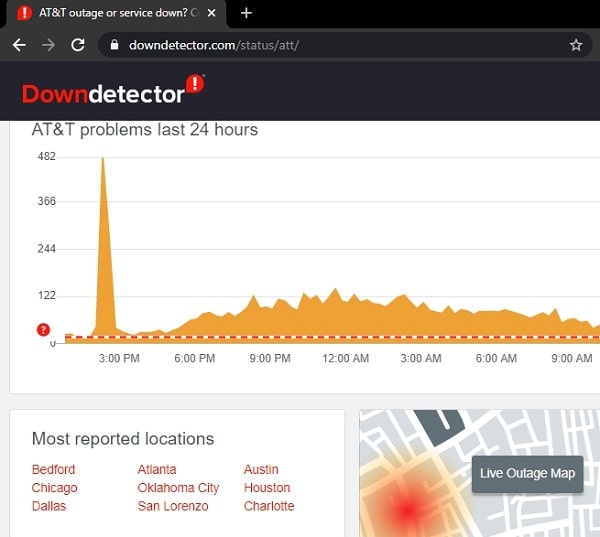
Login to your ISP and Check for the remaining data and plan.
It might possible that you have not subscribed to an unlimited Internet Plan. Or, your Internet Plan got expired. In that case, you can call your ISP. Or, every ISP provides a login ID and Password, which you can use to log in on their website. By logging in, you can find your Internet plan details and usage information as well.
Open Router Login Page to Check for Error.
You can find out actual network issues by logging into Router Settings Page. The router settings page will show you connection status. A working internet connection will show a message like “You can surf the Internet”. Also, from Internet Settings, you can find login Information as well.
Check Modem and Router LED Indicator.
If you look carefully you will see some LED Indicators on your Modem and Router. By looking at these indicators you can determine the actual issue. If you own a fiber connection, and if LOS LED is red and blinking. It means, your Internet Cable got broken somewhere. Or the issue is from the ISP side. In both cases, you have to call ISP.

Check all Cables are Properly Connected or Not.
Make sure all cables are properly connected and LED indicators are in their right state. It could possible that the WAN cable got loose. That’s why the router is not connected to the internet.
Restart Modem and Router.
If the network LED indicator is stable. And, still, the Internet is not working on your Android or iPhone. Then, you need to restart the WiFi modem and router. There are two ways to restart a modem/router. Either, you can use the power key available behind the modem and router. Or, you can directory turn off the switch, in which the power adaptor is connected. We will use the first method.
1. Press the power key to turn off the Modem and Router.
2. Now, wait for at least a minute before turning it back on.
3. After a minute, start the router and modem by pressing the power key.
Hopefully, the Connected, No Internet issue will not get solved.
Reconnect WiFi Network.
Is that WiFi connection is working on other smartphones?. Then, the problem isn’t with the router and modem. It’s with your smartphone. In that case, you can use the forget option. This option will delete all cache details on that WiFi network, like the WiFi password.
1. Open the Wi-Fi settings. (Hold the WiFi icon for a few seconds. Or, you can use the settings App to open.)
2. Tap on your connected WiFi network.
3. Now, you will get an option to “forget”. Tap on it.
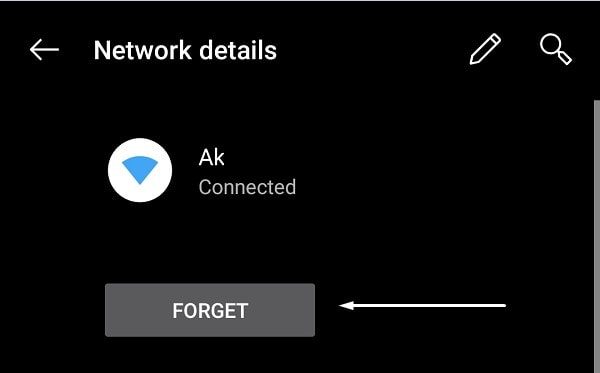
4. That’s it. Now, turn WiFi off and then turn it on. After that, connect your WiFi network by entering the password.
Disable and Enable WiFi Network.
Like Windows Computer, In Android also you can disable and enable WiFi network. In Windows, from the network connections window you can do it. But, In Android, these settings are hidden. And, with the help of a secret code only, you can access these settings.
1. Open the phone dialer App, type this code.
*#*#4636#*#*
2. Now, Android will automatically open the testing page.
3. Tap on Wi-Fi information > WiFi API.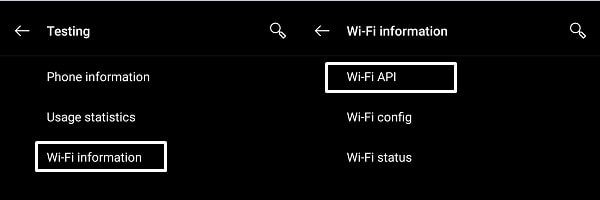
4. After that tap on the disable Network option.
To disable network now you need to enter network ID. The network ID is basically SSID. (Name of your WiFi connection.)
5. Enter network ID and then click on OK.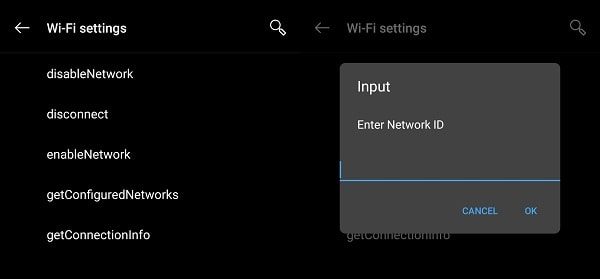
6. Now, tap on enable network option and then enter SSID again. And, then click on ok.
That’s it. Now, hopefully, the Connected, no Internet, Android problem will get solved.
Check date & time.
In Windows, Internet doesn’t work if the date and time are incorrect. The same thing applies to Android devices. Although, Android devices come with automatic date and time features. But, if you have manually set the date and time. Then, you need to enable the “Automatic date & time” feature.
Reset WiFi Settings.
This solution works when the internet doesn’t work properly. And, If you don’t want to factory reset your smartphone. Then, you can try this solution. Reset network settings option will only reset Wi-Fi, mobile and Bluetooth settings.
1. Go to the “backup and reset” settings of your smartphone.
2. Tap on the “Reset Wi-Fi, mobile & Bluetooth/ Network Settings Reset” option.
3. On the next screen tap on the “Reset settings” option.
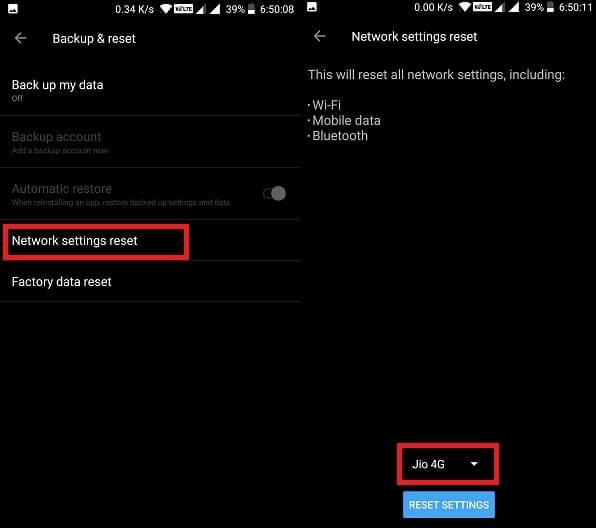
That’s it. Now hopefully your WiFi connection will start working again.
(If you’re unable to find out this setting. Then, open the Settings app and search for it.)
Use Google DNS.
Though, if your Android device is showing “connected, no internet” in Wi-Fi. Then, this solution will not able to fix it. But, if your smartphone is connected to WiFi and the Internet not working. Means you’re not able to open some sites and Apps. Then, this solution might be helpful to you. Some smartphone allows to manually change DNS server. But, I suggest you download the DNS Changer App. This App will allow you to change DNS settings by just tapping on the ‘start’ option.
1. Install DNS Changer App from the play store.
2. Select Google DNS from the ‘choose a DNS provider’ section.
3. Tap on “Start”. That’s it.
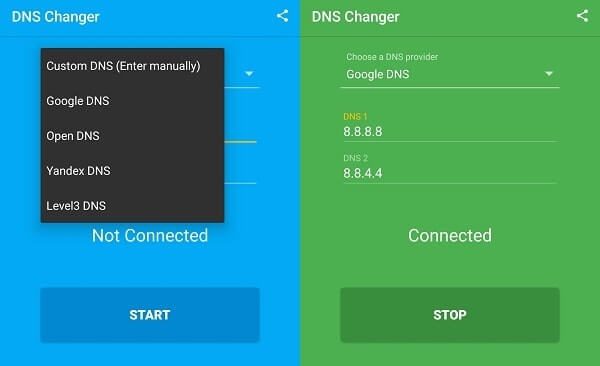
4. Now, try to open the App and site. Which was causing trouble. Alternatively, you can use any VPN App.
Factory Reset Android Device.
Personally, I don’t suggest this solution. Because it’s not actually worth it. But, if none of the above solutions is working. And, Wi-Fi is working on other smartphones. Then only you can reset your smartphone. To fix, WiFi Connected, no Internet, Android.
Warning – The resetting phone takes time. And it will remove all your Apps and contacts. So, make sure you have created a backup.
- Go to the Backup & reset option.
- Tap on the Factory reset option.
- Turn off the “erase internal storage” option.
- After that tap on “Reset phone.
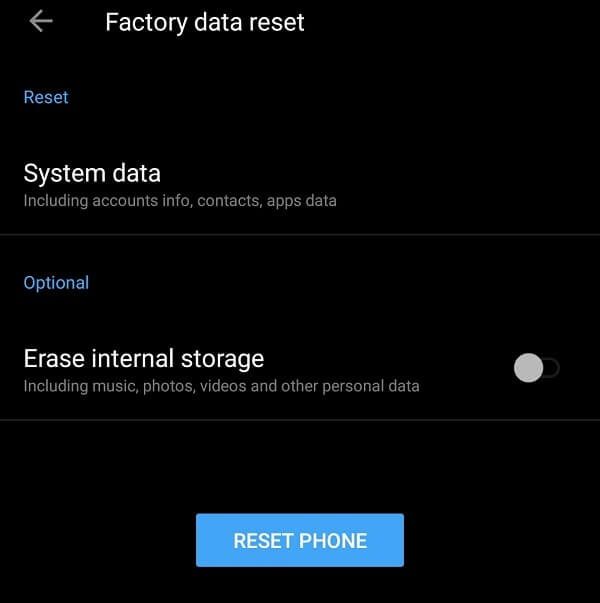
Try some WiFi fix Apps. – Well, I don’t think you need an App. After trying out these solutions. But, still, you can try if you want. Just search for “WiFi fix” on the play store. And, try some Apps. You can use your data connection to download these Apps.
Summing – up. – Conclusion.
So, these were the solutions to fix when your Android smartphone is connected to WiFi without Internet. First, you need to find out what the problem is with your smartphone. Or, every connected smartphone is facing the same error. If Wi-Fi isn’t working on every connected smartphone. Then, try the first two router and modem-related solutions. But, if the internet is working on all other smartphones except yours. Then, try all the remaining solutions.