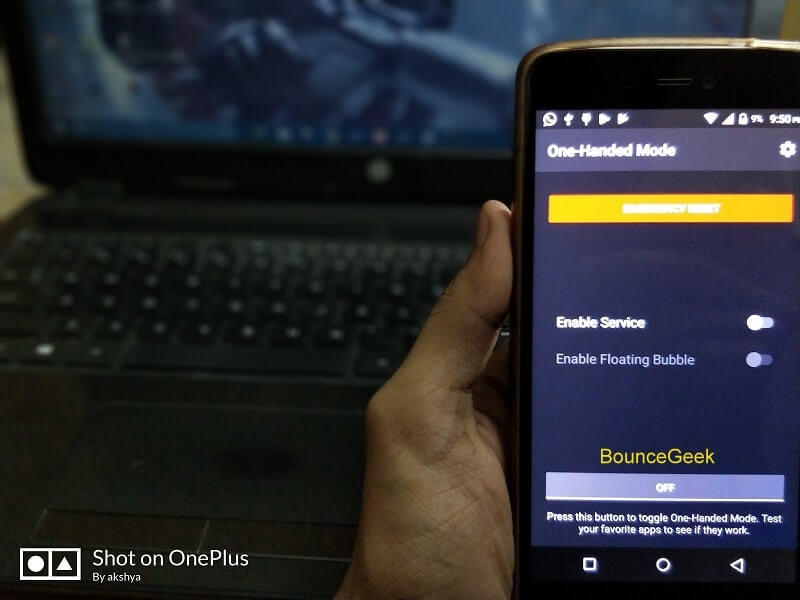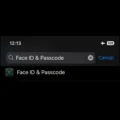Get One-Handed Mode – If recently you switched from small screen to big screen phone then One Handed feature will might useful for you. The one-handed mode is also known as ” Reachability feature” because of Apple. This feature was first introduced by Apple in it’s first big iPhone (iPhone 6 Plus). Later many smartphone companies started providing this feature. Last year, Xiaomi added one-handed mode in its MIUI 8 update.
What are One-Handed Mode and Reachability feature?.
The one-handed mode allows shrinking the complete screen to the bottom left or right edge. So you can easily use your smartphone with a single hand. And iPhone Reachability features shrink screen from the upper side, so you can access all four corners easily.
Unfortunately, these two features aren’t available officially for every Android device. But you can get One-Handed Mode and iPhone like Reachability feature with third-party App and module.
Get One-Handed Mode using App and ADB commands.
There are two options to use this method – You can get one-handed mode by providing root access to the App. Or if your device isn’t rooted then you need a computer to give ADB commands.
Download One-Handed Mode App by XDA.
After downloading the App from Google Play open the App, And skip the intro part by pressing Arrow (->) Key. At the last page of the intro it will ask you to provide root access, If your device is rooted then grant root permission.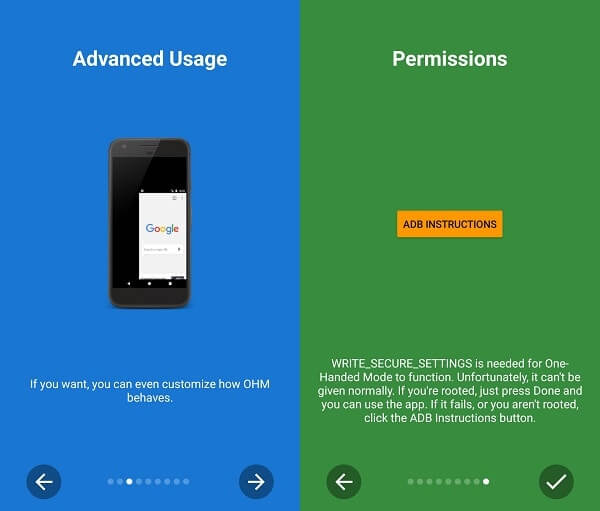
But if your device isn’t rooted then you need to give few ADB commands using the computer.
Step: 1 Enable Developer Options and then enable USB debugging.
Go to settings> About Phone> Tap 7 time on Build number, It will enable developer options. If anytime you want to disable it, simply go to settings> Apps and clear cache of “settings system App”.
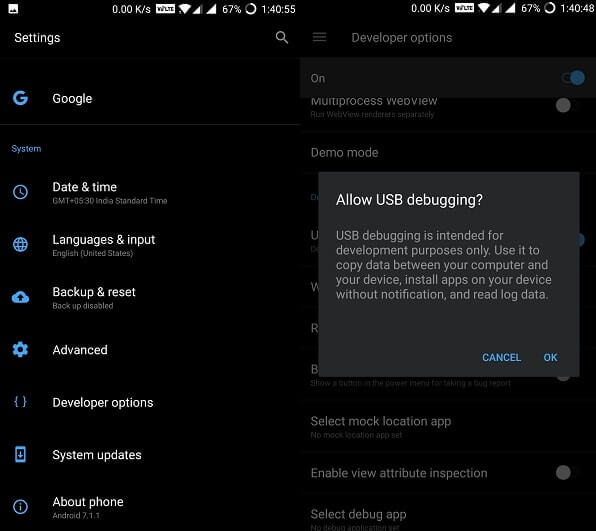
Step: 2 After enabling USB debugging option to connect your smartphone to the computer through USB cable. And then pull down notification and tap on “USB charging this Device” to choose Transfer Files/USB storage option.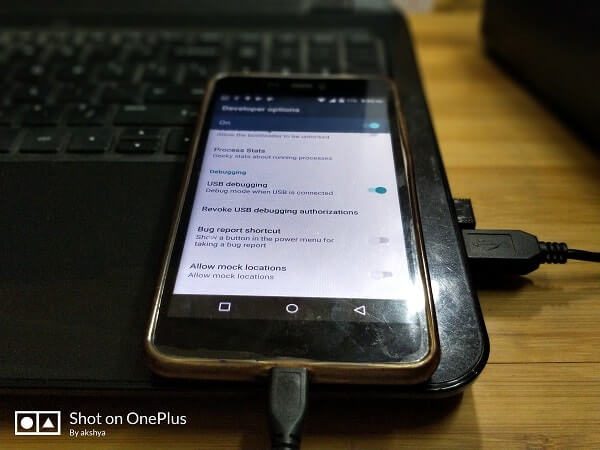
Step: 3 Install ADB on Computer –
If you’re using Windows then download “Latest Platform tools from Google”
For Mac – You can download Automated ADB installer script and to give commands you can use Terminal Emulator.
Step: 4 After download Latest Platform tools open that folder and Press Shift+Right Click and Choose “open command window here” option.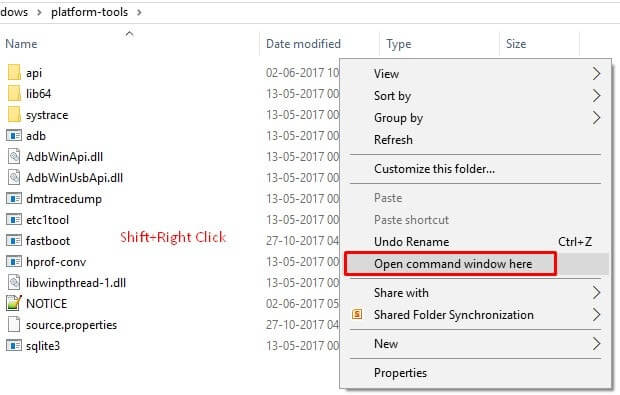
Step: 5 Now CMD prompt window will appear type ADB devices and press enter. This command will show you the list of attached devices, If everything going right you”ll able to see your device no.
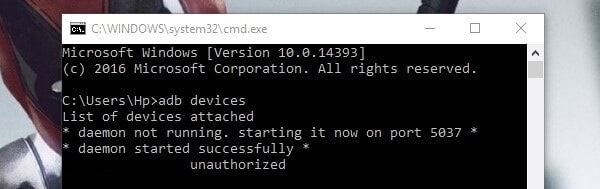
If unauthorize device error coming then check your phone. You should see an “Allow USB debugging” prompt, click OK.
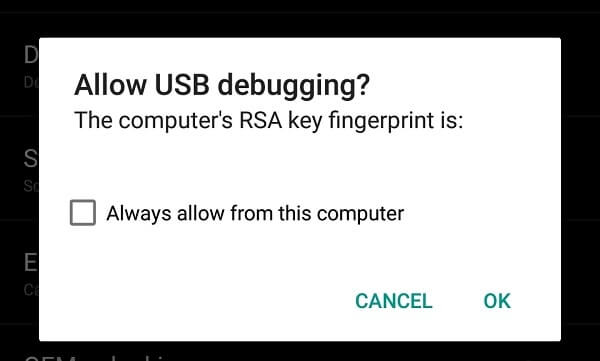
Step: 6 Again type the same command and this time it will show you authorized device message.
Step: 7 Final command – Enter this command if you”ll not get any error it means you have successfully provided permission to the App.![]()
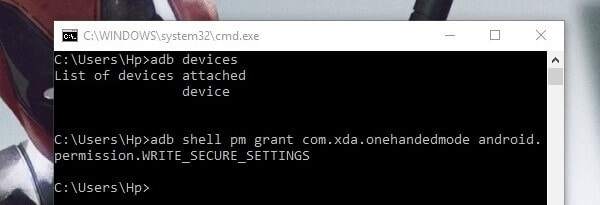
Disconnect your smartphone and then open One-handed mode App. Click on CheckMark and then hit the ON button and reachability feature will enable.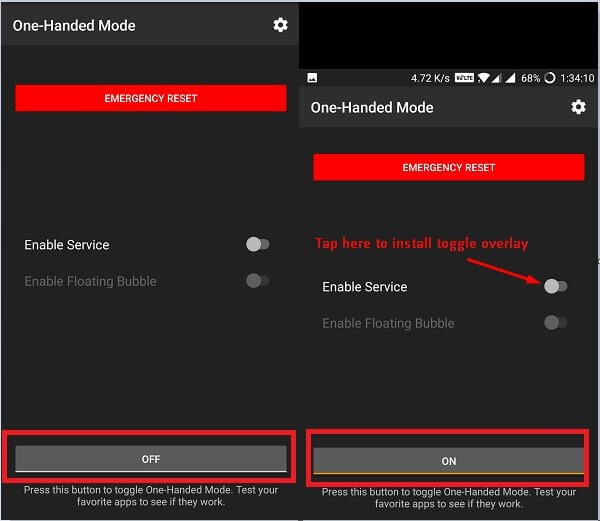
You can manually resize windows, Adjust DPI and can do lot more things. But to do that you need to install toggle overlay, which cost you around $1.
One-Hand Mode Xposed Mod.
If above method or App doesn’t work on your Android device then try this method to Get One-Handed Mode. But before start following this method make sure your device is Rooted.
If your device isn’t then this method will not work on your device. Because it is a Xposed module, and it requires Xposed installer with Root access.
Step: 1 Download Xposed Installer in your device, If you don’t know how to install then check XDA forum.
Step: 2 Now download One-Hand mode Xposed Module on your smartphone. Then open Xposed Installer> Modules > mark One-Hand Mode app and restart the device.
Step: 3 After restarting your device once, open One-Hand mode App> Settings for Apps.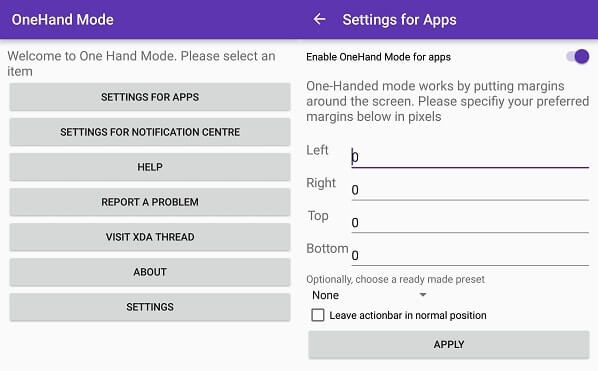
Here you can put margins around the screen, So enter values in left right top bottom corner. And enable One-Hand mode for Apps option and then hit the Apply button.
Note: If this module doesn’t work then the problem is with your Xposed installer. Also, don’t forget to check root access by using root checker App.
Conclusion.
These are the two methods or App to Get One-Hand Mode on any Android device. If you don’t have rooted Android device then the first method is for you. But if you have root access and don’t have a computer then try the second method. Unfortunately, these two apps not work like MIUI provide the one-handed feature but still, Apps are useful. That’s all folks for now, if you know any other better way to do, Feel free to comment.
Read Also: How to take scrolling screenshot in Any Android Device.