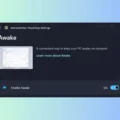In the OnePlus smartphone, Oxygen OS is USP, which sets it apart from other smartphone manufacturers. OxygenOS provides the core Android experience, keeping OS changes to a minimum. You will find additional usability features and apps in Oxygen OS like Zen Mode. But, none of this affects the performance of the device or ruins your Android experience. In 2017, OnePlus first introduced the Parallel Apps feature in the Oxygen OS beta version of OnePlus 3 / 3T. This feature allows the user to clone apps that do not support adding multiple accounts or account switching. However, even after so many Oxygen OS updates, the Parallel Apps feature supports selected apps.
You can see the list of supported apps and create app clones by going into Settings > Utilities > Parallel Apps. It will show all supported Apps which are currently installed on your smartphone. And, by enabling toggle switch you can create a clone of any App.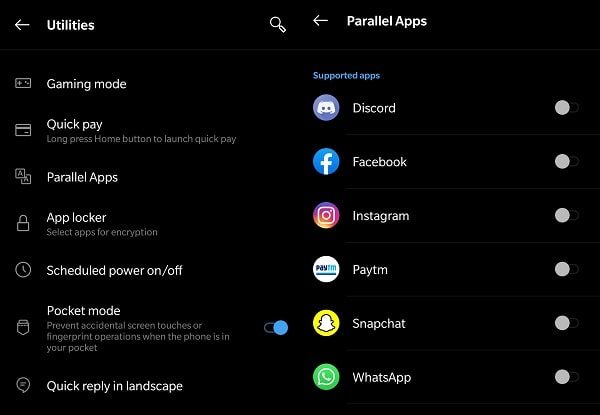
How to install any App to OxygenOS Parallel Apps space?.
Well, now you can make any Android App run in OxygenOS parallel Apps space. Yes, there are so many third-party apps available to create a clone. But, what we are going to do is, to utilize the stock App cloning feature of OxygenOS.
In OxygenOS, Parallel Apps creates a new user profile with a “999” ID. And, OS does integrate the Apps installed on this user profile to the main user profile. Also, it does hide this profile from the lock screen, so that user cannon sign in to it.
The hidden profile has access to Google Play Services, but not the Play Store. And, because of that, thankfully, it is possible to parallelize any Apps to the “999” user profile. Well, to get any App into Parallel App space, we’re going to install the Aurora App Store in Parallel space first. And, with the help of that, you will able to install any App to OxygenOS Parallel Apps.
What is Aurora Store?.
Aurora App Store is an unofficial open-source FOSS client or alternate to Google Play Store. It let you create an anonymous user profile to install Android Apps. Using the Aurora App store you can download Apps, update existing Apps, and search for new Apps.
Why we are not installing Google Play Store in Parallel Space?.
Because there is a bug with the Play Store and Parallel Apps. That not allow installing the already installed Apps. And, I mentioned Parallel Apps doesn’t allow Play Store. In the main profile, since Play Store thinks that Apps already installed in the Parallel Apps profile. Yes, the kind of similar issue you will face in Aurora Store, but there is a solution for that.
Add any app to OxygenOS Parallel Apps.
Prerequisite.
- Enable USB Debugging in OnePlus.
- Download SDK Platform Tools. (In PC.)
- Aurora Store APK. (In PC.)
- A Computer to Run ADB Command.
Enable USB Debugging in OnePlus.
USB Debugging option is buried inside Developer Options. So, to enable developer options to go to settings > About Phone > Do tap 7 times on build number. You will get a message something like “You are now a developer!”.
Now, go to Settings > System > Developer options. Scroll a little and under the DEBUGGING section, you will see the “USB Debugging” option. Tap on it, and then tap on ok to enable it.
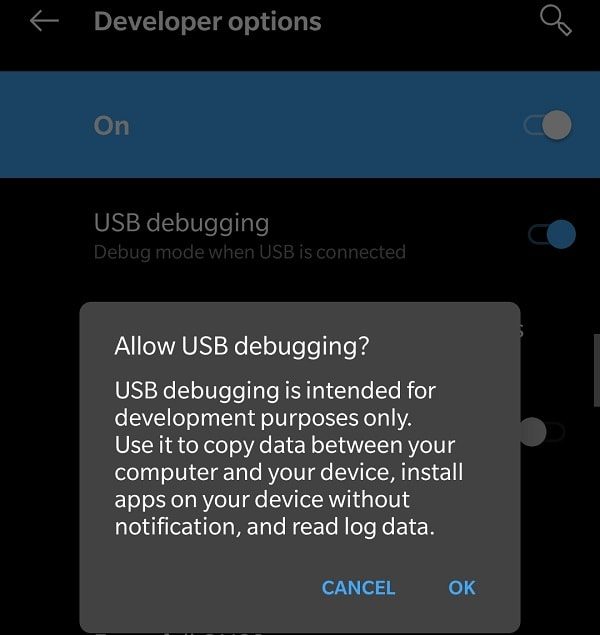
Setup Platform Tools to run ADB Command.
1. Download the latest version of SDK Platform Tools. Extract the zip folder.
2. Now, place the downloaded Aurora Store APK inside that platform-tools folder. (Where all other platform tools files are stored.)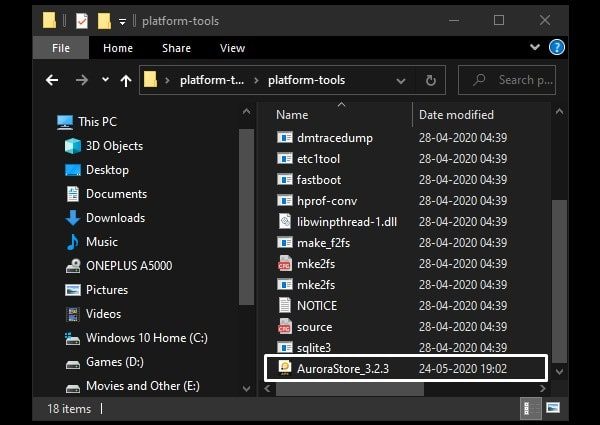
3. Connect your OnePlus smartphone via USB Cable to PC. You will see the “USB Debugging Connected” message appear in the notification bar.
Open Platform Tools Directory in CMD or Windows Powershell.
1. Open Platform Tools folder and press Shift + Right-Click. A context menu will appear. Click on “Open Powershell Window here”.
If you’re going to use PowerShell then before every ADB command you have to enter ./
2. Alternatively, Open from the startup menu, open CMD, and Run it as administrator. And, with the help of file explorer, copy the platform-tools folder location or directory. Enter cd before that directory and paste and enter inside the Command Prompt.
Example – cd C:\Users\bouncegeek\Desktop\platform-tools_r30.0.1-windows\platform-tools
Install Aurora Store in Parallel Space.
1. First, type the following command in command prompt. Press Enter.
adb devices (For Command Prompt User.)
./adb devices (For Windows PowerShell User.)
After you run this command, you will see your smartphone will ask for “Allow USB Debugging” permission. Tap on OK.
2. Now, to install Aurora Store App in the “999” profile or in Parallel apps space. Type the following command.
For CMD User – adb install –user 999 AuroraStore_3.2.3.apk
For PS User – ./adb install –user 999 AuroraStore_3.2.3.apk
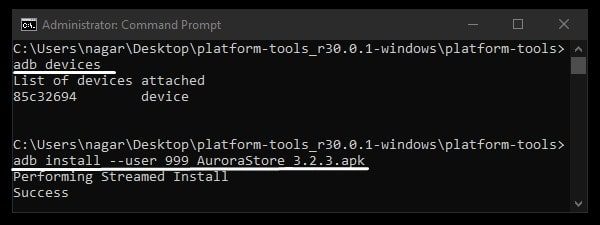
Note: If your Aurora Store APK file name is different, then enter that in command. This “AuroraStore_3.2.3.apk” was the file name that I downloaded.
Install any App in Parallel Space.
1. First, open Aurora App Store. Tap on next. And, it will ask for some storage permission. Tap on Ask > Allow.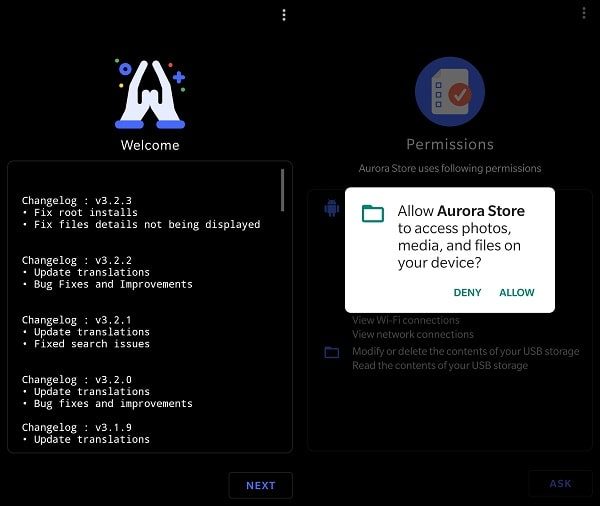
2. Next, Aurora Store will ask to login. Do not login with your Google Account. Tap on Anonymous. (It will create an anonymous Gmail ID for you to install parallel Apps.)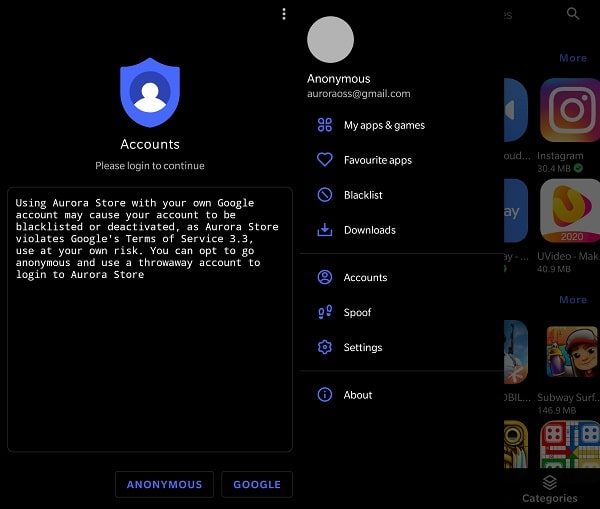
3. From Aurora Store, now you can install Apps in parallel Apps space. But, not already installed Apps. If you want any already installed App in Parallel Space. First, uninstall it.
And then, install it on Aurora Store first. After that, you can install it on the Play Store. That’s how, you will able to run apps parallelly.
For Example – I want to install Simplenote in Parallel Space. So what I did is, first uninstalled it from my OnePlus smartphone.
After that, I installed it first from the Aurora Store. Aurora Store does download App for you. To install, you have to tap on install from the notification.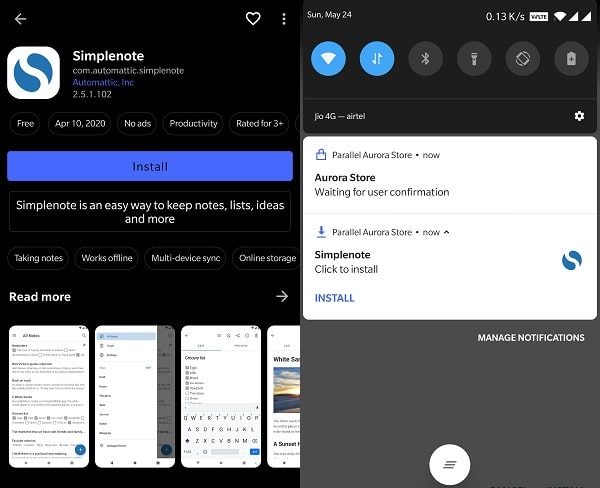
And, If you’re installing an App first time, then you have to give unknown source permission.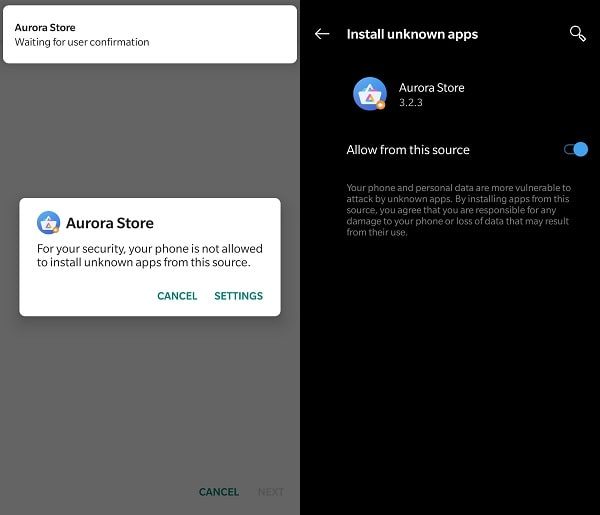
Once, It gets installed in parallel space. After that, I installed SimpleNote from the Play Store. That’s it, as you can see in the screenshot, now I can run SimpleNote App in parallel space.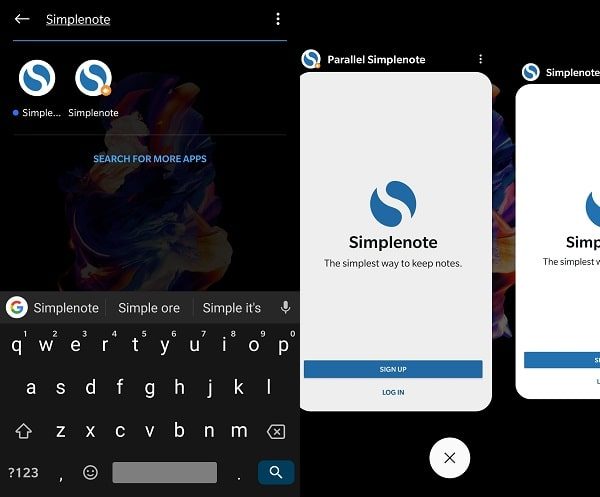
Install any App in Parallel Space without Aurora Store.
Ok, If you find the above method a little bit complicated. Or, you don’t want to use a third-party app store. Or, you want to use just one App in Parallel space. Then, you can do that with the same method we used to install Aurora App Store in Parallel Space.
1. First, Download APK of the App, which you want to run in Parallel Apps space. (You can download from APKMirror.)
2. After that, move that APK file inside the platform-tools folder. Connect the smartphone via USB debugging.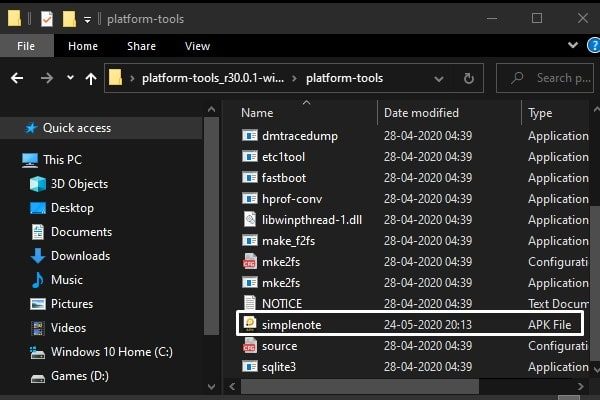
Process till running “adb devices” command will remain the same. After that, you just have to replace AuroraStore_3.2.3.apk with the downloaded APK file name.
For example, I have copied simplenote.apk inside the platform-tools folder. So, this is the second adb command I used to install the SimpleNote App in parallel Apps.
adb install –user 999 simplenote.apk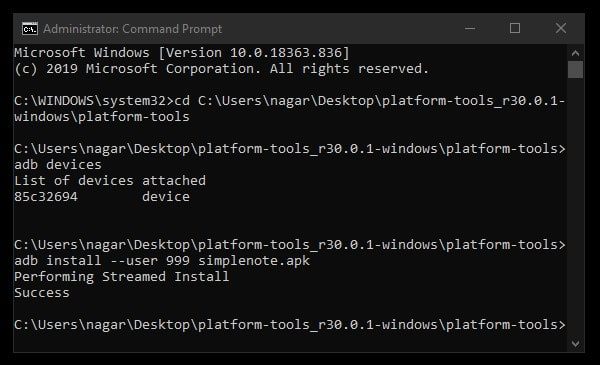
With this method, you can add any App to OxygenOS Parallel Apps on OnePlus.