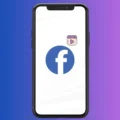Cast iPhone Screen with Audio on Android TV and Fire TV Stick in simple steps.
Most Android TV comes with a Chromecast feature to cast Android Smartphone Screen to TV. Even, the Fire TV Stick comes with a dedicated Mirroring feature. You can use it to Mirror Android and Windows 11 on Fire TV Stick. In addition, if you own Apple devices. Then, you can easily do iPhone/iPad screen mirroring to Mac using the AirPlay feature.
However, if you want to mirror the iPhone screen to Android TV or Fire TV Stick. Then, you have to install certain apps on your Smart TV. So that, you can use the iPhone AirPlay feature with Smart TV. Here’s the step-by-step guide to Cast iPhone to Android TV.
Cast iPhone Screen to Android TV
There are few apps available for Android TV to use iPhone AirPlay feature. But, many app do comes with certain restrictions. The best app you can install is “AirScreen – AirPlay & Cast” App. Since, iPhone comes with Screen Mirroring feature, so no additional app installation is required.
1. Do open your Android TV and navigate to the Google Play Store.
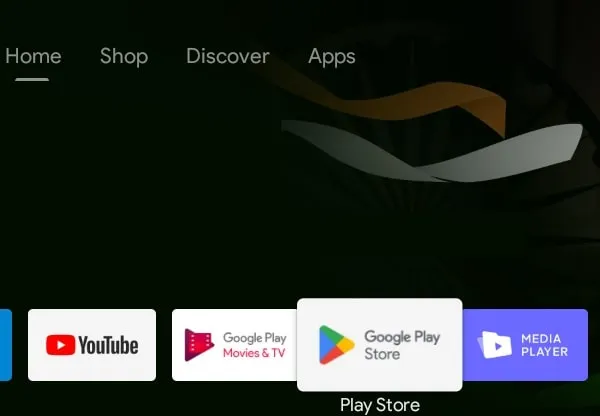
2. Once, Play Store App gets open, navigate to the search option. And, do search for AirScreen.
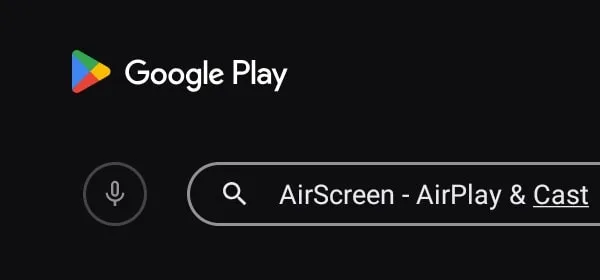
3. Multiple apps will appear in search results, do select “AirScreen – AirPlay & Cast” App. Select Install option.
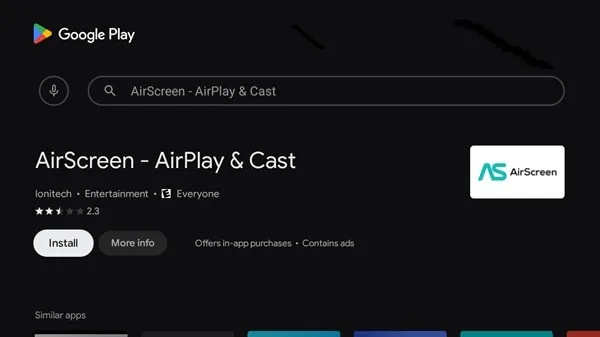
4. The App will get installed within few seconds. After that, you will see “open” option, do select it.
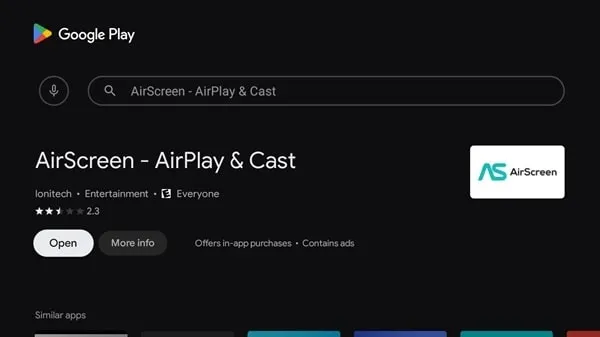
5. AirScreen app will get open and welcome screen will appear. Do select Continue.
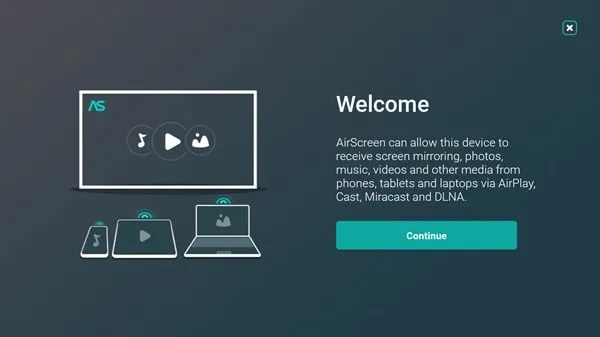
6. Next, app will show you the current WiFi network to which Android Smart TV connected to. First, make sure your iPhone/iPad is connected on the same WiFi network.
Select “Confirm in TV.
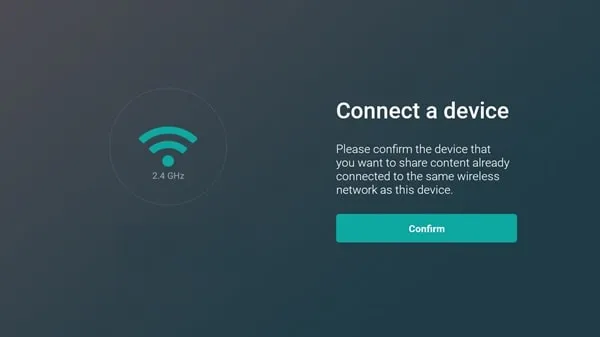
7. Next, app will show you an IP address to scan and connect. You can do that, but there is an another way. Do press back button in your TV Remote.
8. A popup will appear to exit from Connection Assistant. Select “Yes” option in it.
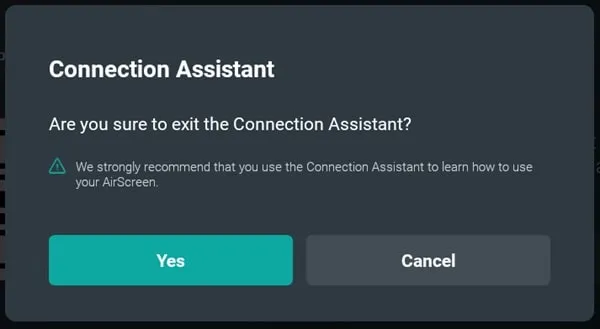
9. AirScreen App main screen will appear.
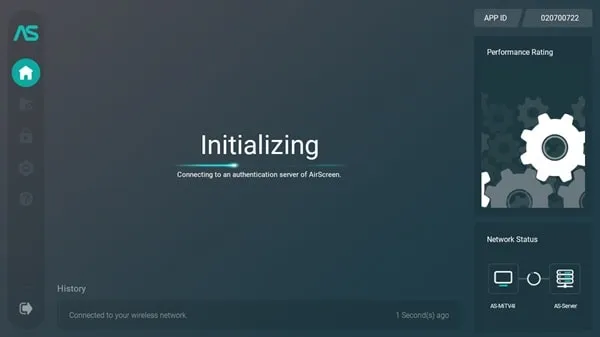
10. Now, do open Control Centre in your iPhone. Tap and hold over the “Screen Mirroring” icon. “AS[AirPlay]” will appear in the list. Tap on it select.
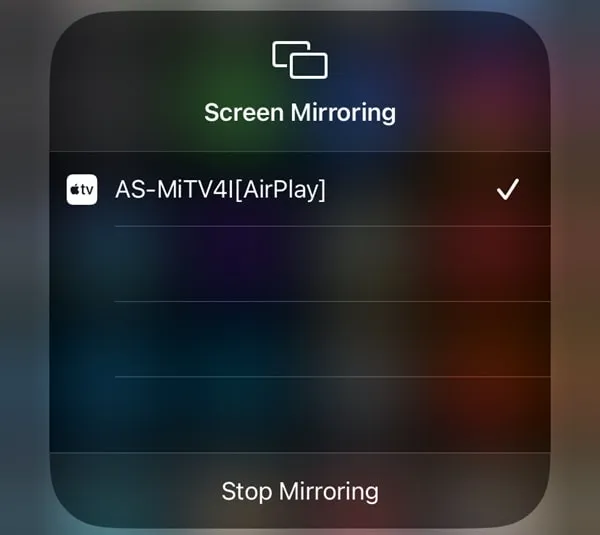
11. That’s it, within a few seconds your iPhone screen will get mirror to Android Smart TV.
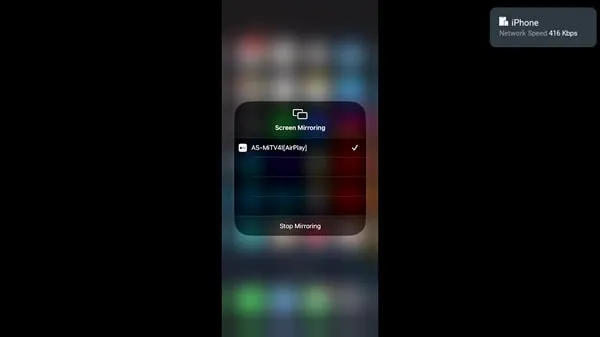
Play Video in Full Screen.
By default, App will not play some videos in Full Screen from certain websites. To fix it, you have to enable “Full Screen” option from the AirScreen App Settings. Disconnect Screen Mirror and after that, go to App Settings > Enable Full Screen.
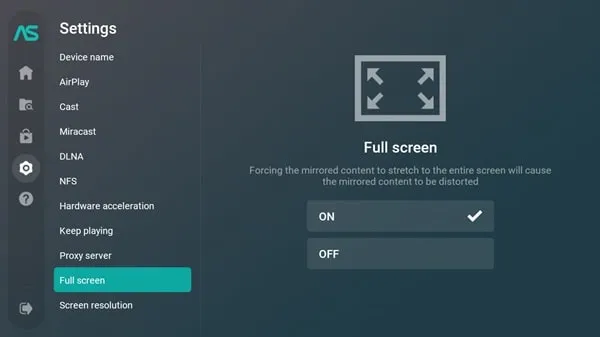
Yes, if you want you can also change Screen Resolution. By going into Settings > Screen Resolution.
Cast iPhone Screen to Fire TV Stick
If you’re using a Fire TV Stick, then also Screen Mirroring process is exactly same like mentioned Above. You can find “AirScreen” App in the Amazon App Store. However, if you face any issue while using the “AirScreen” App. Then, you can try a different App. Personally, I found the “AirPlay” App very easy to use. Although, the App allows to mirror screen free for 1 hour only. You can subscibe for premium plans of it, if you find it useful.
1. First, naviage to the App Store in Fire TV Stick.
2. Do search for AirPlay in App Store. Multiple Apps will appear, you can try any. Or, just navigate to the AirPlay App and select it.
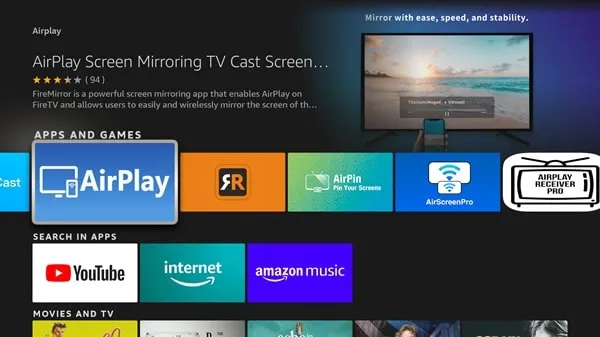
3. AirPlay App page once gets open, do install it in your Fire TV Stick.
4. Once, app get installed, do open it.
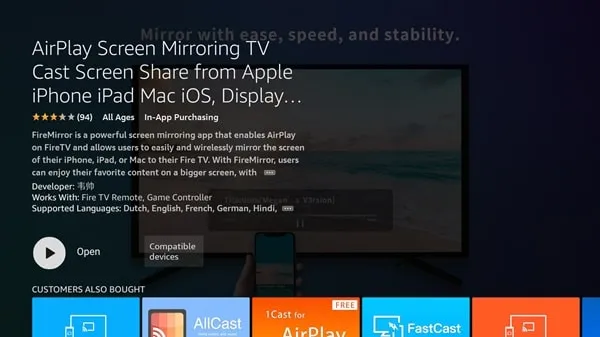
5. Amazon AFTT screen will appear.
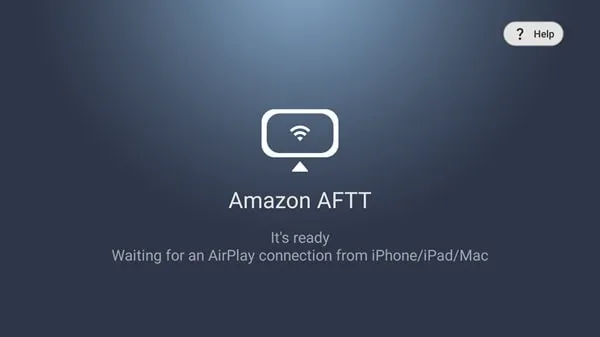
6. Now, do open Control Centre in iPhone by swiping down. And, tap and hold on “Screen Mirroring” option. Amazon AFTT option will appear, do select it. (If the option doesn’t appear, then make sure your iPhone and Fire TV Stick is on same WiFi Network.)
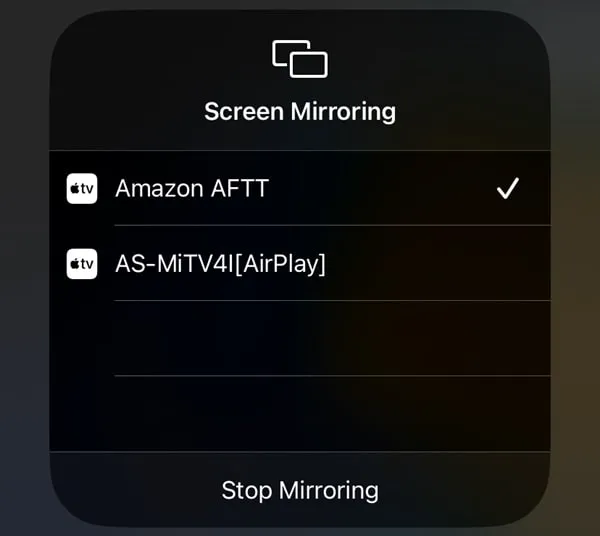
That’s it, your iPhone screen will now get mirrored to Fire TV Stick.