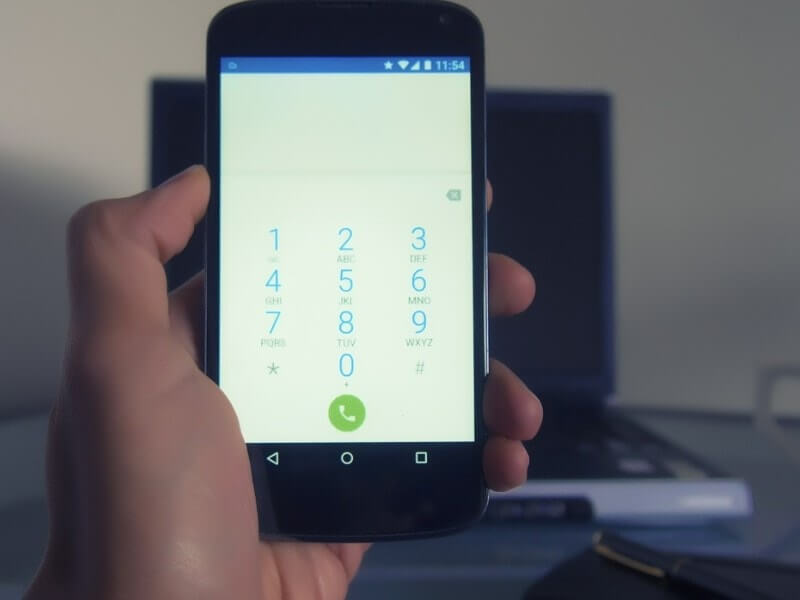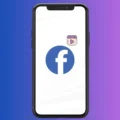Are You facing the “com.android.phone has stopped” error in your Android device?. Then you don’t need to worry about it because this error can occur due to multiple reasons. And, multiple solutions are available to fix this error. Each new update of Android comes with, new features and a new user interface. And if you’re updating or installing the beta version of Android, then you will face some errors. Even, though Apple’s new iOS update has certain issues, it is making Apple devices slower. Recently, I got an Android update for my OnePlus 5 device. But after upgrading the device from the latest Android OS, I started facing a few errors. Usually, this error appears for users who like to install custom ROM on Android.
Errors that I got after updating the device.
- com.android.phone has stopped. (Error that you’re getting on your Android device.)
- com.android.camera has stopped. (When I tried to open the Camera App.)
- com.android.settings have stopped.
If you haven’t updated your smartphone recently, then you’re getting this error due to another reason. Maybe you have installed an app recently, which is trying to stop the “com.android.phone” process. Whatever is the reason, In this article, I am going to provide a few solutions to get rid of from “com android phone stopped working” error.
Fix com.android.phone has stopped
Solution: 1 Clear Cache and Data of Phone App.
This is the most common solution, which every tech forum and blog, will suggest to you. “Com.android.phone” is the package name of the Phone App. And when you update your smartphone, the phone app also gets updated.
It is a system app, so it tries to run in the background, after starting the Android device. If the phone app isn’t properly installed or the app has a bug then the “process com.android.phone has stopped” error occurs. And, whenever you try to open the phone app, you will face the same error. Personally, I solved this error by following these steps. –
1. First, Open the Settings App, If you’re getting the “com.android.settings stopped” error then, restart your device once.
2. In smartphone settings, go to Apps > Application List. (You”ll get a list of all Installed App)
3. Now, look for the Phone App > Tap on it > Force Stop App.
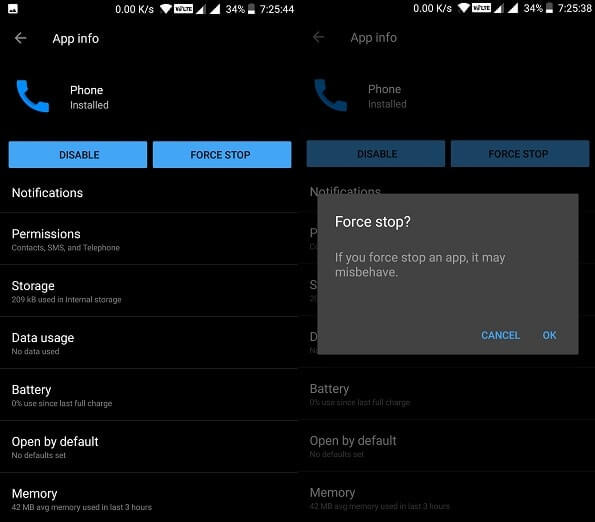
4. After that, tap on Storage > Clear Cache.
5. There are two Phone Apps, that you can see in the application list. One is available in the normal application list and another one you can see in the system apps application list. I suggest you, clear the cache of both apps, to fix the error permanently.
6. To see another Phone App (Which is a system App) – Tap on three dots (from the upper right corner) and then tap on “show system apps”.
7. If the clear cache doesn’t resolve your problem, then from the same settings, clear data of the App.
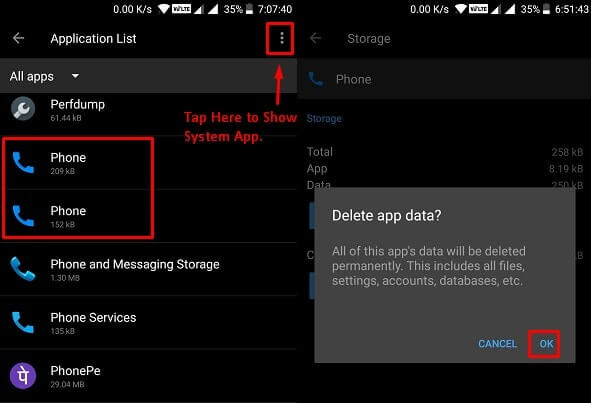
Note: Clear phone App data option will delete all data including files, settings, account, and database of the App.
8. After clearing app data now, restart your smartphone once. And, now you will not get the “com android phone has stopped” Error.
Solution: 2 Fix SIM Tool Kit (STK).
SIM Tool Kit or STK is a standard of the GSM system, that enables SIM, to initiate actions. In other words, It enables the SIM interactive exchange, between the network application and network. So, the “com.android.phone has stopped” error can occur due to some SIM Tool Kit issues. And if the problem is with the SIM Tool Kit app, then follow these steps.
1. First turn off the smartphone, And then re-insert the SIM card properly.
2. Now, turn on the smartphone and then go to settings > Apps > Application List. In Application List, look for SIM Tool Kit, Tap on it, and then tap on storage
3. You will get two options now, First, clear the cache of the App then Clear the data.
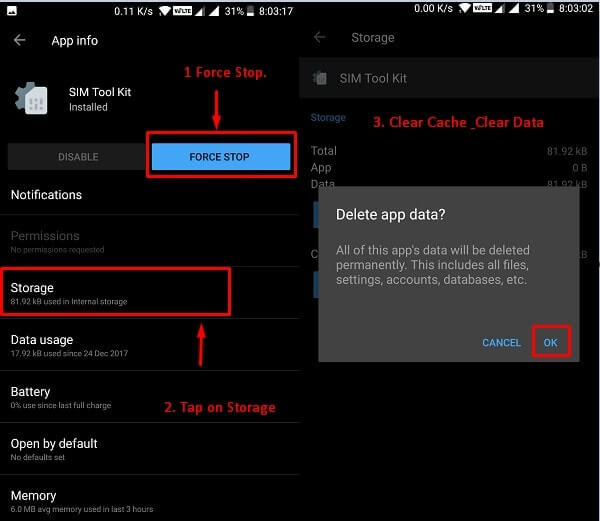
4. After clearing all data of the SIM Tool Kit App, restart your device once to make changes.
Solution: 3 Reset Network Settings.
It could be possible that the phone app stopped working due to SIM network issues. If the problem is with the network, then you can check out my article on – Fix mobile network not available. Or, you can try resetting network settings, if clear app data isn’t able to solve the problem.
1. Open the Settings App then Tap on Backup & Reset.
2. Here you will get the option to reset the device and network. Tap on “Network settings reset” > Reset Settings.
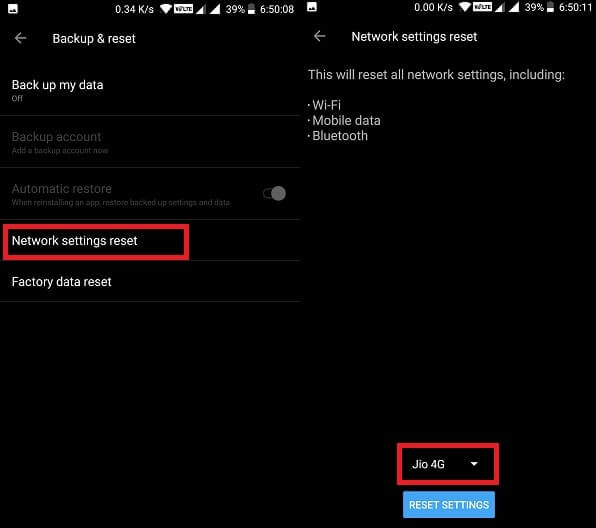
Resetting the network will take a few minutes. When the reset gets completed, you can open the phone App. And hopefully, you will not get any errors. But still, if the “com android phone has stopped working” error appears, then you can try out the next Solution.
Solution: 4 Install new Custom ROM.
If you have installed any custom ROM, which isn’t stable and is in the beta testing state. Then, unfortunately, the process “com.android.phone” has stopped error is normal. You can do two things If the problem is with the newly installed Custom ROM. –
- First, boot into custom/stock recovery and then clear the system cache. (Don’t clear data)
- And, if clearing system data is not able to solve your problem, then flash other Custom ROM.
Solution: 5 Uninstall themes & third-party Apps.
If you haven’t installed any ROM or have not updated your device. Then maybe the error is occurring due to a third-party app or theme installed.
1. If you’re using “substratum theme engine” to theme your android device. Then due to some bad overlays, this error is coming. So, to fix this problem uninstall the complete theme. (Maybe the installed theme isn’t compatible with your device)
2. Another similar reason behind this error could be that – recently installed the third-party app, which is related to the phone App. For example – Truecaller App.
These apps try to replace your default phone and messaging app, And in the process default app get stopped working. So, by uninstalling these apps, and by clearing phone app data and cache, you can fix the error.
Solution: 6 Wipe Cache Partition from Stock Recovery.
This is the universal solution to fix Apps, which Apps are misbehaving and giving errors. If you don’t know which app is the cause of the “com.android.phone has stopped” error. Then you clear all app data or can “clear cache partition” to fix the error.
Delete all Cached Data.
Open Settings App on your Android device > then open “Storage & memory”. Scroll down a little bit and you”ll get the “Cached data” option with data information. Tap on Cached data, and then tap on “OK” to clear all cached data of Apps.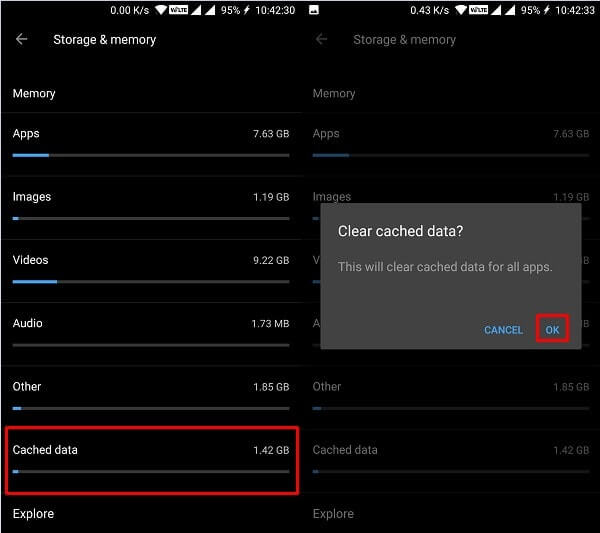
Use Stock Recovery to wipe cache.
This method is different for different devices, so search on the internet about your smartphone, before doing anything.
Note: Create a backup of your important data, before trying out this method. There are other ways also available to boot into stock recovery, you can Search.
- Turn off your smartphone.
- Open the bootloader screen by holding specific combination keys. (Search on the internet)
- In the bootloader screen, the touch screen might not work. So use volume up and down keys, to move to the recovery option. And use the power button to select the recovery option.
- In stock recovery > Go to “wipe cache partition” and use the power button to select the option.
- After clearing all cache data reboot your device.
Solution: 7 Factory data reset.
If nothing seems working, and errors still coming then this is the final and working solution. And, if the problem started suddenly, and after applying all the above methods nothing happens. Then simply create a backup of your smartphone and then reset your device. The factory reset option will erase all your download application and system data.
To factory reset any Android smartphone – Open settings App > Backup & reset > Factory data reset > reset phone.
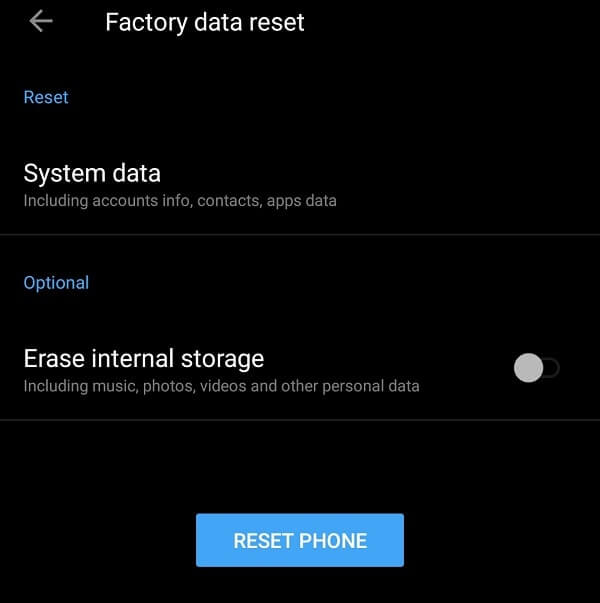
Note: Don’t forget, to create a backup of your all-important data. Though, you can disable the “erase internal storage” option, before resetting the device.
Conclusion – com.android.phone has stopped.
These are the solutions to fix this error, though you don’t need to try all solutions. Because clearing app or system data will solve the error. But if this solution doesn’t solve this error then you can try all solutions. And, if you have ever before faced this error, and you think you know a better solution. then you can comment.