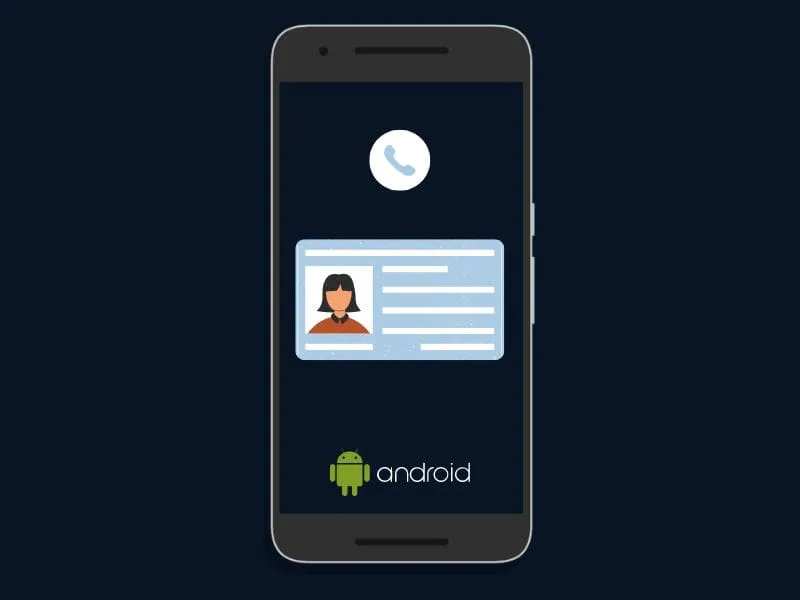If you’re concerned about who’s calling, you may be interested in a phone’s caller ID function. You can also configure your phone’s caller ID function. To conceal your identity from anyone you wish to call. Apart from having a vanity phone number or opting to display or hide your contact. You cannot control what outgoing callers see when they dial your number (except the situation when you have previously installed third-party programs).
Anyway, caller ID can become an extremely useful feature. For any user who’s fond of making calls. So, let’s find out how to get a Caller ID, in case you’re an advocate of an Android system.
How To Set Caller ID When You’re A Caller
Traditionally, on Android smartphones, you may face three caller ID options available.
- Default ID: Check with your carrier about this feature. If you didn’t request a block, this is most likely your actual phone number.
- Display Number: Make your number visible with this function.
- Hide Number: Your phone number will be hidden and the called subscriber will only see a note that reads “Private Number.” You may similarly disguise your number on an Android smartphone by entering *67.
Launch the Phone app on any Android smartphone, and press the “More” button (. Then go to “Settings”> “Call Settings” > “Additional Settings” > “Caller ID”.
How To Modify Incoming Calls
If a particular caller is not specified on your contact list. Then, their ID will display every time someone calls them. Well, if you need to rename a contact. This can be easily done in the Сontacts app.
You may change how the caller’s name displays in the Phone app’s settings. Or, you may either list their first or last names first. You can change this setting by navigating to the “More” section of the phone app and going to “Display Options.”
Try Third-Party Apps
Many third-party caller ID applications on Google Play provide you with functionalities, that are enough for your Android device. The “Private Number” that your Phone app displays for a restricted number is typically accompanied by additional information. That could be retrieved through a caller ID app.
Apps like these often reveal the private number’s place of origin, location, and, sometimes, even the physical address. You usually have to pay the app’s developers to use this function. Since your experience with these applications may vary. That’s why, checking out customer feedback before purchasing one is essential.
Address Mobile Operators
To modify your caller ID settings, please get in touch with your mobile service provider’s support team. And, refer to the information provided below.
- To speak with a representative, follow the on-screen instructions when contacting their support team.
- Give them an explanation for why you decided to switch up your caller ID.
- Be sure to double-check your account information and update any relevant information that should be linked to your number.
- Be patient while your request is processed. The new caller ID should be activated within a week at most.
- The majority of service providers will charge a nominal fee for this convenience.
Engage AT&T
AT&T’s website allows you to modify your Caller ID name. Landline telephones supporting caller ID will display the caller’s name. This won’t replace your entry as a contact in someone’s phonebook.
Follow the instructions to update your Caller ID online with AT&T.
- In your profile, click on Account Users.
- Choose your preferred account type from the menu.
- Pick a number.
- Do this by selecting Edit.
- Follow the prompts to input the information you wish to show.
You might need to log out and back in again in order to see the changes take effect, depending on their scope. If the caller has not purged their Caller ID records. The Caller ID name on a landline may not refresh for up to three days.
Dive into T-Mobile/Sprint
Customers who previously used Sprint’s services. But, are now switching to T-Mobile and may do so entirely online after the completion of the merger. T-Mobile users can modify their Caller ID name by contacting customer care number 611.
- Follow these steps to update your data on the Sprint website:
- Access your Sprint account by logging on to their website.
- Select the “My Preferences” menu option.
- Go to Tools > Caller ID Name > Change.
- Do any edits you see fit.
- When you’re done, choose the Save option.
Visit Verizon
Verizon’s version of caller ID is called Share Name ID. Certain phone companies still need to allow using Share Name ID. So, the firm can’t promise that it will appear while making outgoing calls. Additionally, a person’s preexisting phonebook entry for you will remain the same as your Share Name ID.
Follow these steps to update your Verizon profile. It’s recommended that you start by logging into your My Verizon account.
- Go to your Account, and then click on Add-ons and Applications.
- Choose View All.
- In the Share Name ID section, choose product details.
- Next, go to Manage Share Name ID.
- Choose the line.
- Take your pick. Custom or billing party names, as well as ten-digit phone numbers, are available.
- If you’ve made any changes, remember to save them.
- It might take up to a day for any new settings to take effect.
Other Ways to Set Up Your Android’s Caller ID
Using Google Voice, you can set your caller ID number. Caller ID will not appear on any other devices that have a Google Voice account if you disable it.
- Google Voice can be accessed by launching the app.
- To adjust the preferences, choose Menu > Settings in the upper left.
- Enable Anonymous Caller ID by going to “Calls” and making the appropriate selection.
- If you don’t mind people seeing your phone number, turn off Anonymous caller ID.
Conclusion
Every smartphone has a methodical manner of changing the caller ID that calls recipients to see. As previously said, you can choose to hide it by utilizing reputable websites. Or, applications to safeguard your privacy. For incomings, you may modify your caller ID at the same time. To make sure that your audience can quickly identify you. You may make adjustments or conceal it using a variety of third-party applications, with user-friendly interfaces. You will just need a few clicks to complete the task.