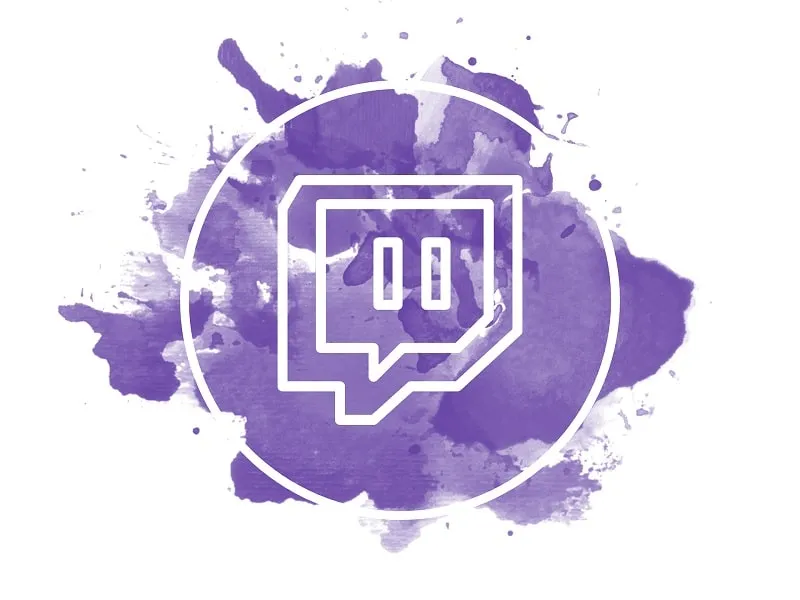Undoubtedly, Twitch is the world’s leading live streaming platform for Gamers. When it comes to Live Streaming, yes Twitch is better than YouTube. But, the bad thing about the Twitch platform is, it doesn’t save your past broadcasts forever. For free users, Twitch saves past broadcasts for up to 14 days. And, for Partners, Turbo, and Prime users, broadcast get saved for 60 days. That’s why downloading your Twitch VODs is quite a better idea. So, If you want to download a Twitch VODs to store locally on your device, then, we’re here to help.
After downloading your Twitch VODs, you can edit and upload them on YouTube. It will help you to gain an audience on the YouTube platform, even Shroud does the same. Apart from your own broadcasts, you can even download videos of your favorite streamers. But, don’t use other streamers twitch video for commercial purpose. If you face trouble streaming twitch videos. Then, downloading and watching in your computer locally is good idea. So, here’s a step-by-step guide to download Twitch VODs of your and other users.
Downloading your own Twitch VODs
Save Past Broadcasts
If you’re streaming first time on Twitch, then you have to enable an option to save your live broadcast. Else, Twitch will not store your past stream. If this option is already enabled you can skip this part.
1. First, log in to the Twitch website in your browser. Then, click on your profile icon, and from the drop-down menu, click on Settings.
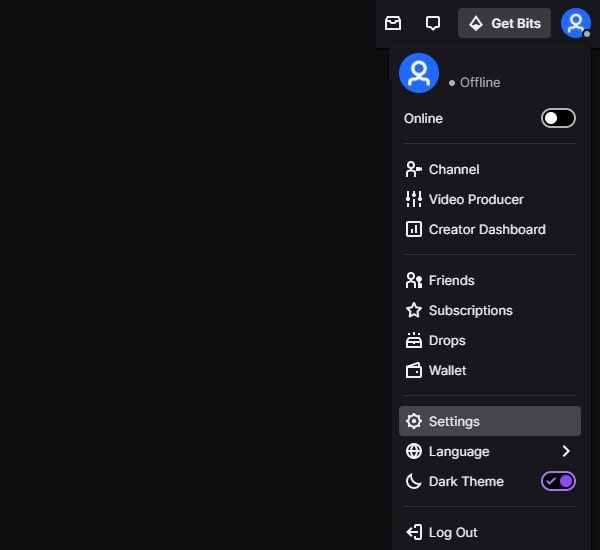
2. Now, click on Channel and Videos.
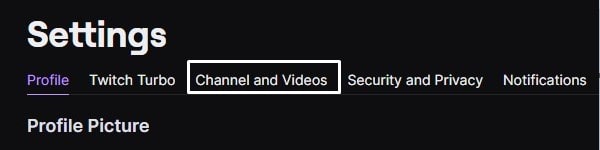
3. A menu will appear on the left side. From there, click on Stream.
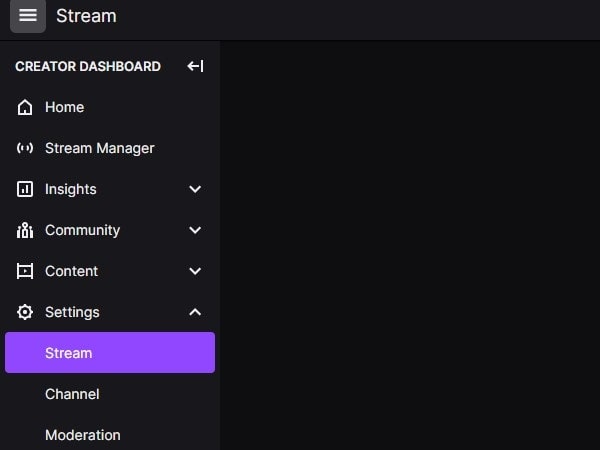
4. On the Stream Key & Preferences page, you will find the “Store past broadcasts” option, do enable it.
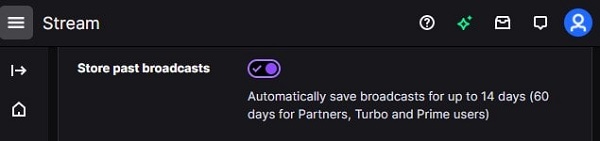
That’s it, now all your future streams will automatically be saved to your Twitch profile as VODs. So that, you can download.
Download Twitch VODs to your Computer
1. log in to your twitch account, and click on the profile icon. A drop-down menu will appear, click on the Settings option from it.
2. On the settings page, click on “Channel and Videos”.
3. From the left-side menu, click on content and then click on Video Producer.
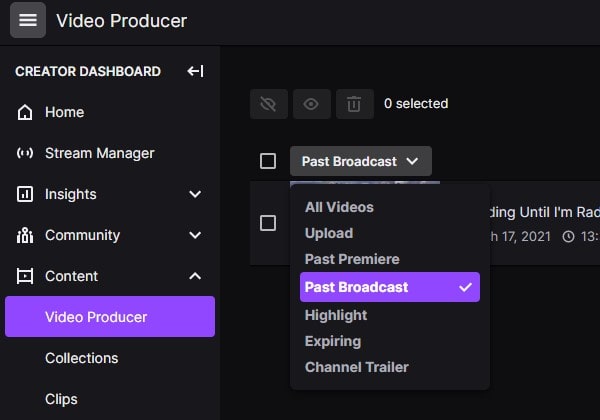
4. Here you”ll find all Twitch videos. You can even filter out past broadcasts, click on “All Videos” and a selection menu will appear.
5. To download a Twitch video, click on the vertical three dots icon from next to the video. And then click on the Download option.
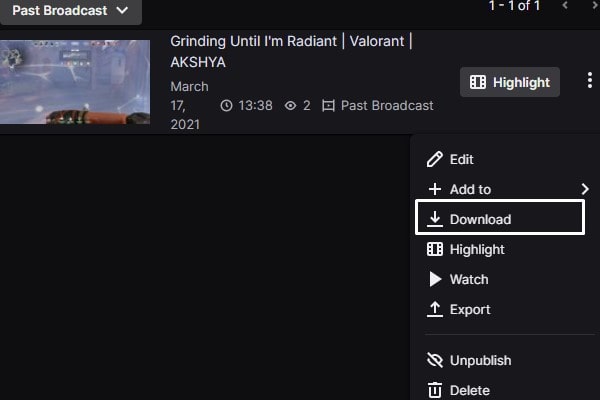
Don’t close the Twitch webpage. First, Twitch will prepare a video to download. And after that, the download will get started automatically.
Alternatively, click on the video thumbnail, and you will get all options like download, export, share.
Use Twitch Downloader
Twitch Downloader is an free and open-source video downloader, available for Windows, Linux and macOS. With it, you can download, Twitch VOD, Clip, and Chat. No login and signup is required to use this tool. You just need copy and paste Twitch video link in it. And, it will give you mulitple quality options to choose from.
1. First, do download latest GUI version of TwitchDownloader for Windows.
2. A zip file will get downloaded. Do right-click on it and then click on Extract All > Extract.
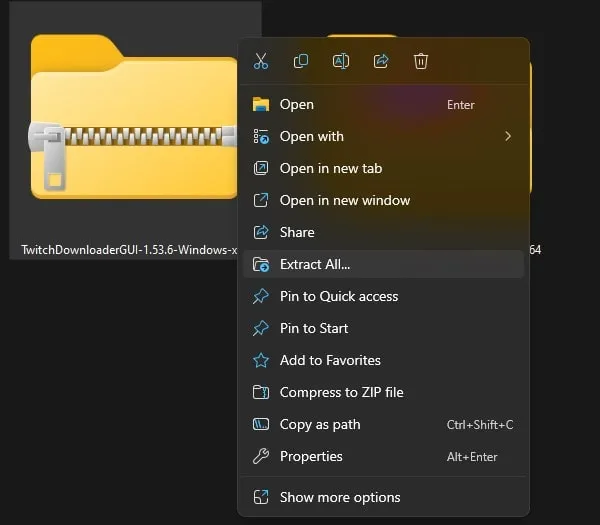
3. Open extracted folder and you will find “TwitchDownloaderWPF” named file in it. Right-click on it, and then click on “Run as administrator”.
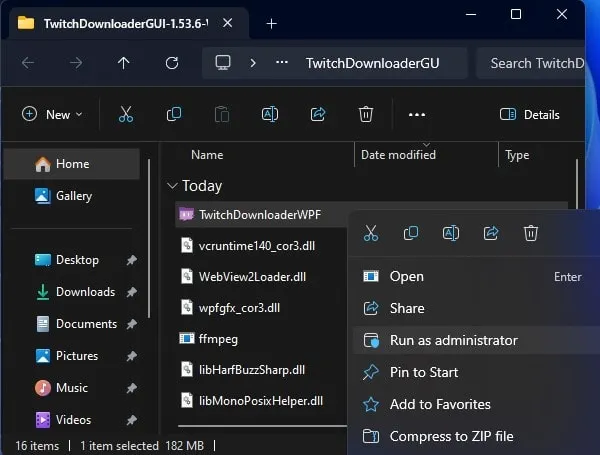
4. Windows Protected your PC screen will appear. Click on More Info > Run anyway.
5. Twitch Downloader will get open. In VOD Link/ID:, do enter the video link. Click on “Get Info”.
6. Software will fetch video details. Now, do select video quality and click on Download.
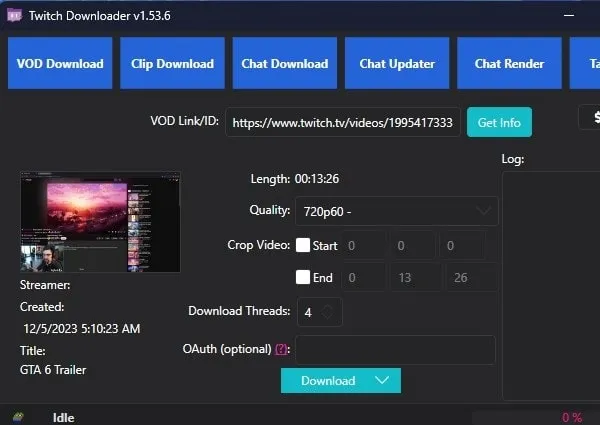
7. Save as window will appear. Do select the video download location. Click on Save.
8. That’s it, video will start downloading. Once, video gets downloaded and processed completely, you will see “Done” message.
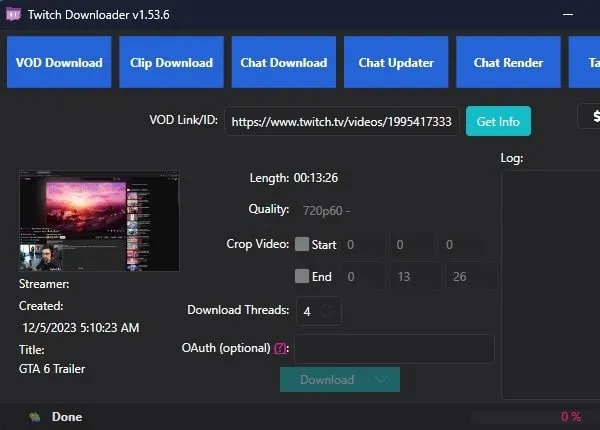
Do check the folder you selected to download video. You will find the video in it, use Windows default Video player to play it.
UnTwitch
Well, If you don’t want to install any tool to download Twitch Videos. Then, you can use an online twitch downloader. The best thing is you can use this on any device. Yes, even from your smartphone you can download Twitch Videos. Personally, I find UnTwitch best, because it lets you download Twitch VOD in multiple quality. Even you can download only audio from a Twitch Video. Chrome and Edge extension also available for this online download tool. Basically, this online downloader is designed to download embedded video.
1. Open UnTwitch Website in any browser.
2. Copy the twitch video link. On the smartphone, you have to long-press over the video thumbnail, to copy the link. And, on the computer, you just have to simply right-click on it.
3. Paste the copied link in unTwitch video downloader and then click on Submit.
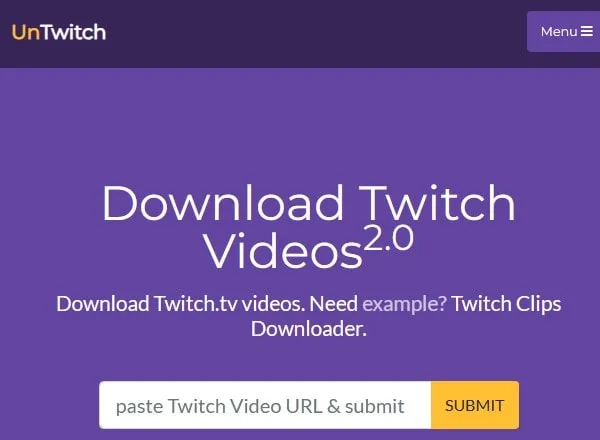
4. That’s it, UnTwitch will fetch video, and you will get multiple quality download options.
5. Just choose video format and click on download video button. And, downloading will get started. As simple as that.
Ok, so these were the methods to download Twitch Videos. If you want to download your own Twitch Video, then Twitch officially provides an option. And, if you want to download any other user’s past broadcasts, then you can use the Twitch Downloader application.