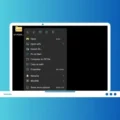Have you recently built a PC using an Intel processor? Or, you’re already using a laptop or computer, that comes with Intel CPU. Then, you can check your system stability using the Intel Burn Test. IBT is the most punishing stress tester. So, I suggest you know everything about it, by reading this article. Before downloading it puts stress on your system.
What is IBT (Intel Burn Test)?
It is the most extremely stressful program. Which can put even the most powerful (x86/x64) CPU in the world at its knees. Not only that, high frequency and low voltage negatively affect your overclock. CPU temperature also plays a major role in overclocking. With the Intel stress test, you can check your system stability at high temperatures. It is also helpful to test your liquid cooling. IBT does put extreme stress, which users can’t to put normal use. Overall, it is helpful to check the stability of an Intel-based system.
Intel Burn Test
How dangerous can be stress test? (WARNING)
There are some inherent dangers of using stress test programs. Stress test does the program produce a full load on CPU? And, tries to push power limits beyond manufacturer-define. Stress tests generate a power virus, which can damage the system. Though, a stress test doesn’t damage the system, too early. It affects the system if you run it for a long period.
If you still want to use this Intel Burn Test. Then, you have to monitor relevant parameters while using it. Because, if CPU temperature reaches a too high level. Then, your CPU might get burned or the motherboard and other components can get damaged. Overall, you will end up losing your system. So, use this program at your own risk. Neither I nor Intel will be responsible for any of your losses. For small stability checks, I suggest you use Prime95.
Linpack
Intel Burn Test makes use of Linpack easier and even more practical. If you don’t know, Linpack is a software library. That does measure system floating-point computing power. This means, how fast a computer can solve, a dense n by n system of linear equations (Ax = b). It is a common task in engineering.
The performance of a computer depends on interconnected variables. And, the performance of a system measured by Linpack, consists of 64-bit floating-point operations. Well, you don’t need to go into deep to use IBT. You will be able to find Linpack in the IBT folder. That’s why, I thought, it would be helpful for you to know about it.
Compatibility & Requirements – It is not only compatible with Intel CPUs, you can also test AMD CPUs. Also, you can use it with any version of Windows. Which is a good thing.
- An x86 or x64 CPU.
- Recommended minimum 1 GB of RAM. (A computer with much RAM (4-8GB) will take time.)
- Windows-NT-based Operating System.
- Microsoft Visual C++ 2008 Runtime.
- Microsoft .NET Framework.
Download IntelBurnTest
Though, there isn’t any official site available to download it. That’s why I suggest you download it from a trusted source like “Softpedia”. Due to some issue, I can’t able to share the direct link to download. But, if you’re unable to find out the link, then feel free to comment.
Download RealTemp (To test CPU Temperature)
Intel Stress Test program doesn’t show CPU temperature. So, to see real-time temperature while running the test. You can download the RealTemp Windows Program. Apart from CPU temperature, this tool also shows CPU load. So, you will be able to test your liquid cooling with this small program. You have to make sure the temperature doesn’t go high during the test. You can stop the stress tests anytime. Else, you will end up damaging your system. You can also check some other CPU Temp Monitor programs.
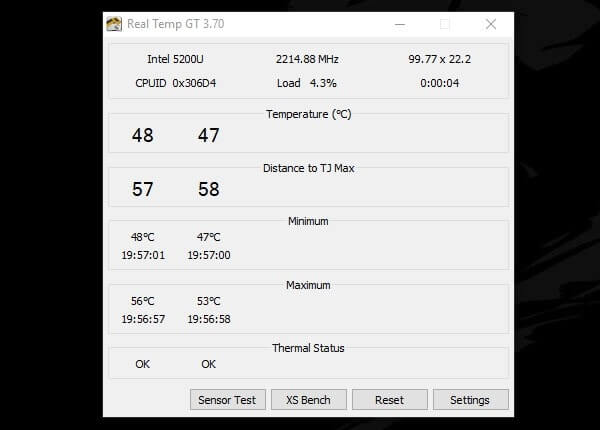
How to Test CPU and RAM Stability.
1. After downloading the IBT and RealTemp programs. Extract both programs using 7Zip or WinRAR software.
2. Now, Right-Click on “IntelBurnTest V2”, and then click on “Run as Administrator”.
(If you want to check real-time CPU temperature, then, run the “RealTempGT” application.)
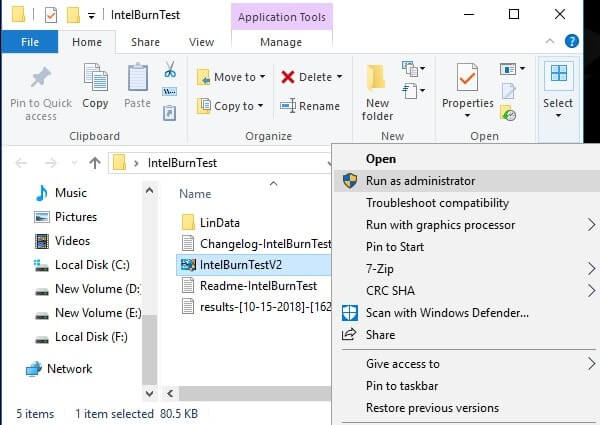
3. In the IntelBurnTest program set times to run to 5. By default, it comes to 10, which is not recommended. (Don’t enter more than 20.)
4. At the Stress Level, you can select maximum if you want. Maximum will give you accurate results. Because it will use all available memory to test.
However, some people like to use standards. Which doesn’t put much stress on a good Computer. (If you select the Maximum option, it will take a lot of time.)
5. Click on the start button. (Also, check your normal temp, before running the test.)
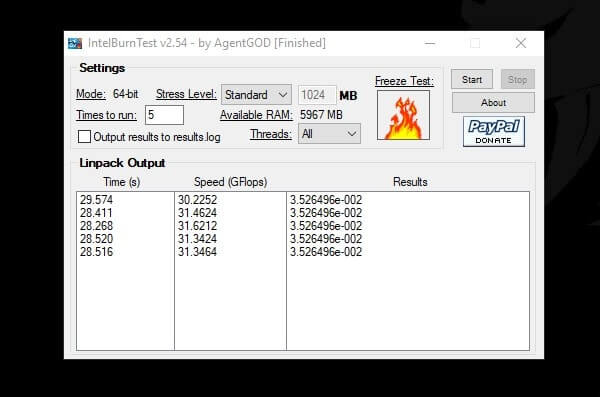
6. Now, wait for the test to get Complete. If the test is successful and if your system stays stable. Then, you will get a success message. Which will show that your CPU is completely stable.
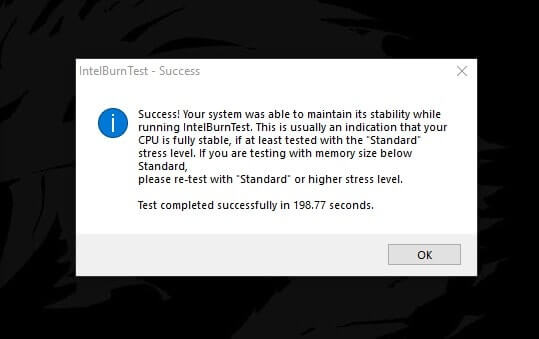
However, if your system is getting frozen during the test. It means, your Computer is not able to handle CPU Stress. And, you might get an unsuccessful message.
Or, if you’re running a Stress Test for a longer period. Then, your CPU components can get damaged. So, it’s better to stop it, if the temperature is showing 100 or above. (Because, if you’re not using liquid cooling, the CPU will get burned.)
GFlops
In Linpack output, you will be able to see the term “GFlops”. Gigaflops is known as GFlops. It is a measurement unit, used to measure the performance of the Computer’s FPU (Floating Point Unit). And, One GFlops is equal to one billion (1,000,000,000) FLOPS. This means, floating-point operation per second. So, GFlops does check, how many billion calculations a CPU can perform per second.
Summing up – Intel Burn Test
So, that’s how you can check your system stability at a high-stress level. If your Computer freezes during the test. This means if you are not able to move even the mouse pointer. Or, if CPU temperature reaches a higher level. Then, your system is not stable. However, you will get a success message after the test. I got it by performing the standard test. And, I don’t suggest you test at maximum settings. It will take time. More time means more stress. And, as I said, your CPU might get burned. So, try the Intel Stress Test at your own risk.