Is the Task manager showing 100% GPU Usage while playing a game, and, you’re worried about it? Well, you don’t have to worry about it. Because GPU is designed to work at 100% for maximum graphics performance. But, there are a few things that you should check when the GPU running at 100%. Also, If the computer is in idle condition means you’re not doing any graphics-intensive tasks, but GPU usage is at 100%. Then, it is something to worry about.
GPU Running at 100% while Gaming, Is it Good or Bad?
Yes, It is completely fine and good when the GPU runs at 99% or 100%. Because that’s how GPUs are designed to work, full GPU utilization. It simply means that the game you’re playing is utilizing the maximum available resources to provide you maximum possible frame rate (FPS).
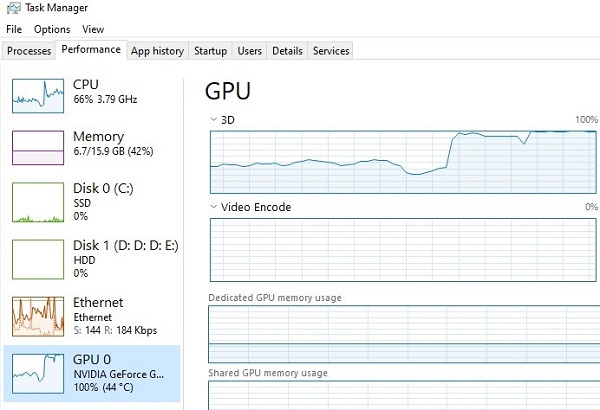
However, when your GPU is not running at or near 100% while gaming, then it is considered symptomatic of a problem.
What to do when GPU is not running at 100%.
Here are some causes or cases that will help you to understand, why GPU is not running at 100%.
1. The game does not need many resources
Well, GPU doesn’t need to run 100% always. It could be possible that the game you’re running is a piece of cake for your GPU. This means the game does not need that many resources. In other words, you can say GPU is overpowered.
2. Bottleneck issue
If you’re using a GTX 1060 Graphics card with a cheap Core 2 Duo system. Then, the GPU will bottleneck for sure, and will rarely reach 60% usage. In this scenario, the Game will not be able to utilize full GPU potential. This happens because the CPU cannot give enough data to the GPU to keep it busy.
For a higher-end graphics card, you need at least a Hexa core processor. So that the CPU can keep the graphics card pegged at 100%. And should have some power in reserve to perform other graphics tasks.
3. Software or Graphics Card Driver issue
Sometimes, due to faulty GPU drivers, Games are not able to utilize GPU properly. Or, maybe, you’re using the lowest graphics settings in-game or you’ve limited FPS. In both cases, GPU usage will not reach 100%.
4. Faulty Graphic Card
If you’ve purchased a second-hand graphics card, then this kind of problem occurs. Because every hardware comes with a life span. And, it is not wise to buy a very old graphics card.

5. Check your cooling system
This is something serious which you should consider. CPU and GPU temperature should always be in control. When the GPU tries to provide the maximum available FPS it gets hotter. And, which can lead to thermal throttling. Well, by capping your FPS, you can eliminate the thermal throttling issue. Or, simply use a liquid cooling system.

GPU running at 100% 24/7 with less than 60 ºC is safer. In comparison to a GPU, that is running 5 hours with 100 ºC temperature.
6. Keep GPU Clean
You should keep the GPU heatsink clean. So that GPU won’t lose its performance. Because a dusty GPU will cause a lack of airflow, which raises GPU temperature. And, high temperatures can cause damage to GPU components.
Important: GPUs are not designed for constant temperature change. Temperature change in GPU puts mechanical stress on the billion pieces of material. So, leave the game running if you step away from the PC for a minute or two. You can also use GPU Temperature monitor software.
How to fix GPU Usage 100% while idle?
In the earlier part of the article, I mentioned that it is not good when GPU usage at 100% when you’re not performing any graphics-intensive tasks. Well, if you’re not playing games nor editing videos, or watching high codec videos, and still task manager showing a 100% spike in GPU usage. Then, yes it is something to concern. So, here are the causes and solutions to it.
1. Reboot Computer
Since there is no apparent reason that causes this issue. So, simply you can restart Windows, this will temporarily solve this issue. Though, if you find this problem coming back then perform a clean boot.
You can reset the Crimson AMD settings. And, NVIDIA users can reset 3D settings from NVIDIA Control Panel.
2. Run Antimalware Software
It could be possible that malware is causing 100% GPU Usage in idle conditions. I suggest you run a scan through Malwarebytes software.
3. Boot into safe mode
However, performing a clean boot will eliminate third-party services and fix the GPU usage issue. But, if it doesn’t then it might be a driver issue. In that case, boot Windows 10 into safe mode.
4. Uninstall the Rogue Program.
If in safe mode, you manage to keep GPU at 0% usage. Then, it means a program or driver is causing the issue. So, do uninstall the software and Apps that you think can be the cause.
5. Disable Startup Services.
If the problem occurs after a couple of minutes of restarting Windows. Then, there might be some program service that is causing 100% GPU usage in idle conditions. In that case, open Task Manager> click on startup > Right-click on a startup service and then click on disable. Keep the important service enabled, and disable all else.
6. Update Graphics Card Driver.
Yes, a corrupted or outdated graphics card driver can cause 100% GPU usage while your system is idle. So, Make sure you’re using the latest graphics card driver.
I hope now you know in which scenario, 100% GPU usage is good and bad. If you still have a question, leave a comment.

