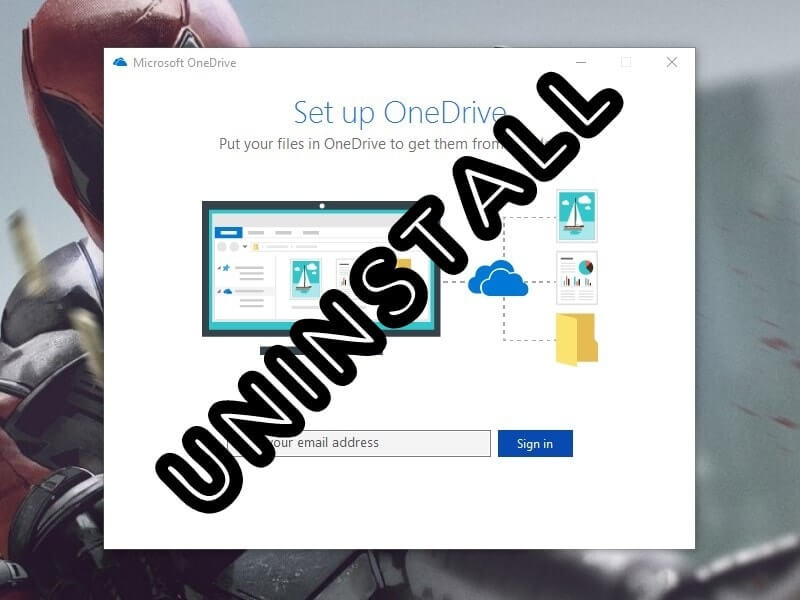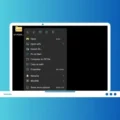Windows 10 comes with the new interface and some advanced features like Cortana, Notification Center, Tablet mode and much more. In Windows 10 Microsoft added some default apps also, like OneDrive (Originally called SkyDrive). When you signup into windows 10 with Microsoft Account, OneDrive enabled by default. And it starts syncing your photos and other data to a cloud server, which is annoying and eats lots of your internet data. The only solution to get rid of with it is remove OneDrive Windows 10.
What is OneDrive?. Is it possible to Disable OneDrive from Windows 10?.
OneDrive is file hosting service operated by Microsoft, comes as a part of its online suite. It not only allows the user to save photos, also you can backup some personal information like windows settings and BitLocker recovery key. It offers 5 GB online storage Free for everyone, you can add additional storage through subscriptions.
Not everyone likes to use OneDrive as their cloud storage, Some may prefer Dropbox, Google Drive, and other services. Microsoft does not provide any direct option to delete OneDrive completely in the old version of Windows 10. You’ll not able to find out any uninstall feature in control panel and Programs and features unless you’re using windows 10 Creators Edition.
So, Here is the Full Guide to Delete OneDrive from Windows 10 older and creators edition.
Remove OneDrive Windows 10 using Command Prompt.
Step: 1 Right Click on Windows Icon (Bottom Left Corner) and select Command Prompt (Admin). Alternatively, you can press the Win+R key then Run window will appear, type “CMD” and press Enter.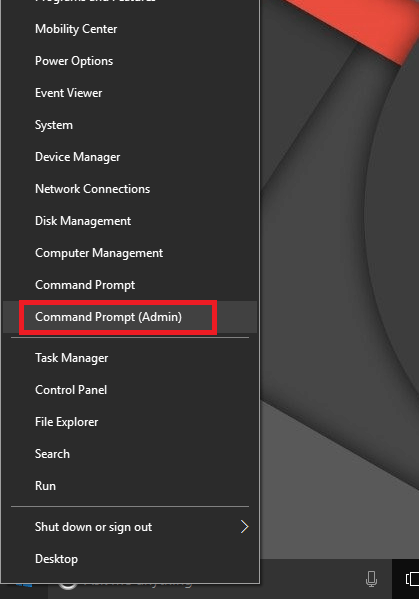
Step: 2 Once the command Prompt window appears, Type the following command to terminate current background process of OneDrive.
taskkill /f /im OneDrive.exe
Step: 3 To Uninstall or Delete OneDrive from Windows 10 completely type the following command according to your system type.
For 32 bit Computer –
%SystemRoot%\SysWOW32\OneDriveSetup.exe /uninstall
For 64 bit Computer –
%SystemRoot%\SysWOW64\OneDriveSetup.exe /uninstall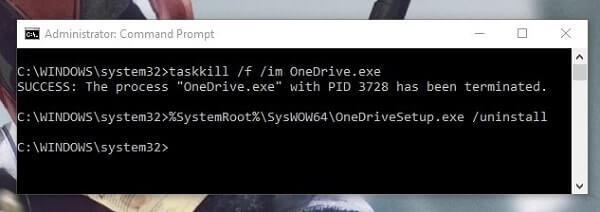
Note: If you don’t know which system type you using then Right Click on My Computer > Properties > now check system type.
It’s silent uninstall process so you”ll not get any confirmation message, But you can check by going into Control Panel.
Remove OneDrive from Windows 10 Creators Update.
If you’re using any newer version of Windows 10 ( Windows 10 Creators Update 1703 (Build Number 14986) or later) then you don’t need to use CMD. You can Uninstall directly using Control Panel.
Step: 1 Open Control Panel > Uninstall a Program, It will show you a list of all installed software on your computer.
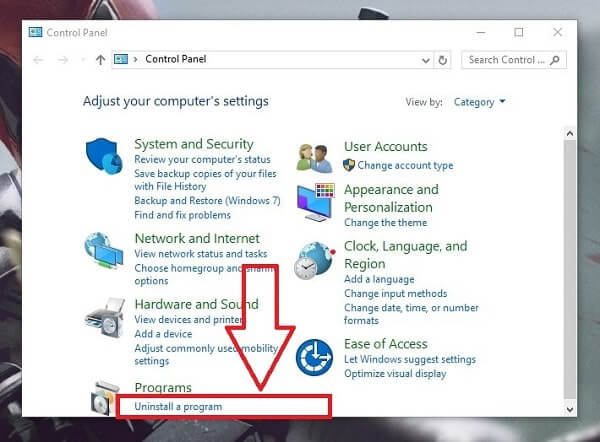
Step: 2 Look for OneDrive and then you can uninstall it by Right Click on it or you can choose Uninstall option from the window.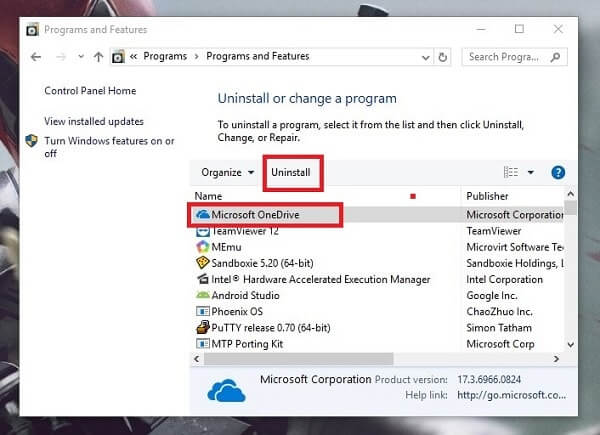
Alternative Method – To Uninstall OneDrive within 30 seconds, Click on Start button > Scroll Down until you reach OneDrive. Right Click on OneDrive and choose Uninstall option.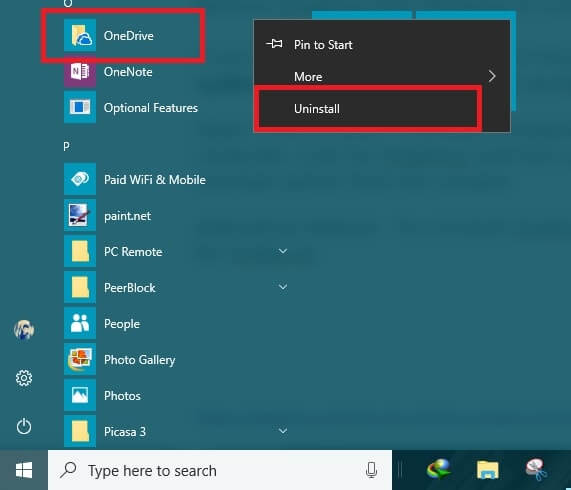
How to Delete OneDrive leftovers from Windows 10.
Uninstalling an application from control panel doesn’t remove it completely, It’s empty folder and registry still exist on your PC. If you want to remove OneDrive Windows 10 completly, Then you need to do some extra efforts to get rid of permanently.
Note: Before following next step make sure there is no important data in OneDrive folder.
Open Command Prompt (Admin) by using same steps > Type the following Command one by one to delete folders. If folder not exists then you might get an error, No need to worry just move to the next command.
- rd “%UserProfile%\OneDrive” /Q /S
- rd “%LocalAppData%\Microsoft\OneDrive” /Q /S
- rd “%ProgramData%\Microsoft OneDrive” /Q /S
- rd “C:\OneDriveTemp” /Q /S
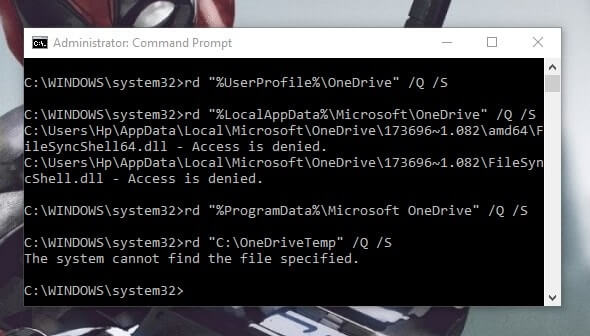
To remove registry key of OneDrive type the following key to delete registry key of OneDrive.
- REG Delete “HKEY_CLASSES_ROOT\CLSID\{018D5C66-4533-4307-9B53-224DE2ED1FE6}” /f
- REG Delete “HKEY_CLASSES_ROOT\Wow6432Node\CLSID\{018D5C66-4533-4307-9B53-224DE2ED1FE6}” /f
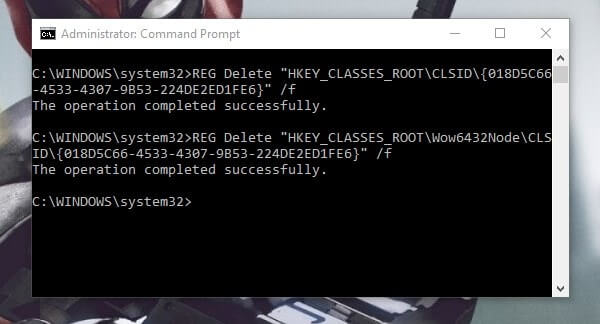
Alternatively, you can open Registry Editor (Open Run (Press Win+R) type regedit and press enter) and can delete manually. After removing registry key now no remnants left, So you have uninstalled OneDrive completely.
Get OneDrive Back Again / Download OneDrive – If anytime you want to get back OneDrive then you can download it from Microsoft OneDrive Official site.
Conclusion.
Microsoft OneDrive is Good cloud storage option but if you might prefer something else then you can remove it. Maybe there could be another reason behind remove OneDrive Windows 10. But at the end by using this guide you can uninstall it completly. You can also disable temporarily by going into taskbar > notification center. Hope this article helped you in deleting OneDrive If you know any other possible way to remove it feel free to comment.