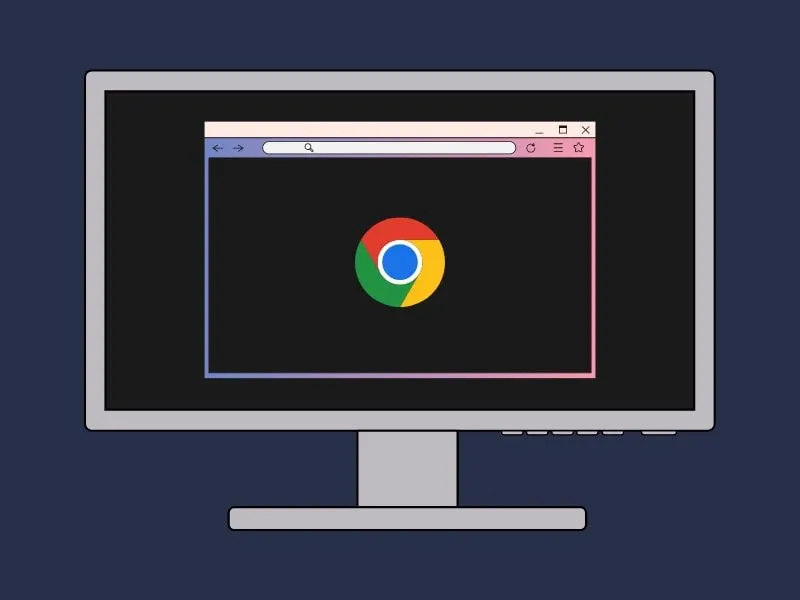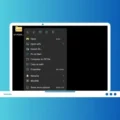Accidentally closed an important tab in Chrome, Microsoft Edge, Firefox, or Opera? Here’s how to restore recently closed tabs in Chrome and other browsers.
Sometimes, while switching between multiple tabs in web browsers, we accidentally click on the cross (X – close tab option). Then, we realize that the webpage was important. Or, sometimes while browsing web pages in Chrome. The Computer gets turned off due to a power cut or due to some errors. Or, Chrome gets stuck due to insufficient RAM. In these cases, sometimes, It’s not easy to search and restore closed tabs again manually. Yes, it’s a good idea to bookmark pages, but if you haven’t. Then, here is how to restore recently closed tabs in Chrome and various browsers.
There are two methods to restore accidentally and recently closed tabs in all browsers. The first method is somehow the same in all browsers. I will show you how to restore the last closed tabs in all Web Browsers. And if your browser is not listed, then you don’t need to worry. Because both methods will work in every browser.
Restore Recently closed tabs in Chrome.
Method 1: Use Keyboard Shortcut or Tab Menu.
If you are an extensive Chrome user, then chances are high to click accidentally on the cross button. But, no worries, you can restore all your recently closed tabs with just a few mouse clicks and hotkeys.
1. As I mentioned, there is a high chance to click accidentally on the close button. But in Chrome, you can quickly restore all recently closed tabs by pressing the following Keyboard Shortcut.
Ctrl + Shift + T
2. After pressing it will open your last accidentally closed tabs. If you want to open more recently closed tabs then press this hotkeys or combination again.
Alternative: There is also another way to quickly open recently closed tabs. If you are unable to press the keyboard shortcut for some reason. Then, Right-Click on the Chrome Tabs Bar, and after that click on the “Reopen closed tab” option.
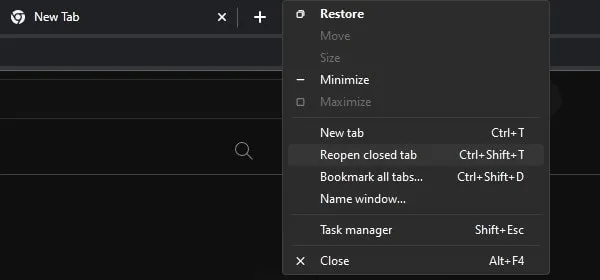
Use this option again and again, and you can restore all recently closed tabs. However, using the shortcut is a good idea.
Method 2: Access Chrome History to Restore.
There is also another way available to open recently closed tabs. If you want to restore any particular tab, and don’t want to open any other. In this case, by accessing History you can do that, To access History, you can Press Ctrl+H Hotkeys.
1. On the Right Sidebar of Chrome. You can find three dots icon, click on it.
2. A menu will get open, Click on History.
3. New extended menu will get open. And, below the History option, you will find all recently closed Chrome tabs.
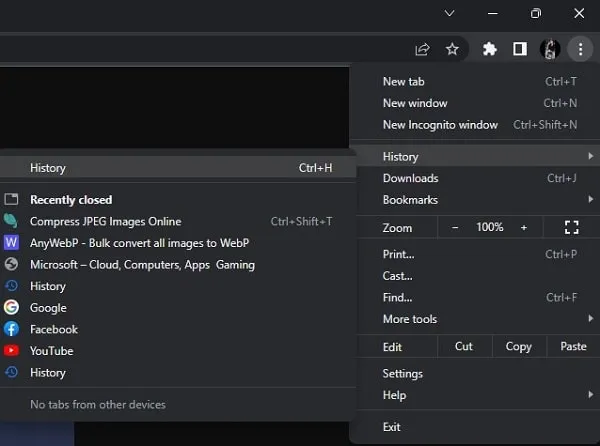
4. From Recently closed, you can click on any last accessed webpage to open it.
Open recently closed tabs in Firefox.
Method 1: Keyboard Shortcut and Quick Tab Menu.
Like Google Chrome, Mozilla Firefox is also the best web browser. And, in Mozilla Firefox also chances are slightly high to click on the close tab (X button) accidentally. Like Chrome, in Mozilla also you can quickly restore tabs by pressing the same Shortcut.
Ctrl + Shift + T
1. Right-Click on Tab Bar.
2. After that, a menu will get open. Click on the “Reopen Closed Tab” option. And, it will open the last opened Firefox tab.
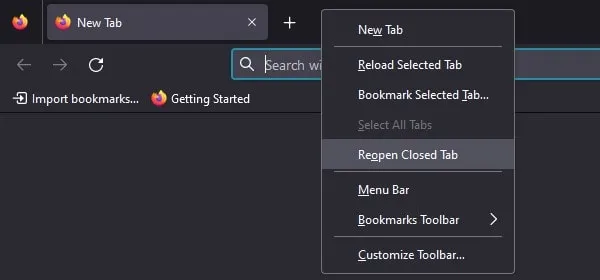
Method 2: Use Firefox History.
Like Chrome in Firefox also you can Restore any particular Tab. To access History use the same Hotkeys Ctrl + H. And it will show you all opened tabs, you can open any by obtaining History.
1. Click on the Hamburger icon from the right corner of the screen.
2. Click on History.
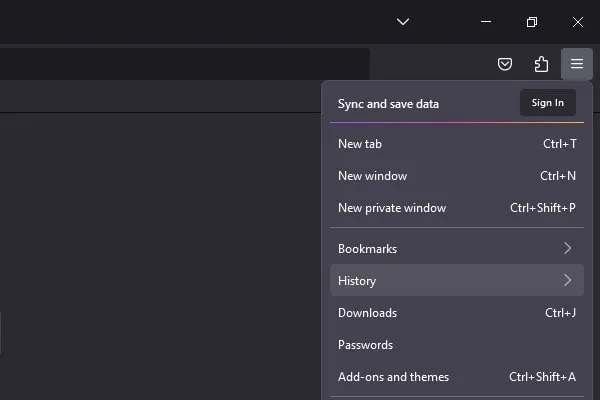
3. Click on the Recently Closed Tab.
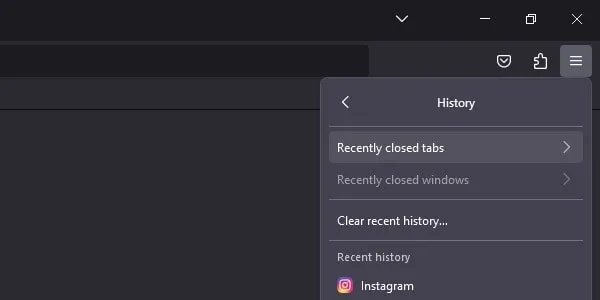
4. That’s it, now you will able to see all closed tabs, you can open any tab from here.
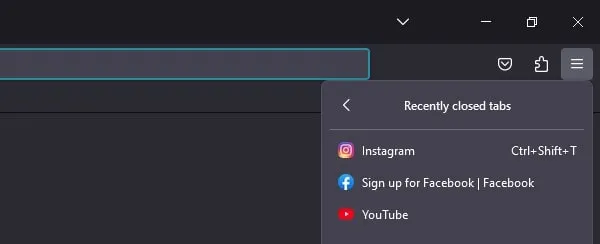
Open Closed Tabs in Microsoft Edge and Opera.
There are many best browsers available that Windows users can use. And, the steps to open recently closed tabs in all browsers are somehow the same. To access frequently, recently closed tabs press Ctrl+Shift+T in Opera and Microsoft Edge. Else if you are unable to access these hotkeys, then Right Click on the Tab bar then select “Reopen Closed Tabs.” And, in Opera you can click on “Reopen last closed tab”.
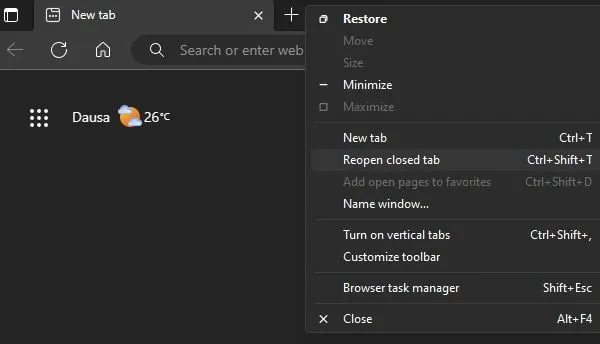
The second method is also somehow similar in all Browsers by accessing History you can restore any particularly closed tabs that you access a week before. There are two ways to access History, In the first method Press Ctrl + H and access history. Or, you can use the browser menu to obtain the history.
These were the easiest way or ways to restore tabs in Browsers. By using these ways you can access any accidently closed tab quickly with a few clicks, and a few keyboard keys. If still, you are facing any issues. Or, if you know any good way to restore closed tabs in Browsers then feel free to comment.