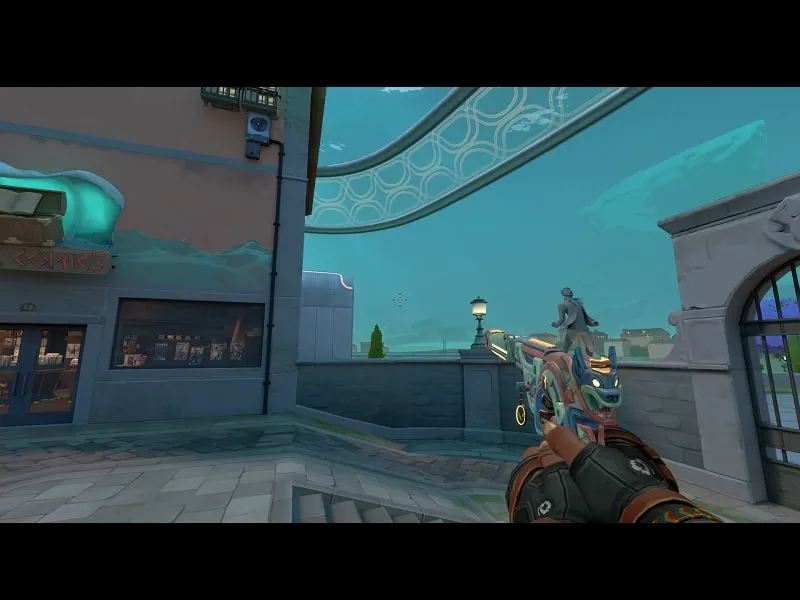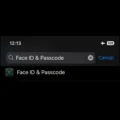It’s been a few years since Valorant has been released. But still, every new Valorant update comes with some bugs. High ping and latency spikes in the game are normal. But, for many users, after starting a match in the Valorant, the Health bar, MAP, and ability HUD got disappeared. And, you cannot play Valorant match without seeing Map and your remaining agent health. Well, if you’re facing such an issue, then you can easily fix that.
Because Valorant officially now offers an option to turn on/off the user interface. And, if you have turned on that option by mistake. Then, your Valorant Health bar Ability HUD might not be showing. Although, in some cases, even if the option is disabled, still users are facing the problem. Well, no worries, by trying out certain solutions, you can fix it. Here’s how. Moreover, if VSync not working in Valorant, then you can read our article on it.
Fix – Valorant Health bar & Ability, Map, HUD not showing
To fix this issue, you have to go through certain steps. I am sharing what I did to get rid of this issue. These solutions are suggested by a Reddit user, and they worked for me. Hopefully, it will also work for you.
Solution 1: Turn Off Hide User Interface Option in Valorant
Yes, Valorant now officially provides options to completely disable the user interface. Previously you could disable crosshair and stats from the Valorant Gameplay. Now, you can turn on/off HUD easily.
1. Open Valorant Game and press the Esc key. Click on Settings.
2. In General Settings, scroll down and find the Other section.
3. Now, look for the “Hide User Interface In Game” option.
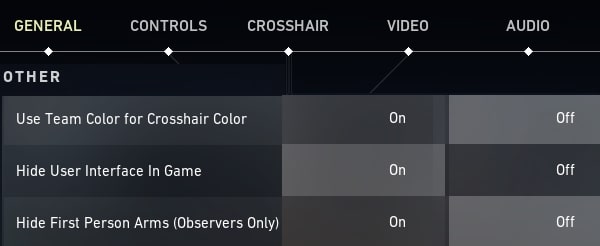
4. Make sure this option is turned off.
Else, Valorant Health Bar, Ability, Map, and other Player details will not appear.
Solution 2: Change display mode to Windowed Fullscreen
There are three display modes are in Valorant Game. You have to switch to “Windowed Fullscreen”.
1. Press the Esc key to open the left-side menu. Click on Settings.
2. Click on “Video”.
3. In Display mode, select “Windows Fullscreen”. And, click on Apply.
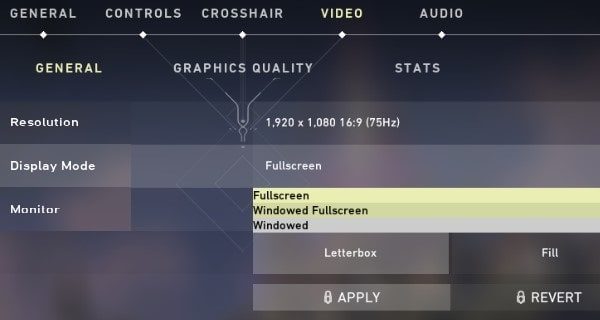
Solution 3: Start and Restart a Custom Game
After changing the display mode to “Windowed Fullscreen”, you have to start a custom game and go into it alone.
1. Click on Play > Custom Game.
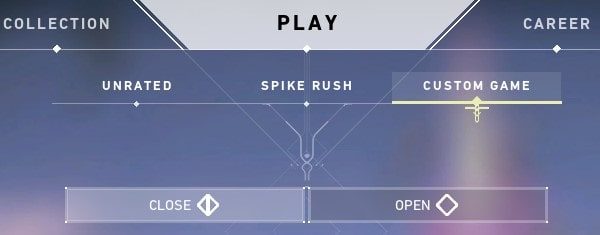
2. Click on start.
3. “Teams are not full” notice will appear, click on “Start Match”.
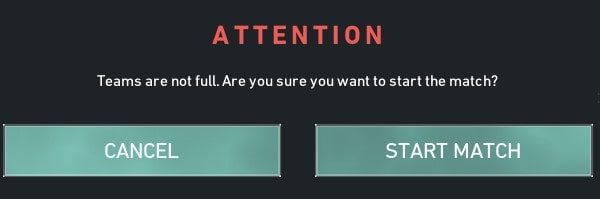
The game will get started, just pick your agent.
If still, the Health bar/ ability HUD not appearing then follow the next steps.
Close Custom Game and Restart Game.
For some users, closing the game from the task manager solved the issue. Well, you just need to close the game completely. And, once the game get restart, the problem will get resolved.
1. Press the Esc key, and click on Valorant Icon from the top left corner.
2. Click on “Exit to Desktop”.
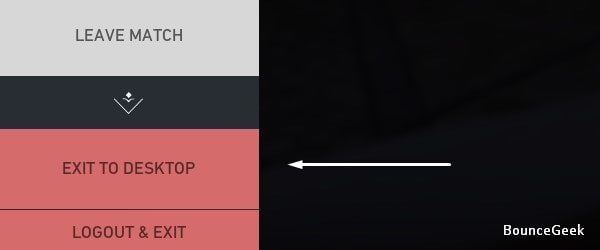
Solution 4: End Valorant Task Manager Processes
Make sure the game is completely closed. Do open task manager. (Press Windows + X, and from the WinX menu, click on “Task Manager”.)
Click on Processes, and look for the game process. (If Valorant or Riot Launcher is running, then, right-click on it and end the process.)
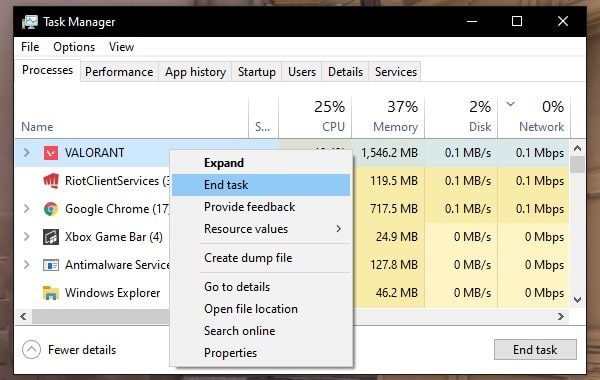
That’s it, start Valorant Game and this time do play a normal game. And, Valorant Health bar/ ability HUD start showing.

If still not, then re-installing the game might be the last solution. Many users already have addressed this issue with game developers. And, hopefully, soon we will receive a bug fix update. Sometimes, due to high ping, this problem occurs. So, read my article on How to Fix Valorant High Ping.