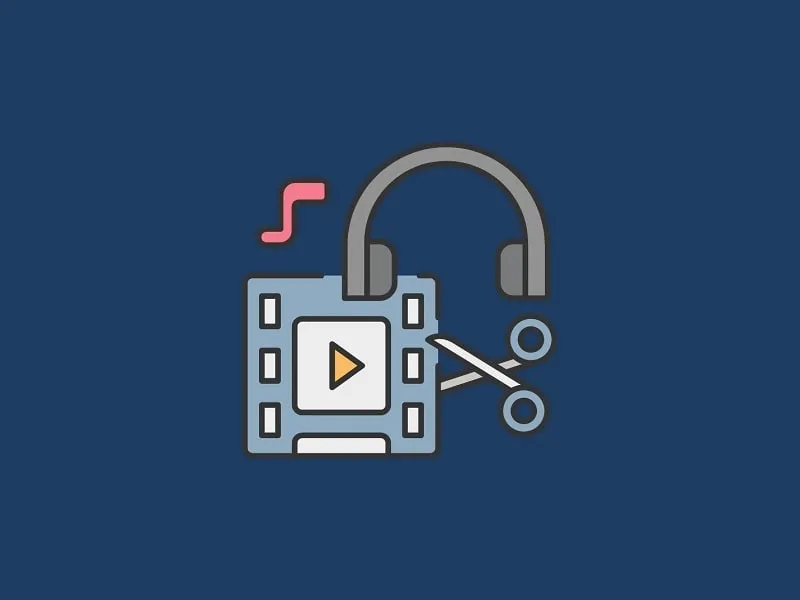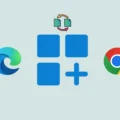Editing is probably the most important part of post-production. If the footage is not seamlessly interwoven, or if the edits do not hit the right images, the video will look grainy and distract the viewer.
It’s imperative to learn how to edit videos, but it’s also essential to ensure you’re editing the video into a final product that your target audience would be interested in. In order to do that, make sure you do the following:
- Create thumbnails suitable for any video – Thumbnails are the first thing viewers see before watching a video. So, they’re your first chance to get their attention and attract your audience. The thumbnail can be a screenshot of a particular moment in the video or a text-based title, but it should be inspiring and intriguing to the viewer.
- Tell a story – Your video should have a flow and must follow the basic elements of storytelling: a start, middle, and end. You want your story to guide the viewer through what you share with them, so they don’t get confused and wonder how one clip relates to another.
- Use attractive elements in all videos – Add compelling elements to your video while editing to attract viewers. Attractive elements include photos, text and shapes, animations, music, and interesting transitions. For instance, you can use a text to speech generator to convert your written text into realistic AI voices. With this, you can connect with a larger audience globally. You don’t want to focus on high-quality content, so choose elements that make sense and compliment your video.
- Create a basic video editing style – Consistently draft and follow professional ways to edit videos, thumbnail styles, music, transitions, and other additional elements you always use. This way, each time you sit down and edit, you spend less time finding new elements, and your viewers will also recognize your consistent style.
- Keep it simple – It’s tempting to do everything you can to attract your audience, but it’s also important to keep it simple, so it doesn’t overwhelm them. Too many unwanted elements can get in the way of your video content and have the opposite effect.
- Carefully balance the original video content with the edited elements – Editing videos can be stressful, especially when sitting in front of a computer for hours. Retreating for a while is beneficial as it helps you stay fresh, energetic, and ready for the final cut.
A Step-by-Step Process for Editing Videos
Step 1 – Use the right software.
The first thing you need to look at in a video editing tutorial is the software you use. One of the reasons why editing can be difficult is that most software products make them difficult to master. Another problem is that the tutorial is rarely accessible and usually difficult to understand. You don’t have to spend hours or days learning how to edit a good video.
Step 2 – Prepare the footage.
Start creating different but proper names, files, and folders. Creating a folder on your desktop or hard drive is the first step in the process. It becomes easier when trying to find a particular clip in the hay. Staying organized while editing your business marketing videos is substantial, and this should be done before you start the entire process.
Step 3 – Import your footage.
After creating your video, you can start importing by considering your video’s playback method and resolution. The video can be configured with different frame rates or resolution sizes. You should be aware of the appropriate frame rate and resolution that you would be using.
Step 4 – Sort the footage.
To create a high-quality timeline, you must first select the video clips you want to insert for editing. As soon as you do this, the clips are stored and saved, and you can start including them in your timeline. You can organize these and divide the scenes, audio, and video into an accessible and cohesive layout. Renaming the file can save you hours of work and provide creative clarity because you’re always aware of all your footage without leaving anything behind.
Step 5 – Display the clip on the timeline.
When you’re ready to put clips in folders/bins, you can trim the clip to the correct length. You can crop it and make it visually enticing, paying heed to the characters, dialogues, and the overall look of the video.
Step 6 – Label the clip.
It’s highly recommended to label the clip. Assign a color to a particular clip. Think of it as a way to visually organize your timeline without having to read which clips are for what. So, when you watch the video on the timeline, you’ll see where the clips are and where you’re currently editing.
Step 7 – Edit or add a clip.
You don’t have to fret much about how to edit a video. Just start adding the chosen and edited clips to the timeline; you may have several tracks to choose from. The clip placed on the track is selected as the primary clip. Therefore, placing the clip-on track 1 is a good starting point for manipulating the rest of the footage.
Step 8 – Trim the video.
Trim the clip to a specific timeline that would be useful for the final cut. However, once you’ve added a clip to your timeline, it’s a good idea to edit it in seconds or milliseconds. Always crop individual clips several times while editing. Remember, it’s called ‘editing’ for a reason; you want to keep it simple and get rid of unnecessary clips.
Step 9 – Focus on the tone and background music.
Audio and tone are an integral part of editing a video. After moving and trimming the video file, move on to audio. Currently, the video file may have an audio file attached. This means that the audio recorded by the camera is linked to the recorded video clip. The tone could be in the form of dialogues from interviewees, actors, or all recorded sounds.
Adjust the tone and make it beautifully audible. You can add a song to the video or play it in the footage or quietly in the background focusing on dialogues and narration. First, choose the right song for you. You can choose to shorten the audio file to a specific length or bring it all into the timeline. Make sure you only pick copyright-free music.
Step 10 – Adjust the volume.
You must decide how many decibels the video should have in total. It’s desirable to keep it between 10dB and 15dB. To increase or decrease the volume of the entire timeline, each program has an audio mixer tool that you can use to control individual tracks as well as the entire timeline.
Step 11 – Edit the sound effects.
Now that you’ve placed the dialogue or music on the timeline add some sounds to add that charm that may be missing from the original audio. Add sound effects that can be believed off the screen. Your smartphone is one of the most reasonable and highly-utilized resources for recording quick videos, sounds, and clips. You simply need to add some important layers, different sound effects, and soundscapes to your project, and the editing is done. If you want to add subtitles in your video, then you can always do it with the help of this.
Step 12 – Save your work.
Don’t forget to save your work. Save your work as autosave can sometimes be unreliable regardless of the program you use.
Step 13 – Ensure you stabilize the color correction.
With the video edited beautifully together, it’s time to get to color grading. Let’s start with the basics. Refer to a LUT, which stands for ‘lookup table’ and has a color grading preset or a filter designed to give your footage a distinct look. There are thousands of LUTs, most of which apply a very simple and practical look. You can use these tools to increase or decrease the contrast, increase or decrease the exposure, change the color temperature, shadows and highlights. These changes are important steps required to get the footage to the desired location.
Step 14 – Add a title.
If you’re thinking of posting your videos on YouTube, or corporate, social media, and commercial channels, you may have to use titles and graphics. You must add optimized text using built-in fonts that come with non-linear editing options. You can also add simple animation effects that you can learn in seconds. Your title should match the message of the video. With the help of these tips, you can always download embedded videos from any website.
Step 15 – Export the edited video and share it on multiple platforms.
This is the final step of editing when the video is exported and saved as a specific file type and can be eventually uploaded on multiple social media platforms. It can be further saved in 2-3 folders or destinations.
Conclusion
Video editing is paradoxically the easiest and most difficult step in the process of making a video. This is an art form that takes time and effort, and years of trial and error to be proficient in. However, if you look at other video editing clips and learn from tutorials or effective video editing software, it isn’t that difficult either. So, don’t give up and keep practising to get comfortable with editing till you’re eventually able to turn a video into a masterpiece.