USB Devices are so convenient in use with computers Right? But what If you want to use USB or any USB storage devices like Pendrive, or Memory Cards in your Android smartphone. Then it’s somehow impossible for you unless you are not aware of Android Smartphone USB OTG Support. Normally Mobile Devices don’t have the functionality to connect with USB Devices. But, Android smartphones are evolving with new ports. It’s been a while since the headphone jack is removed from all the latest Android. And, now smartphones come with a USB Type-C port. Which is capable to do many things, and connecting a USB OTG device is part of it.
Even, these days, USB Type-C pen drives are available, which you can directly connect to your smartphone. But, with USB OTG you can connect any USB Device to an Android device. Even, your old printer can be connected through USB OTG.
What is USB OTG?
USB OTG is known as USB On The Go and in simple words Pendrive to Mobile Connector. It is a standard or a small device that acts as a USB Host. It allows us to connect any USB Device to the smartphone. USB OTG is not limited to storage devices. You can also connect any computer hardware device to your Android using it. That has USB functionality like Mouse, Keyboard, and Printer.
But one thing you need to understand before buying a USB OTG is that not every Android Device has USB OTG Support. Now you must be thinking about how to find whether your Android device has USB OTG functionality or Not. Well, no worries, this article will help you to figure it out.
Check USB OTG Support on Android
Method 1: Check your smartphone settings
USB OTG is a quite good and useful feature. But, it also can be dangerous in some cases. Unauthorized users can easily steal your data using USB OTG. That’s why most of the latest Android smartphones come with a USB OTG Storage option in settings. This means you can enable or disable, the USB storage functionality of your Android Smartphone. Moreover, if the OTG Storage option is enabled and no device has been connected for the last 10 minutes. Then, the OTG Storage feature will get disabled. So, if OTG devices are not working on your Android device, then maybe the OTG feature is disabled in settings.
1. Open your smartphone settings App.
2. Use the search option and do a search for OTG.
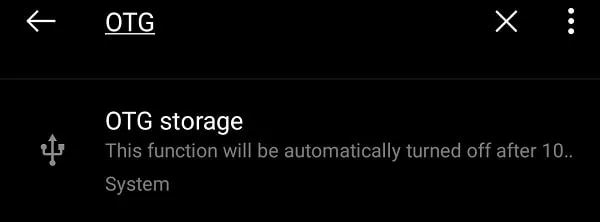
3. You will find a setting related to USB OTG.
4. Tap on it and after that enable the USB Storage option.
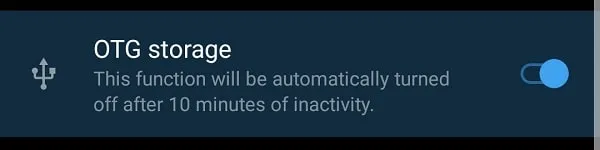
So, if the OTG option is available in your smartphone settings. That clearly means your device supports OTG devices. But, if the option is not available, that doesn’t mean your device doesn’t have OTG functionality. It could be possible that your device manufacturer allows you to connect USB devices directly.
Checking USB OTG support isn’t the hardest thing. To find out whether your Android device is USB OTG supported or not. You can use any of the following methods.
Method 2: Install USB OTG Checker App (For the latest Android)
If you cannot able to find the USB OTG option in your Android settings. Then, you can simply install “USB OTG Checker Compatible?” App on your Android smartphone. This App works flawlessly with the latest Android. Although, you can try it on old Android OS devices as well. The best thing is you don’t need an OTG Adapter to check for support.
This app simply tests whether your Android OS has the standard feature from Google to connect a USB OTG device or not. The app does check USB Manager and USB host to find OTG support.
1. Install “USB OTG Checker Compatible?” from Play Store.
2. Open App, and it will show you whether your Android device is USB OTG compatible or not.
You can tap on details, and it will show you the USB OTG support checklist and your Android device info.
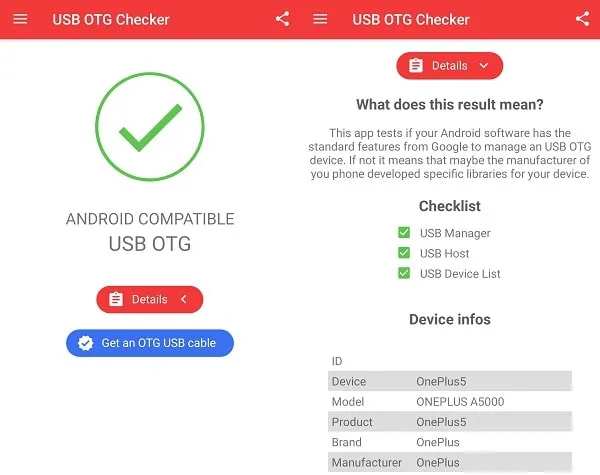
Method 3: Install Easy OTG Checker App. (For Old Android)
Easy OTG Checker is one of the oldest Apps to check OTG functionality on Android smartphones. It is the easiest way to test if your Android device supports USB On-The-Go (OTG) – i.e. USB Host.
Prerequisites.
- A USB OTG cable (You can Buy it Online)
- Any USB device, for example, a USB flash drive
1. First, Download Easy OTG Checker App from Play Store on your Android Device.
2. After that, connect any USB Device or Pendrive with a USB OTG cable, Now connect USB OTG to Android Device, and then Open Easy OTG Checker App.
3. It will ask you to tap on the Question Mark Icon, After tapping on it, It will start detecting, and within a few seconds it will show your USB Device Information if your Device is USB OTG Supported.
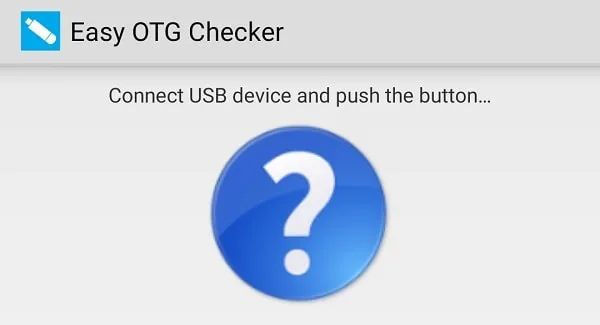
4. If your Android device doesn’t have USB OTG Support functionality, then you will get a message, “Could not detect any USB Device. Check your USB OTG cable.”
Method 4: Check Android Phone Retail Box.
If your Android Phone Retail Box has a USB OTG logo, then you don’t need to download any app to check.
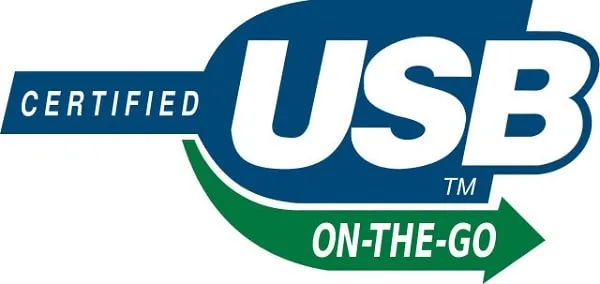
You can buy USB OTG Device, and NowADays every new Android device supports USB OTG functionality.
Method 5: Connect a Type-C Pendrive
There is also another way available to check just Insert a USB OTG Pendrive into Android Device, and you can see a Notification.
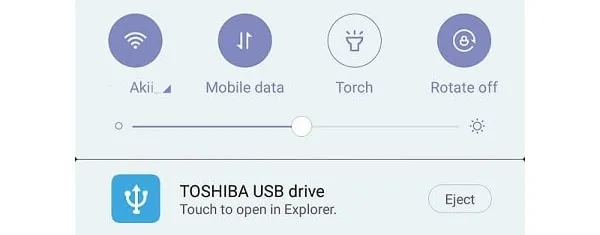
If your device has USB OTG support, then you will see Pendrive details in Notification Center. So, if the USB storage drive works with your Android device. Then, there are so many things you can do with the OTG.
What can you do If your Android device doesn’t have USB OTG support?
If your Android device doesn’t support USB OTG, and still you want to connect USB OTG to your Android Device. Then the last option remains to Root your Device and try some Rooted Apps. These two apps are best to connect USB OTG to Android device that doesn’t support USB OTG function. These apps will work best with old Android devices. Although, as of now these apps have been removed from Play Store. But, you can get it from third-party APK sites.
Try these apps After Root –
- USB OTG Helper [root]
- [root] StickMount
Note: In many old Android devices, these apps also do not work. But you can give it a try If your Device is already rooted. Or, if you have an old Android device to root, then, use the respective XDA member’s help.
Cool things that you can do with USB OTG
Once you have a USB OTG and Android Device then you can do many things, But some cool things that you can do easily without buying External USB Gadgets.
1. Connect Flash Drive (Pendrive) and Hard Drive.
External Storage is on the top of the List, Because If you are running low storage then by using USB OTG functionality you can quickly expand storage. By Connecting Hard drives or Flash drives, you not only can expand storage but can also Install Custom ROM. USB OTG is Helpful in Flashing Custom ROM.
USE FAT32 only, Don’t use NTFS it may not work on some Android devices. You can easily change Flash Drive By Formatting It.
2. Play With Video Game Controllers
The Next cool thing you can do is, you can play games on Android Devices by using your computer Gamepad. Yes, you read Right as you know Gamepad has USB functionality that allows you to connect the game controller to Android Device. Asphalt 8 and Modern Combat five will work flawlessly on Android using a Gamepad with a USB host.
3. Control Android with Keyboard and Mouse.
C.P.U. Not working and It’s urgent to write the article, and your typing speed is fast in Computer Keyboard? Maybe another reason why you want to use Keyboard and Mouse in Android. Don’t worry you can connect the computer Keyboard and Mouse using a USB Host (USB OTG). If you want to connect both keyboard and mouse at once, then you need a USB port expander, Don’t worry you can buy from any local shop or you can buy Online.
4. Print Directly from a Printer
Sometimes we have some important document on Android Device, and we want to print it out, and we don’t have any way or Internet connection to transfer that file to the computer. In that case, by using a USB Host, you can easily connect your Print to a computer and print documents that you want to Print. Just simply remove the cable of the printer from the computer and connect the smartphone using USB OTG. You can read our article about Print from your Android phone for detailed instructions.
5. Control your DSLR camera by Using Android Smartphone.
We all know that DSLR cameras don’t come with Big Screen, but by using a USB Host (USB OTG), We can connect a DSLR camera to the Android Device all you need is an app named DSLR Controller to Control the camera.
You can use USB OTG for doing many other tasks; You can try to connect another device that has a USB. But Before trying Don’t forget to check that your device supports USB OTG or Not.

