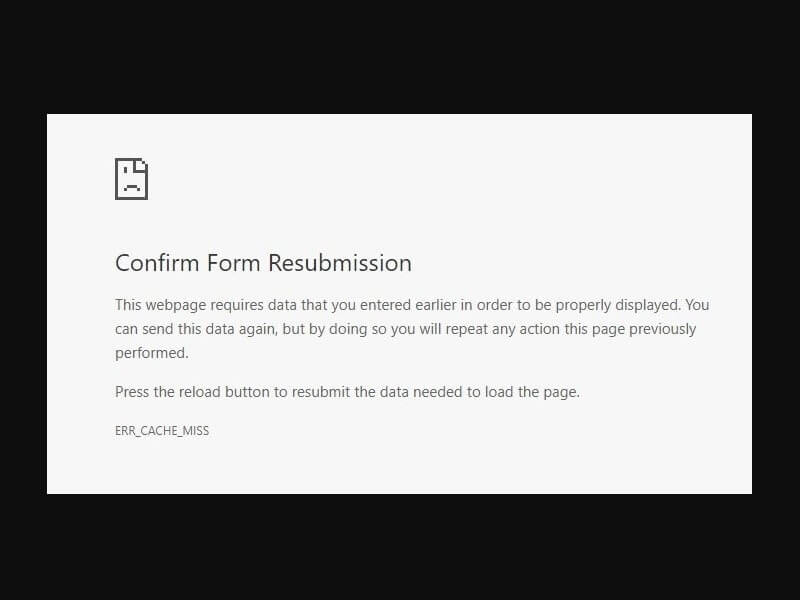There is a lot of misconception regarding the “err_cache_miss” error. Many so-called tech blogs are telling visitors that – problem is with their internet connection. But this error is entirely different from an error like “err_connection_reset.” Unfortunately, though, some solutions still need to try to fix this error. But, before that, you need to understand the real reason behind this error.
What is confirm form resubmission err_cache_miss error?.
Maybe you already understood the error code. This error occurs because of Chrome having some problems with the Caching System. But, this error mainly appears when users fill in the information on a particular site. And, when the user tries to submit the data, then this error occurs. Well, the main reason behind this error is the wrong PHP coding. And, because of that, the user has to fill in the information once again.
Also, this error could occur due to some other Chrome browser issue. For example, maybe some Chrome extensions or some different settings are causing this error that you can fix by reading this article. But, before trying any solution, first, you need to figure out few things. One thing is clear; this error has nothing to do with your internet connection. Because if you try to open any other site, then that will get open quickly.
Is this error occurring on a specific site?.
As I mentioned, the “err cache miss” error occurs when you try to submit information to the server. So, if a particular site displays this error, other websites are working perfectly fine. Then, You can try to open the home page of that site. And then can try to re-enter all information again. Also, I suggest you try a different browser. And, if in another browser again same error occurs. Then indeed, this problem is happening due to some destructive code on that site.
Is this error occurring on your site?.
Suppose your site is displaying this error. Then, the problem is with the WordPress Cache Plugin, do reinstall it or check plugin settings.
Chrome Development Tool. – Suppose you’re a developer and using Chrome DevTools. Then, this error can appear due to some bugs in the tool. First, though, I suggest you update Chrome Browser. Outdated Chrome Browser can create conflicts.
Err_cache_miss Error Solutions
Solution 1: Reset Chrome Settings.
The caching issue could occur due to some extensions installed by you. Or, maybe you have made changes in chrome settings using developer mode. So, if there are so many chrome extensions are installed. Then, I suggest you use the “Restore Settings to their original defaults” option. In the latest version of Chrome, Google has introduced this feature. It will disable all extensions and also will clear temporary data like cookies.
1. Open the following URL in the Chrome browser to enter directly on the Chrome reset page.
chrome://settings/reset
(Alternatively, you can go to Chrome Settings. On the settings page, click on the “Advanced” option. And at the end of the settings page. You can find these options. )
2. Here, you will be able to see two options. Click on the “Restore settings to their original defaults” option.
3. A popup might appear after clicking on it. Then, you just have to click on the “Reset Settings” option.
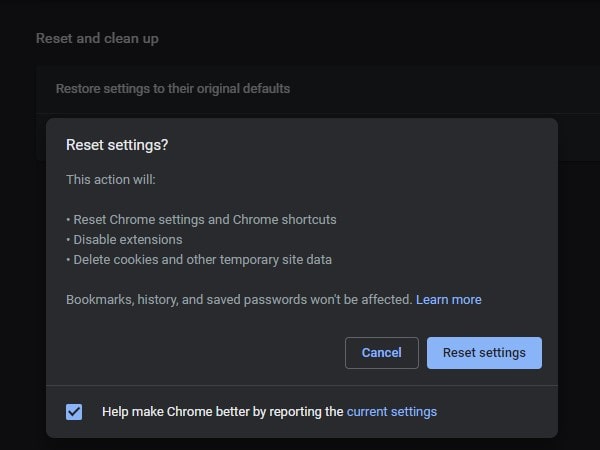
And, within a few seconds, Chrome will disable all extensions and erase cookies. After that, you can try to open that specific site again. And, hopefully, the “err_cache_miss” error will get resolved if the problem was from your side.
Solution 2: Clear Browsing Data.
If resetting Chrome Web Browser doesn’t resolve this error. Then, you have to Clear Browsing Data. The clearing browsing data option will permanently delete history, cookies, and other sites data and cached images and files. That’s why, if the error is coming due to some cache file. Then, hopefully, it will get resolved. The process takes time.
1. To jump directly on the clear browsing data page and option. Open the following URL in the browser.
chrome://settings/clearBrowserData
(Alternatively, press the Ctrl + H key simultaneously. And, from the left side of the screen, you can find out “Clear browsing data” option.)
2. In the Clear Browsing Data popup, select “All time” in the time range.
3. After that, make sure all options are marked.
4. That’s it. Then, you have to click on the “clear data” option. And, Chrome will delete all saved data.
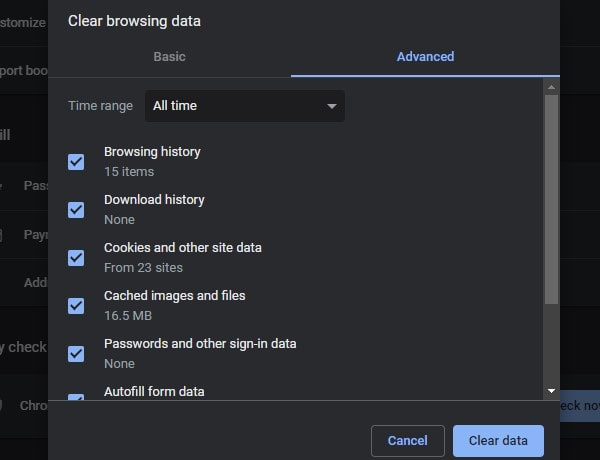
Solution 3: Update Chrome Browser or Reinstall.
The error was a bug in the older version of Chrome Browser. Again, though, Google already fixed it with an update. So, if you haven’t updated the Chrome browser recently, then you definitely should update.
1. You need to visit the help page to find out that your browser is up to date or not.
chrome://settings/help
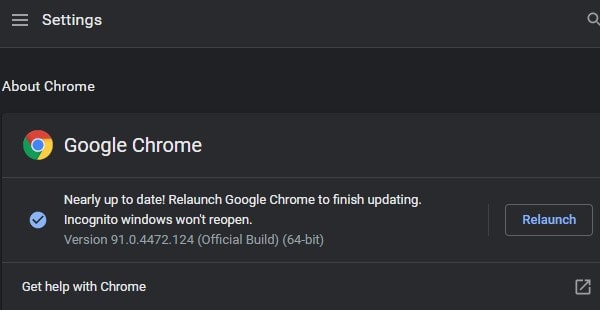
2. Also, you can figure out the update is available or not. With more icon color. (Check the upper right corner for this icon.)
3. If an update is pending, then the icon color will get turned into a different color.
- Green: update available from past two days.
- Orange: From 4 Days.
- Red: More than 7 Days.
4. And if an update is available. Then, you can have to click on more icons and then click on “Update Google Chrome. After updating the Chrome browser, don’t forget to relaunch it.
Alternatively, you can uninstall Chrome Browser from Control Panel. And can reinstall again from the official site of Chrome.
Solution 4: Disable Cache in Chrome DevTools.
Chrome Browser comes with built-in Web developer tools. That allows you to edit pages and diagnose the problem quickly to build a website faster. Unfortunately, though, developer tools aren’t for the average user. But, still, you can fix this error with it.
1. After Clearing Browsing History. Open the site, which was showing the “net err_cache_miss chrome” error.
2. Now, press Ctrl + shift + I key simultaneously.
3. Press F1 to open Developer Tools Settings.
Note: If the F1 key leads you to some help page in Windows. Then, to access the settings of DevTools. First, click on the vertical three dots option in developer tools. And, then click on Settings.)
4. In Settings, Go to the network section. And mark the “Disable Cache” option.
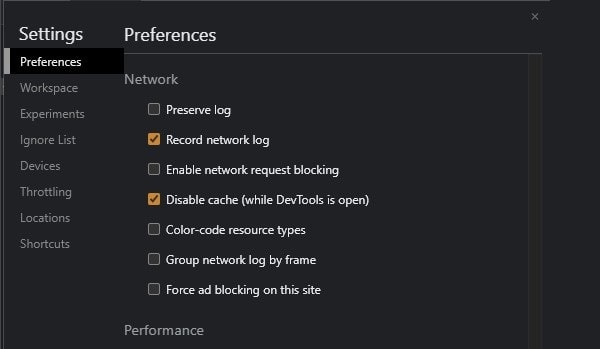
(This feature will only work, while DevTools is open.)
Solution 5: Reset Network Settings.
If the problem is with the browser, then the above solutions are enough to fix this error. But, if something is wrong with your internet connection. It means if you have made some changes in network settings. Then, you can reset the network and fix “err_cache_miss” error. But, try this solution only after trying all the above.
- Press Windows + I key to open the Settings App in Windows 10.
- Click on “Network & Internet”.
- Scroll down and at the end of the network settings page. You can find out “network reset” option. Click on it.
- After that, click on “reset now” and then, Click on “yes” to confirm.
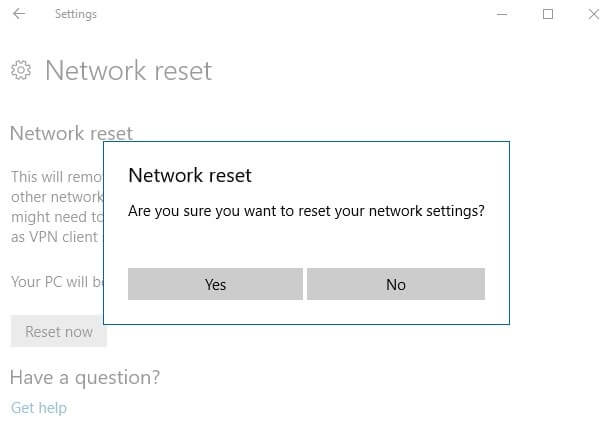
After resetting the network, the WiFi password will get removed. So, you have to connect the network again.
Summing-up – err_cache_miss.
So, these are the solutions which you can try if the problem is with your Computer. If cache error is occurring on a specific site. Then, it is due to some lousy coding done by the site developer; this error appears. In that case, you can’t do anything about it. But, you can contact the site developer to fix this error. In most circumstances, by reinstalling Chrome Browser, the problem can get resolved. If you’re facing any other similar errors, feel free to comment. I will try to help you.