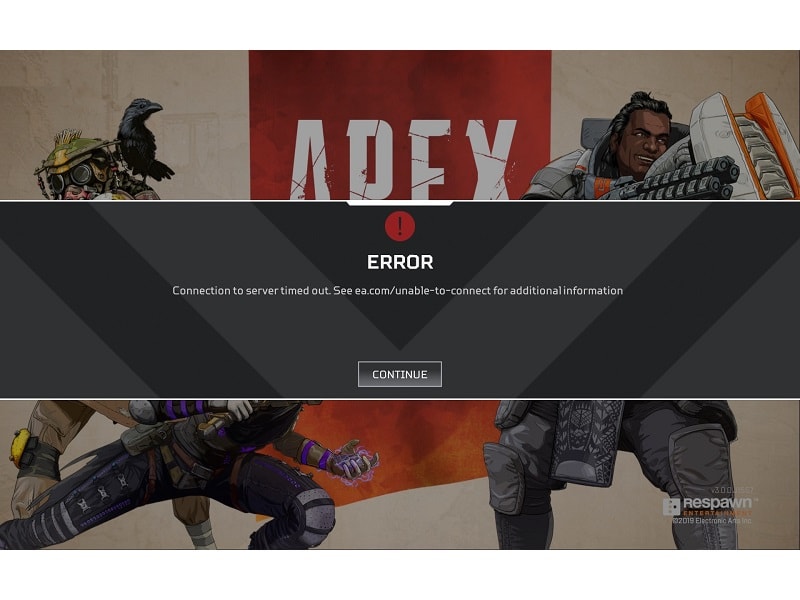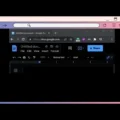One of the fastest-paced Battle Royale games is Apex Legends. Recently, however, a lot of users have reported issues with server connectivity in Apex Legends on the EA Community forums. This problem is not exclusive to PC users. Xbox, Nintendo Switch, Mobile, and PlayStation users all are also suffering from the same issue. Users are experiencing an “Apex Legends Connection to Server timed out” error.
What does the “connection to server timed out” error mean?
An error message such as this means that the client has lost contact with the server. During Apex Legends gameplay, the screen becomes frozen, and then this error shows up. The “Out of sync with server” error can also occur after the game is loaded or during the connection process. EA has even acknowledged the issue and is working on a solution. Well, this error occurs due to multiple reasons. For some users, after clicking on the continue button from the error screen. The game starts working again. But, the Error comes after a few minutes. If this is happening with you then also you can try these solutions.
Causes behind server timed out error in Apex Legends.
There are a few possible reasons why Apex Legends connection to the server timed out error appears:
Game Server Down – Servers are usually taken down for scheduled maintenance by game developers. It is also possible for outages to occur due to technical difficulties.
Slow internet – Depending on the state of your own internet connection, you might have difficulty playing online games. Make sure your Internet is working properly. Also, do perform a speed test, and check for upload speed.
Poor WiFi Signal – Wireless connections are undoubtedly less reliable than wired ones. It is true that there are high-quality WiFi routers available. However, wireless connections are not as good as wired (Ethernet) connections. Online gaming can be impacted by high pings, network lag, or disconnections caused by wireless connections.
Bug or glitch after the update – The presence of game bugs is a common occurrence in today’s games. You may have noticed that the Apex Legends developer releases updates so frequently. So maybe the issue is from the game developer’s side.
There are some other causes as well such as DNS issues or corrupted game files. All of this will be addressed in the solution section. Without further ado, let’s get to the solutions.
Apex Legends Connection to the server timed out.
Solution 1: Restart your PC or console.
Here’s a simple solution we can try before moving on to some complicated ones. Close the game and run it again. You can also use task manager to verify that all background processes have been closed. In some cases, this is enough to fix minor game glitches. If that doesn’t work, try restarting your PC or console to see if that helps.
Solution 2: Restart Router.
Obviously, the server timed-out error is related to the Internet Connection. It is always best to restart the router when troubleshooting basic Internet issues. Turn off the router and modem power source for at least 30 seconds. This will allow all capacitors to drain. After 30 seconds, turn on the router and modem. Using this method will help you to fix network bugs.
Solution 3: Install Apex Legends using Steam.
If you’re using Origin to install and play Apex Legends. Then, you should immediately stop using that. Because Origin clients cause many network-related errors. Well, you can install Apex Legends on Steam, it’s available for free on it. Steam is kinda better than Origin Game Client.
Solution 4: Restart Windows Audio Service. (AMD FX Series CPU)
If you’re using AMD FX Series CPU or Processor. Then, getting the “Connection to server timed out” error isn’t a new thing. Because On EA Forum dozens of AMD CPU users are reporting about this connectivity error. Well, there is a solution, that did work for many users. So, you can also give it a try.
On AMD FX Series CPU, Server timed out happens due to Windows audio service not running properly. So, to make the Audio service work properly, you have to restart Audio Services.
1. To do that, press the Windows R key simultaneously, the Run window will get open.
2. Type services.msc in it, and Press Enter Key.
3. In the Services window, Find Windows Audio Endpoint Builder Service.
Right-Click on it, and from the context menu, click on restart.
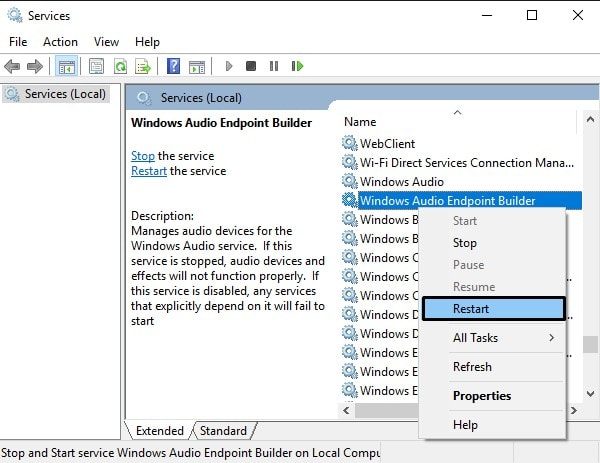
Solution 5: Run Game and Client as Administrator.
In my “Apex Legends won’t launch on PC” article, I have already mentioned this solution. In most Online PC Games, Games do require some permission to make the connection with the Game Server. And, for that, Game and its client needed Administrative rights. So, if you’re getting a server timed out error in PC. Then, by running both Apex Legends and Origin App as administrator. You can fix the server connectivity issue.
1. First, Close Apex Legends and Origin completely.
2. Right-Click on Origin Client shortcut and then click on Properties.
3. Click on the compatibility tab, and mark “Run this program ad an administrator”. Click on OK.
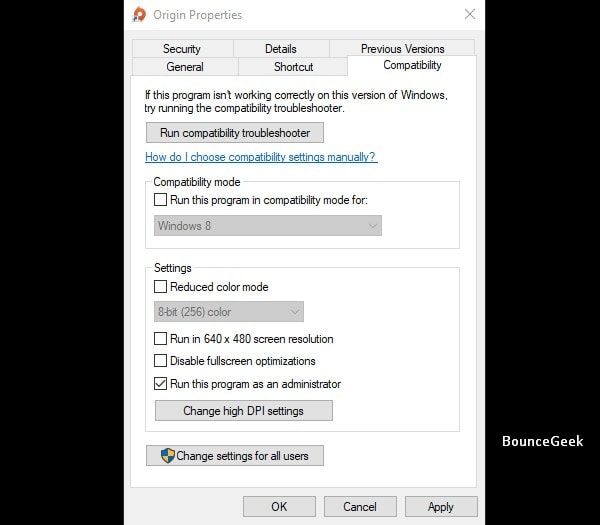
4. After that, Do the same for Apex Legends.
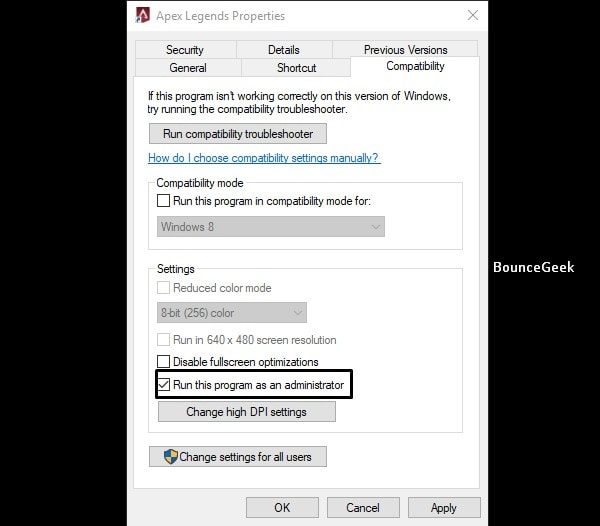
5. That’s it, now every time you start the game or Origin. It will run as administrator.
Solution 6: Flush DNS / Clear your DNS Cache.
In Windows, DNS Cache stores the IP addresses of web servers. So, if the “Connection to server timed out” error coming again and again in Apex Legends. Then, it might be due to DNS Cache. So, if that is the case, then you need to Clear your DNS Cache.
1. In Windows 10, Right-Click on the start button. And, click on Windows PowerShell (Admin). You can also use the Command Prompt (Admin).
To Open Command Prompt, click on the search icon. And, type CMD, Click on “Run as administrator”.
2. To flush DNS type the following command and hit Enter.
ipconfig /flushdns
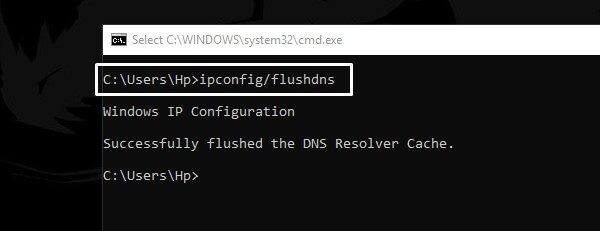
3. After flushing the DNS resolver cache, type the following command and press enter. This command will reset TCP IP.
netsh int ip reset
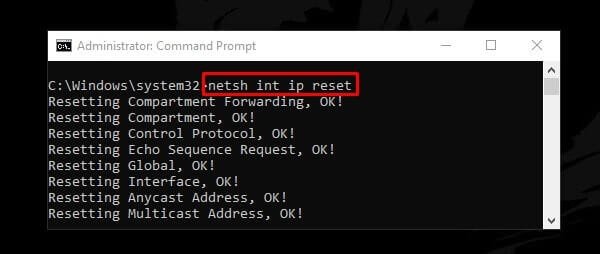
That’s it. Restart your PC to apply changes.
Solution 7: Change DNS Servers.
If by clearing DNS Resolver Cache, Apex Legends Game’s Server timed out the problem doesn’t get resolved. Then, you should try changing the DNS server. There are multiple DNS servers available. But, I would suggest you use Google DNS Server.
Note: If you’re facing this problem in PS4 and Xbox One Console. Then, also you can try this solution.
PC Users –
1. Do open Control Panel > Network and Internet > Network & Sharing Center.
2. Click on Change adaptor settings.
3. Right-Click on your current active Internet Connection. And, click on Properties.
4. Select “Internet Protocol Version 4 (TCP/IPv4)”, and click on properties.
5. Select the “Use the following DNS server addresses” radio button. And, Enter the following details.
Preferred DNS Server 8.8.8.8 Alternate DNS Server 8.8.4.4
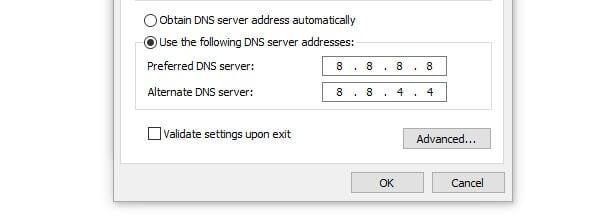
Click on OK. That’s it. Restart the Game and the problem will get solved.
PS4 Users –
1. Open PS4 Settings > Go to Network.
2. Go to Set up Internet Connection.
3. Now, Use either Lan Cable Connection or Wi-Fi and then choose custom.
4. Select IP address as Automatic and in DHCP select Do not specify.
5. In DNS Server Settings, Use manual. And In primary DNS type 8.8.8.8 and in secondary 8.8.4.4
Xbox One Users –
From the Xbox One home screen. Go to Settings > Network > Advanced settings > DNS settings > Manual. And, Enter 8.8.8.8 in Primary DNS and 8.8.4.4 in secondary DNS.
Solution 8: Restart Router and System. (Open Ports.)
If you’re using your system or router/modem for many days without any break. Then, you should restart your router/modem & PC and cold boot your console. (PC/Xbox/PS4.) But, If by restarting the internet and system, the problem doesn’t get resolved.
Then, you should try opening the correct ports for Apex Legends. Forwarding ports are is a useful trick in gaming. Because it makes network connection most stable, and faster.
What are PORTS in Online Gaming?
Ports are basically endpoints between two connections. And, a port number is get assigned to each endpoint. It’s like an address, that helps in the direct flow of Internet traffic.
Opening ports is helpful when you face trouble connecting to any Online Games. And, we are facing a “Connection to server timed out” Error. So, by opening ports we can fix this error.
There are three things require to open ports.
- The IP address of your network router. (Require to web login. You can usually find out it behind your router.)
- And, IP address of your gaming machine. (PC, Xbox One, or PS4)
- List of TCP and UDP Ports. (Which, I am gonna tell you.)
How to forward Ports?.
1. First, Open your router settings web interface (Try 192.168.0.1 in a web browser. ). (Default username and password are ‘Admin’., If it doesn’t work, ask your ISP.)
2. Find the port forwarding section in your router.
3. Put the IP address of your gaming console or Computer. (In some routers, no need to enter.)
4. Now, put TCP and UDP ports for your game (Apex Legends) in the boxes.
PLATFORM | TCP | UDP |
| PC | 80, 443, 9960-9969, 1024-1124, 3216, 18000, 18120, 18060, 27900, 28910, 29900 | 1024-1124, 18000, 29900, 37000-40000 |
| PS4 | 80, 443, 9960-9969, 1024-1124, 3216, 18000, 18120, 18060, 27900, 28910, 29900 | 1024-1124, 18000, 29900, 37000-40000 |
| Xbox One | 80, 443, 9960-9969, 1024-1124, 3216, 18000, 18120, 18060, 27900, 28910, 29900 | 1024-1124, 18000, 29900, 37000-40000 |
5. That’s it. Now save port information, and reboot the router to apply changes.
Solution 9: Check Server Status and Change Server.
Clearly, this issue is directly related to the Apex Legends Server. So, It could be possible that on the server which you’re playing Game is currently down.
1. Search Google for “EA Help Apex Legends”.
2. Open the First link, Click on the Server Status button.
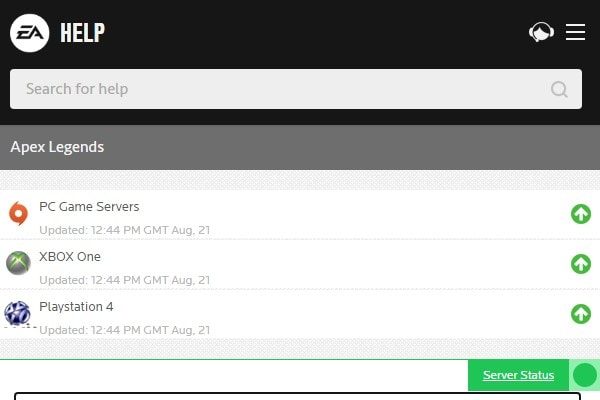
If all the servers are showing up. Then, the problem is different.
Change Server in Apex Legends.
1. Open Apex Legends Game, and stay on Continue Screen.
2. You will able to see the Data Center option, Click on it.
3. Now, check the server with the lowest ping and 0% packet loss, and click on it to select that.
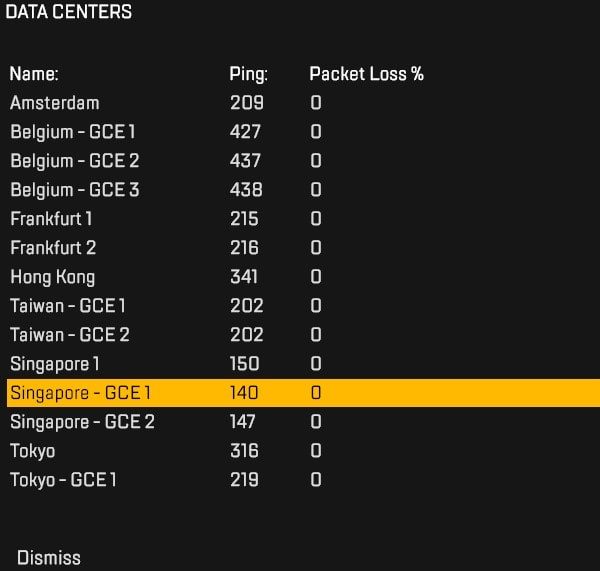
Note: If your server is the one with the lowest ping. Then still change the server.
Solution 10: Clear Origin / Steam Cache.
If not any above solutions are working. Then, you should try clearing the cache of Origin or Steam Client first. Yes, the problem is with Apex Legends. But, Origin is responsible to run the Game. So, trying this solution will not harm anything.
I have already mentioned this solution in my “origin online login is currently unavailable” article. So, You can read that article.