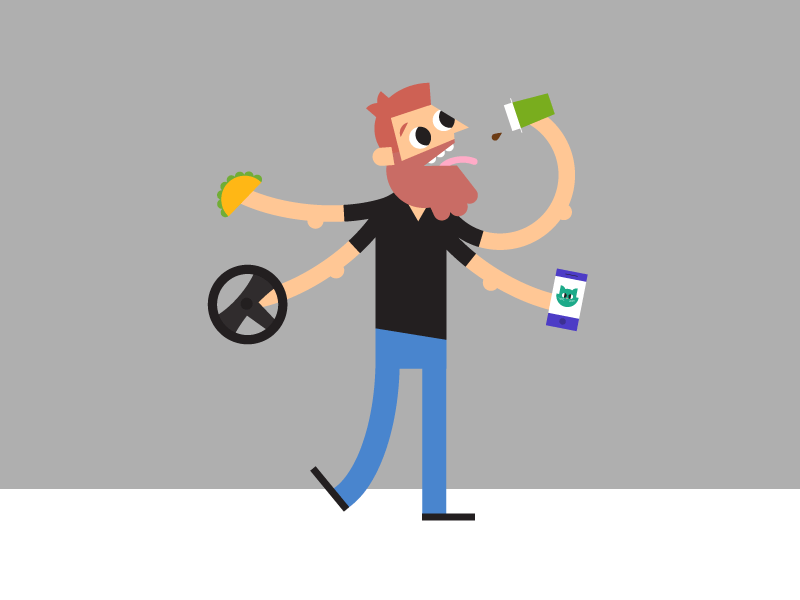Android is getting more awesome day by day, In the latest version of Android Nougat, we can see tons of new feature that was only available for the computer. And as you know Nougat comes with Google Assistant, which makes Android Nougat the best Android OS. But there is one more feature that many Android users not aware of. Here am talking about Multi-Window / Split Screen in the android feature. You may find this feature also in many Samsung devices, where it only works with specific apps. But unfortunately, it is not available in an older version of android OS.
I know by installing Custom Android Nougat ROM we can do multitask in android. But not everyone likes to Install Custom ROM on their device. But If you are using a Rooted Android Device, then you can add Multi-Window / Split Screen feature to your Android Devices. And this feature will work with all Installed System apps and other apps.
If your device does not have root – access then the first root your Device, Don’t worry root doesn’t void warranty it’s a myth. There are many apps available to root Android Devices, but I suggest searching your device’s Root Method on XDA forums else you can try Kingoroot.
Get Multi-Window Split Screen in Any Android Device.
To get the Multi-Window Multi-task feature in Any Android Device, You need to Install an Xposed Module. And before start downloading first you need to Install, Xposed Installer to run that Module.
How to Download and Install Xposed Installer? (ROOT REQUIRED)
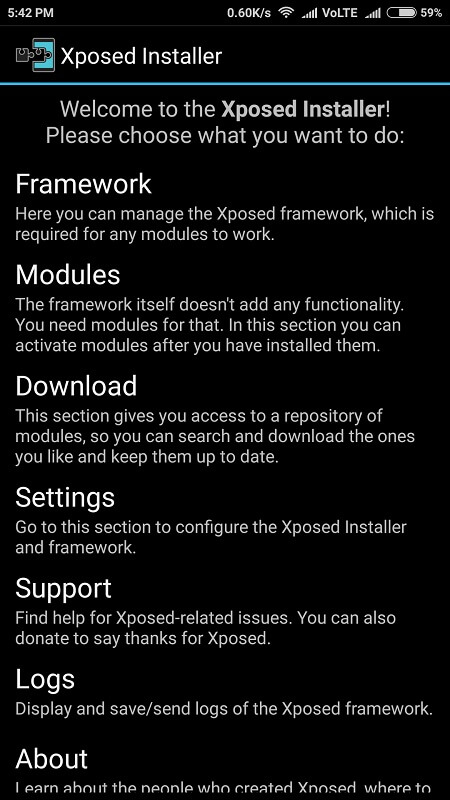
Install XMultiWindow Module and Enable Multi-Window feature in Any Android Device.
Download XMultiWindow Android APK by Going Xposed Module Repository Site. Now Install it on your Android Device. Now you need to enable or activate it, to do that Open Xposed Installer that you Installed Before and then Go to Module. Mark XMultiWindow and restart your Device.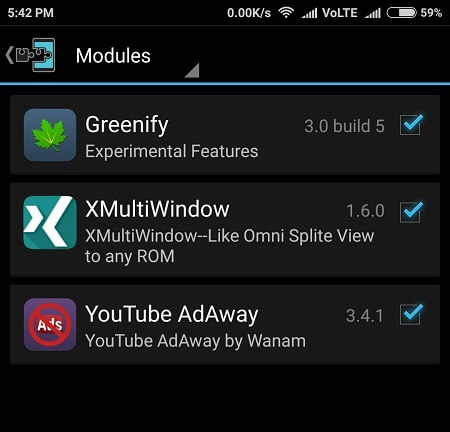
Done you have successfully activated the Multi-Window feature in your Android Device, Now to use this app or feature. Open the XMultiWindow Module app on your device and then Click on Side Bar Settings and then Sidebar App Settings.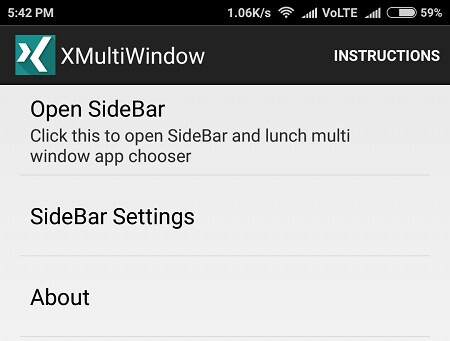
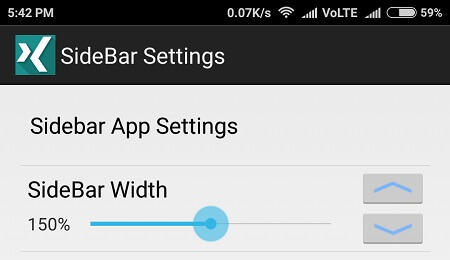
Now on the upper – right corner click on ADD Button, Now a complete list of installed apps will open. Choose apps that you want to use in Split-Screen for Multitasking on Android. Here I added Chrome and SimpleNote.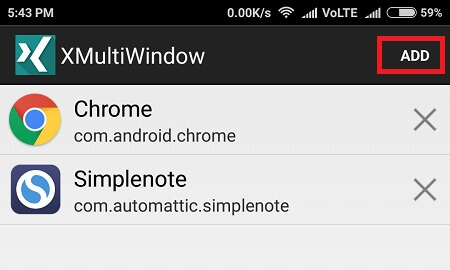
Go back to the app Home Page and Click on Open Sidebar, App will close automatically. Now swipe from the left sidebar and you can see all added apps in XMutliWindow App.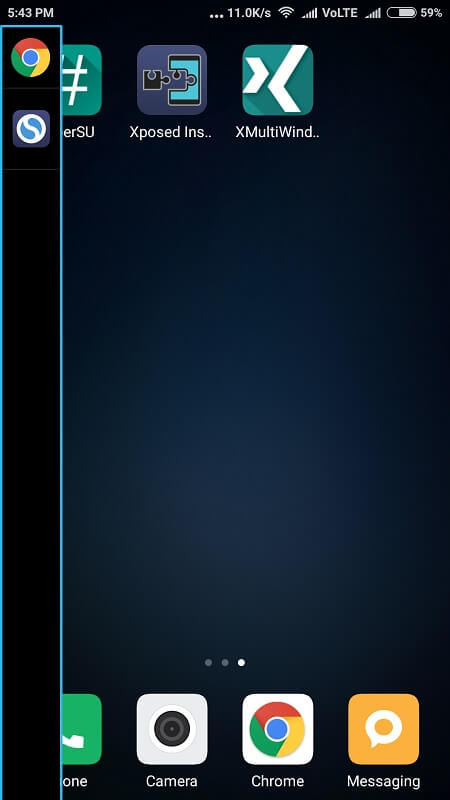
Click on the app icon and you can see two options Add to up Workspace and Add to down Workspace. You can choose any app for up and down, but don’t choose the same option for both apps.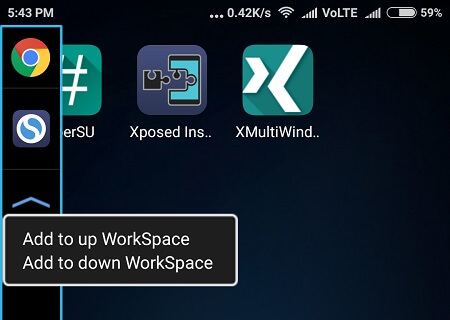
Done Now You can use both apps at the same time, By using this Split-Screen / Multi-Window feature.
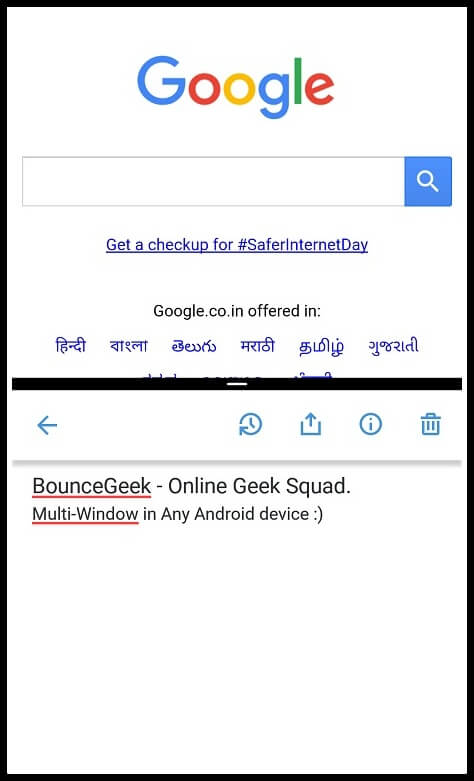
It is the Easiest way to Enable the Multi-Window feature in Any Android Device. If you are facing any issues then feel free to comment. In MIUI you may get a half-Black Screen, Still, no solution found for this Issue. If you are using MIUI then my suggestion Flash Custom ROM, If you want this Feature.