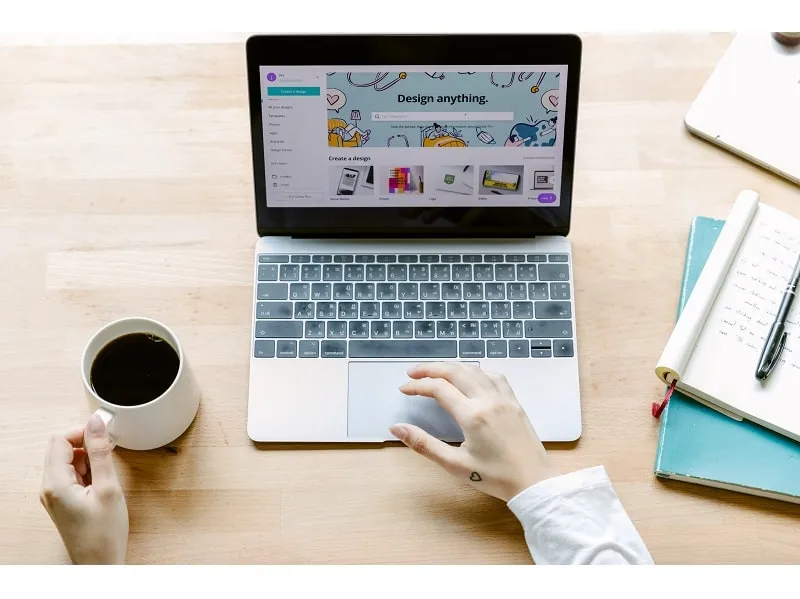WordPress is a popular content management system (CMS) that enables you to create a website or blog from scratch or to improve an existing site. WordPress is used by millions of people worldwide, including many large organizations, such as The Guardian, Forbes, and The New York Times.
This guide will help you get started if you’re new to WordPress. We’ll cover the basics of how to install and use WordPress, as well as some advanced topics. By the end of this guide, you should be able to create a basic WordPress site or blog.
Installing WordPress
Before you can start using WordPress, you need to install it on your web server. If you’re unsure how to do this, ask the AWS WordPress hosting support to assist you. A host is a website that provides the online space for your website to exist. Selecting a good host is an integral part of using WordPress because it can affect the speed and uptime of your site, as well as your ability to use certain features.
Once you have WordPress installed, you can access it by going to your site’s URL in a web browser. For example, if your site is www.example.com, you would go to http://www.example.com/wp-admin to log in to the WordPress admin area.
Once WordPress is installed, you can log in to the administration area by visiting http://yoursite.com/wp-admin (replace “yoursite.com” with your actual domain name). You’ll be prompted to enter a username and password. The default username is “admin,” and the default password is “password.”
It would help if you changed your password as soon as possible. To do this, go to the Profile section of the administration area and click on the Change Password tab. Enter your old and new passwords, and then confirm your new password.
Using WordPress
Now that you’ve installed WordPress and logged in to the administration area, you’re ready to start using it. In this section, we’ll cover some of the basics of how to use WordPress.
Creating Content
The most important thing you’ll do with WordPress is created content. This can be in the form of posts or pages.
Posts are typically shorter pieces of content, such as news articles or blog entries. Pages are usually longer, more static pieces of content, such as your About page or Contact page.
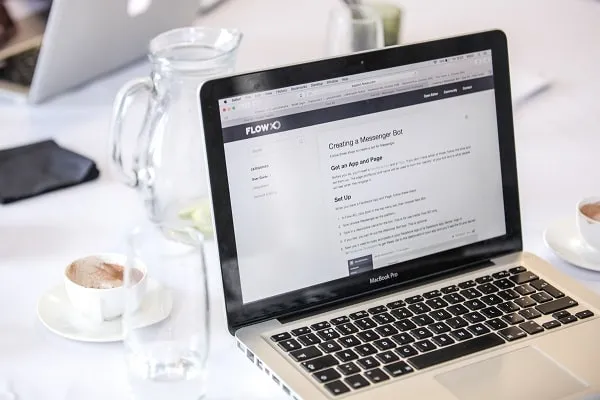
You can create a new post by going to the Posts section of the administration area and clicking on the Add New button. You’ll be presented with a form where you can enter the title and body of your post. The body of your post is where you’ll enter the actual content of your post.
For page creation, go to the Pages section of the administration area and click on the Add New button. You’ll be presented with a form where you can enter the title and body of your page. The body of your page is where you’ll enter the actual content of your page.
You can click the Add Media button to add images or other media to your post or page. This will open up the Media Library, where you can upload or select existing media files to insert into your post.
Once you’re happy with your post or page, you can click on the Publish button to make it live on your site. Moreover, you can use some of the best text editors for Windows to write content.
Working with Themes
A WordPress theme is a collection of files that determine the look and feel of your site. WordPress comes with a few default themes, but thousands of themes are available for you to install.
You can change your theme by going to the Appearance section of the administration area and clicking on Themes. This will take you to the Themes page, where you can activate or preview different themes.
When you find a theme you like, you can click on the Activate button to make it your active theme. Your site’s appearance will change immediately to reflect the new theme.
If you want to customize your theme further, most themes have their own settings pages that you can access from the Appearance section. For example, you can change the colors or background of your theme from these settings pages.
Installing Plugins
WordPress plugins are small software that adds features or functionality to your WordPress site. There are thousands of plugins available, and new ones are constantly released.
You can install plugins by going to the Plugins section of the administration area and clicking on the Add New button. This will take you to the WordPress plugin repository, where you can browse or search for plugins.
When you find a plugin you want to install, click on the Install Now button. WordPress will download and install the plugin for you. Once the installation is complete, you’ll need to activate the plugin before it starts working.
Once a plugin is activated, you’ll often find that it has its settings page in the administration area. This is where you can customize how the plugin works on your site.
Creating Menus
Most WordPress themes come with predefined menu locations, such as a Primary Menu or a Social Links menu. You can create and manage your menus by going to the Appearance section of the administration area and clicking on Menus.
From the Menus page, you can create new menus or edit existing menus. Select items from the left-hand side and click on the Add to Menu button to add items to your menu. You can then rearrange the order of your menu items by dragging and dropping them into place.
Once you’re happy with your menu, click the Save Menu button. Your menu will then be displayed in the location you’ve chosen.
Creating Widgets
Widgets are small blocks of the content displayed in specific areas of your theme, such as the sidebar or footer. WordPress comes with a few default widgets, but thousands of widgets are also available from plugins.
You can manage your widgets by going to the Appearance section of the administration area and clicking on Widgets. This will take you to the Widgets page, where you can add or remove widgets from your site.
To add a widget to your site, drag it from the left-hand side and drop it into the desired location. To remove a widget, drag it back to the left-hand side.
When you’re happy with your widgets, click the Save Changes button. Your widgets will then be displayed in the locations you’ve chosen.
Creating a WordPress website is easy and can be done in a few minutes without prior experience. Just follow the instructions in this guide, and you’ll have your website up and running.