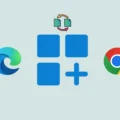It’s quite irritating – when your friends ask you to play PUBG, and only your Game gets stuck at the loading screen. Recently, many PUBG Players are facing the same issue with their Game. On their PC, PUBG stuck on the loading/initializing screen. Even, recently launched PUBG Lite has the same problem. There is one more problem that users are facing. When they start a Game, a black screen with the PUBG logo appears. But, the game doesn’t get started. Though, don’t worry, whether your game stuck on loading or black screen. In this article, you will get to know some workaround to fix this problem.
What prevents PUBG from loading?.
Poor Internet Connection – This could be the main reason behind PUBG stuck on the loading screen problem. A high-speed Internet connection is necessary to play online battle royale game.
Corrupted or Missing Game Files – Even, If your Internet Connection is good. But, Game files got corrupted due to some software interference. Then, Game is not getting load is a common problem.
Graphics Software or Antivirus Interference – If you’re using NVIDIA Graphics Card. Then, You must have installed Geforce Experience. And, it gets starts automatically when you run the Game. And, because of the experimental feature of it, the problem occurs. Even, bad screen resolution and outdated drivers also could be the culprit.
Well, these are some common reasons behind this issue. But, here are all the solutions, which you can try.
Fix – PUBG Stuck On Loading Screen.
Solution 1: Fix your Internet Connection.
If PUBG or PUBG LITE stuck on the initializing screen. Then, it definitely could be a network issue. In that case, I suggest you perform a speed test first, Before making any changes in Game and other software. If the speed test is showing Internet speed below 5 Mbps. (Uploading & Downloading Speed.) Then, you should upgrade your plan. Because, even if the game gets the start, you will face a “Network Lag Detected” error.
If you have already a High-Speed Internet Connection. And, Speedtest is showing less speed. Then, you have to do these things.
1.1 Switch to wired from wireless.
If you’re using the WiFi connection to play Games. Then, connect your router directly to the PC with Ethernet Cable. Trust me, it will improve your ping in online Gaming.
1.2 Close Background Network Activity.
If you’re downloading/updating something in the background. Then, you should pause it. If you don’t know, which program is consuming your internet connection. Then, open task manager to get to know.
To open Task Manager, Right-Click on the start button, and then from the context menu, click on Task Manager.
In Task Manager, Under the Processes tab, check network activity.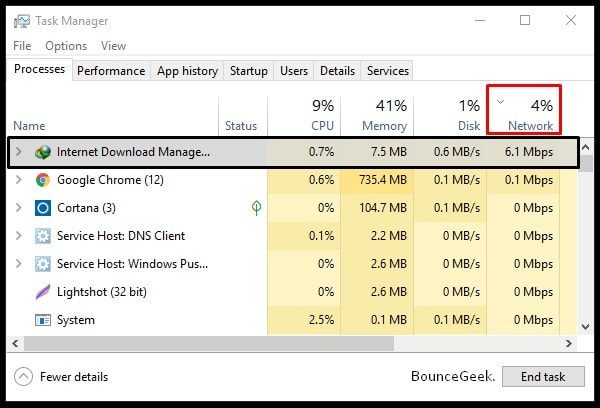
If any program or process is consuming high Internet Speed. Then, Right-Click on it to end the task.
1.3 Check Wireless Statistics.
If you’re using home WiFi, then it could possible that other family members are consuming the Internet. And, it could slow down your actual Internet Speed. So, to check or block unwanted users, read my article on “Who is connected to your WiFi“.
Solution 2: Delete User Settings File and Verify Game.
If you have made some changes to the Game. And, because of it, PUBG stuck on Loading Screen. Then, by deleting GameUserSettings File, you can fix this problem.
1. Close the Game and Steam Completly.
2. Open the following directory in File Explorer.
C:\Users\{UserID}\AppData\Local\TslGame\Saved\Config\WindowsNoEditor\(Replace UserID with the name of your PC’s Username. You can check the user’s folder for the name.)
3. Delete “GameUserSettings” Folder.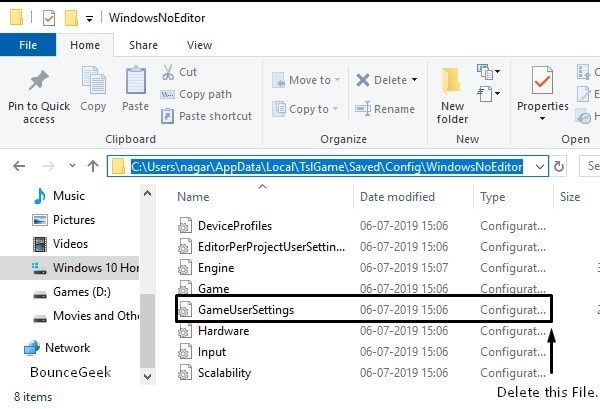
4. After that, verify Game Files using Steam.
Here is the small process to do that.
- Open Steam Client, Click on Libary.
- Right-Click on PLAYERUNKNOWN’S BATTLEGROUNDS and then click on Properties.
- In Properties Window, Click on Local Files > Verify the Integrity of Game Files.
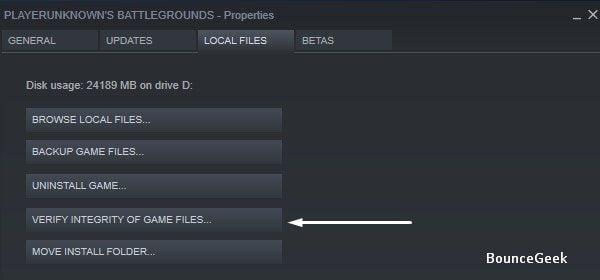
That’s it. Steam will now automatically check for corrupted or missing files. After verification downloading will get started automatically. And, you can run the Game after it.
Solution 3: Fix Graphics Related Issue.
If your game gets stuck on a black screen, and only the PUBG logo does appear. Then, maybe it’s because of the outdated graphics driver. Or, maybe wrong graphics settings are enabled in the Game. To fix all this, follow these solutions.
3.1. Update Graphics Driver.
PUBG PC users are facing the issue with AMD hardware for a long ago. So, I suggest you switch to NVIDIA. The first thing you should check before starting any Game is Driver updated or not.
For NVIDIA GeForce Users.
- Open NVIDIA GeForce Experience Software.
- Click on Drivers > Check for Updates.
3.2 Disable Experimental Features.
If by mistake, you have enabled Experimental Features of the Game. Then, you should disable it.
- Do Open the GeForce Experience. And then click on the gear icon to open Settings.
- You will able to see “Enable experimental features. A GeForce Experience update may be required”. Make sure this option is disabled or unmarked.
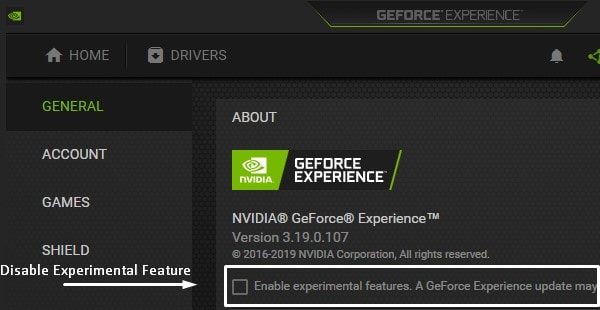
3.3 Disable In-Game Overlay.
Apart from experimental features, you should also disable shadowplay or In-Game Overlay. This option allows you to record your Game and it gets started when you launch PUBG. So, it could possibly that, it is causing a problem.
- Just open the same settings page of GeForce experience.
- And, under language, you can find out the IN-GAME OVERLAY option. Just disable it.

3.4 Lower Display Resolution.
If PUBG failed to pass the loading screen. Then, it could possible that display resolution or aspect ratio isn’t supported. In that case, you should lower your monitor’s screen resolution.
- Right-Click on desktop > Display Settings > Resolution.
- Make sure the recommended resolution is selected.
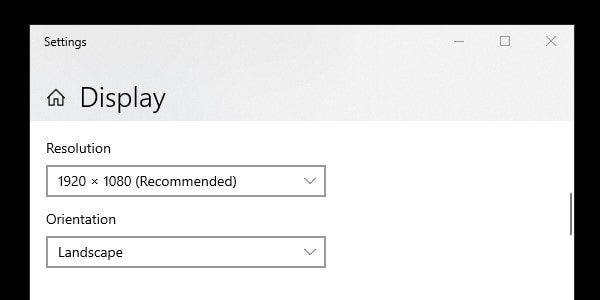
Solution 4: Switch to SSD.
If PUBG is taking time on loading then the problem could be with storage hardware. A normal HDD comes with a 5400 RPM speed. And, it will deliver data 33% slower than a 7200 RPM Hard Drive. Though, if you’re playing an online game, then you should always install it on SSD.
I know SSD is costly, but to speed up Windows. And, to load Games faster, it is worthy. So, I suggest adding at least 240 GB SSD or M.2 SSD. And, Install PUBG and Windows in it.
Solution 5: Reinstall Microsoft Visual C++ Redistributable and DirectX.
It could possible that due to other software installation – Microsoft C++ Redist got corrupted. To run PUBG flawlessly, Visual C++ Redistributable 2015 x64 and x86 both versions are required.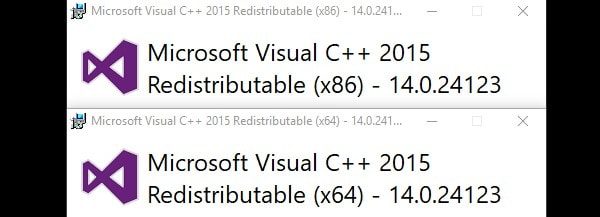
If these two versions are already installed on your PC. Then, download it from the Microsoft site. And, then run the setup. When Setup Window gets appear, click on repair. Alternatively, you can uninstall and re-install it. Also, if PUBG Lite stuck on the loading screen, then re-install DirectX also.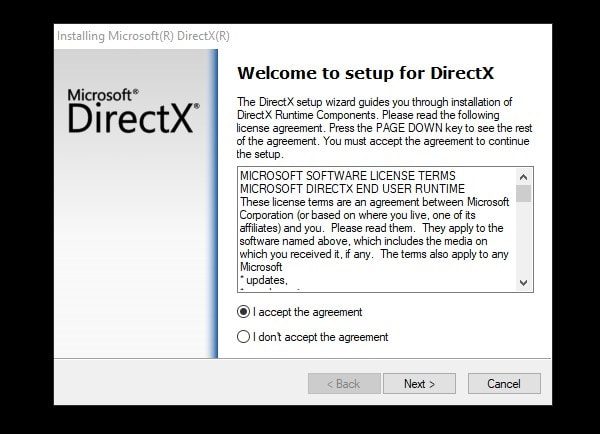
Solution 6: Use a fast updating DNS Server.
Most of the people who reported this issue are from Asian Server. And, most of the ISP in Asian countries have a low rate of crawling updated DNS directories. So, it could possible that your ISP still has an outdated DNS directory of PUBG. And, that’s why your Game is not able to connect to the PUBG Server. In this case, I suggest you update a fast updating DNS Server.
1. Open Settings App > Network & Internet > Change Adaptor Options.
2. Right-Click on the active Internet Connection, and then click on Properties.
3. Select “Internet Protocol Version 4 (TCP/IPv4)” > Click on Properties.
Select the “Use the following DNS Server Address” Option. Here, you can enter any DNS Server Details. And, then click on OK.
Google Public DNS addresses:
8.8.8.8
8.8.4.4
OpenDNS addresses:
208.67.222.222
208.67.220.220
Level3 DNS addresses:
209.244.0.3
209.244.0.4
That’s it. Hopefully, this will fix the “PUBG not connecting and stuck on initializing” problem. If it doesn’t solve your problem, then you can reset your Network Settings.