No doubt, Movies, and TV Shows are quite fun when we watch them together with Friends or Family. But, If your loved one isn’t always around – especially if you’re in a long-distance relationship. Then, it becomes harder to watch favorite TV Shows or Movies together. But, with the growth of online streaming services, like Netflix. It’s now become easy to Watch Netflix together with faraway friends. No matter, in which part of the world they’re living.
There are several Apps, Chrome extensions, and sites that let you sync Netflix across the Internet. This means you and your friend can watch a video simultaneously. And, you can even chat while watching. So now no need to switch between Netflix and chat applications. Yes, PiP mode is also can be handy on iOS and Android. But, it’s not a convenient way. That’s why, in this article, you will know the best ways to watch Netflix with friends.
Watch Netflix Together With Faraway Friends
Method 1: Rave – Watch Party (Android, iOS)
Currently, Rave is the only App, that lets you binge-watch Netflix with remote friends. And, it’s free, and, available for both Android and iOS. Apart from Netflix, YouTube, Vimeo, Tubi, and a few more streaming platforms are available. Google Drive and Dropbox options are also available, to upload videos and watch them together. Rave also lets you sync smartphones to turn into an instant speaker system. While watching any video together in Rave, you can text and talk.
1. First, head over to the Play Store/App Store on your Android/iOS device. And, install Rave App.
2. Open Rave App, and keep swiping to skip the introduction of the App. After that, sign in to Rave using your Google Account. (Or, Facebook, Twitter.)
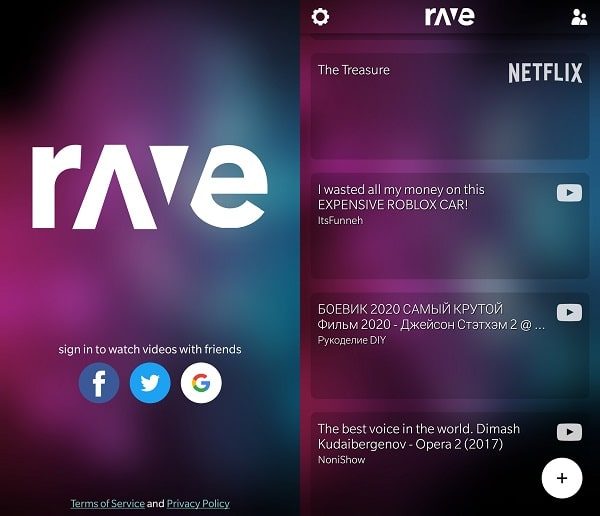
3. Now, you will see other people’s Rave watch party. You can either join someone’s video or can create your own private rave. To do that, tap on the “+” icon from the bottom right corner.
You will see many streaming services option. Tap on Netflix. You’re using this app for the first time, so you have to log in to your Netflix account.
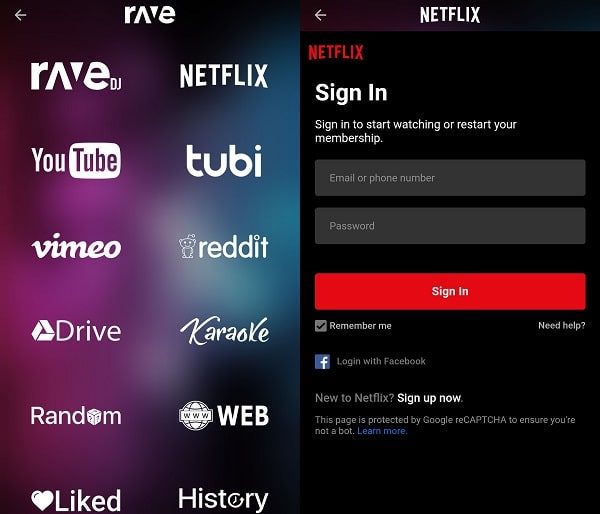
4. Once, you complete the login process, select the show you want to Watch and Play it. It will take a few seconds to start the video. As soon as it plays, pause the video. So that you can invite your friend.
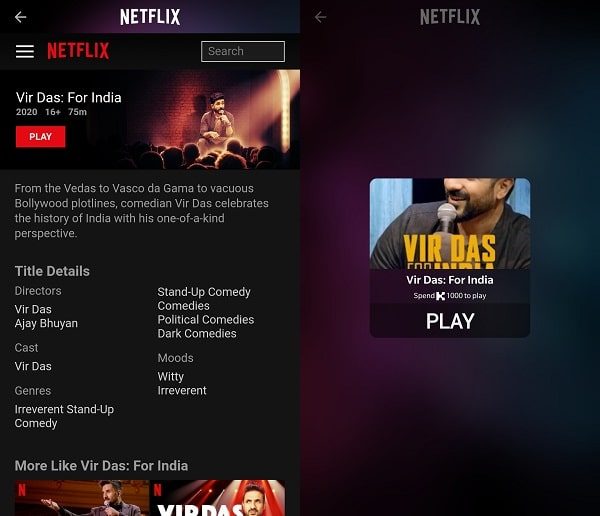
5. Before sending an invite to a friend, first, change privacy settings. There are four privacy options that you can see below the video playback. Invite Only, Nearby, Friends Only and Public. So, if you want to watch with only a long-distance friend then select “Invite Only”.
Note: Even, If you keep it public, only the people who have a Netflix subscription could watch it. But, if you’re using this App, only because, you want to watch with someone. Then, change privacy settings.
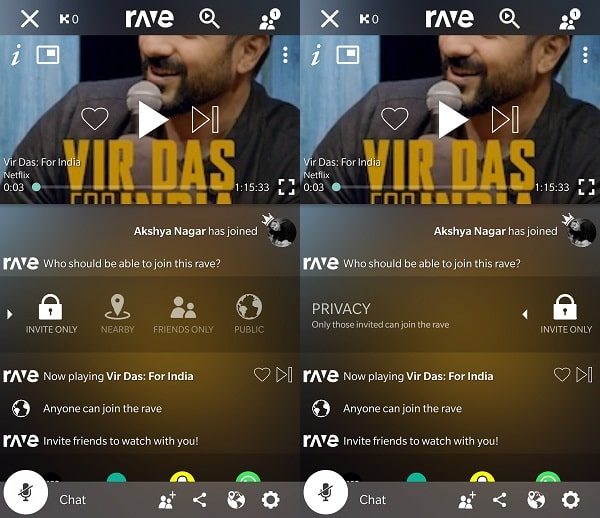
6. One thing you need to know is that your friends also need a Netflix account and the rave App to join. To share the link, tap on the share icon and share the link via the App of your choice. (If both you and your friend are logging in from the same Netflix Account. Make sure, you have the required subscription plan for that.)
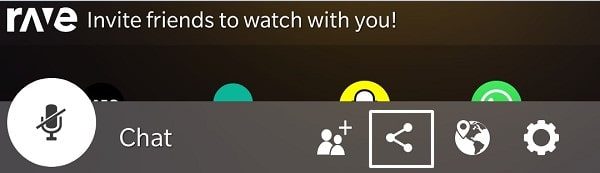
7. Once, your friend will click on the link. It will redirect to the Rave App. And, once both App and Netflix login process will get done. Then, you both can enjoy Netflix together.
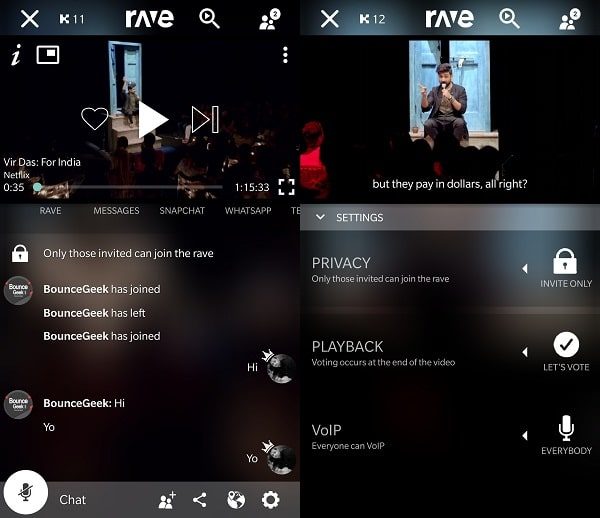
If the host stops the video, then, playback will stop for both. And, the best thing is you can chat and talk while watching. There are some more settings that you can customize by tapping on the gear icon.
Method 2: Use Chrome Extension TeleParty
Netflix Party is a Google Chrome-exclusive extension to Watch Netflix remotely with friends. It synchronizes Netflix video playback and adds a group chat option. Using this extension is quite easy. You just have to create a Netflix Party. And, via your link, other people can join. In the Netflix Party extension, you can give control to everyone. This means anyone in your Netflix Party can play/pause the video. You can now customize the chat window with a username & user icon. However, you can only add users who have a Netflix subscription. Also, the extension is required for both users.
1. Install the Netflix Party (Teleparty) in your chrome browser.
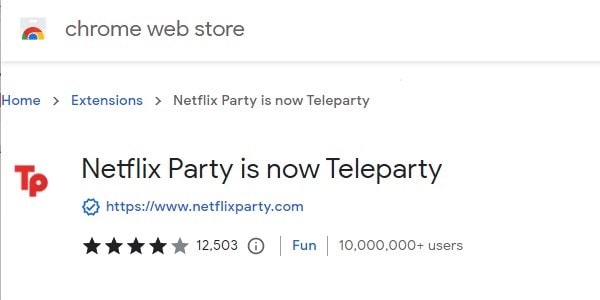
2. Once the extension gets installed, click on the puzzle icon. And after that, pin the “Netflix Party or Teleparty” Chrome extension to Chrome Toolbar.
3. Now open the Netflix website in Chrome and play any Movie or TV Show, whichever you want to watch with online friends.
4. To create a party, click on the “Tp” extension icon. And, then click on “Start the party“. If you don’t want to give control to your friends then mark the “Only I have control” option.
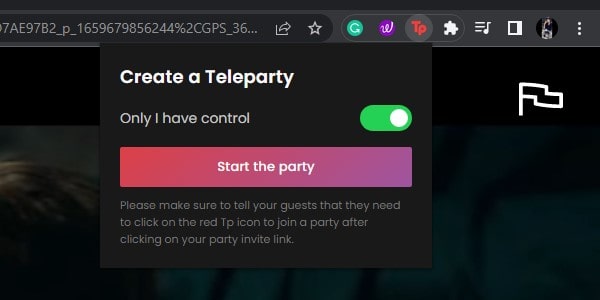
5. Next, Extension will ask you to allow permission for Teleparty. Click on “Accept and Proceed”.
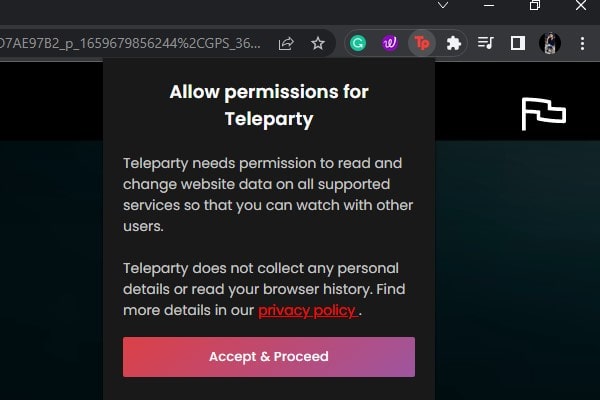
6. Teleparty will now ask for some additional permission. Click on Allow.
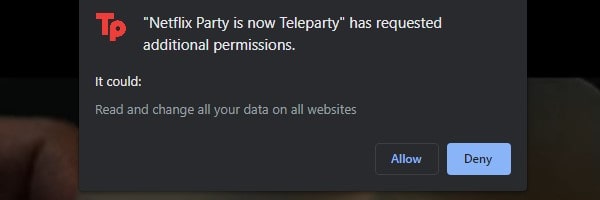
7. That’s it, you will now get a sharable URL by clicking on the extension icon. Copy and share it with your friends, you can send it through Email.
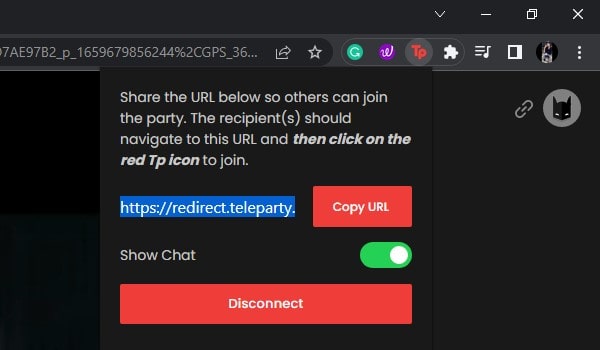
8. Your friend can join your Netflix Party. By logging into your Netflix Account in Chrome. (Your friend also needs to install the extension.)
9. Once, your friend will join, you can customize the chat. A chat window will appear on the left side.
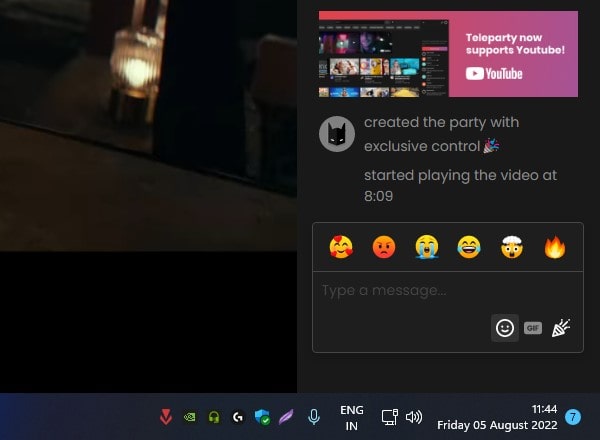
10. You can’t hide the chat window, it will appear even if you’re in full-screen mode.
Method 3: Watch Netflix with Friends on Discord
Discord is the most widely used App among Gamers and Streamers. Because it allows you to create your own private discord server. Where you can talk with friends through voice channels. And, even, you can install Discord bots to enhance your server. Moreover, the Discord app allows you to screen share. Yes, you can share your desktop or mobile screen with your friends.
So yes, you can stream Netflix on Discord using the screen share feature. Although, all Netflix content is DRM-Protected. So, whenever you take screenshots, record, or share a Netflix screen, it turns black. But Windows and macOS users can fix this issue. Either you can use Mozilla Firefox Browser to watch Netflix with Friends. Or, you have to disable a setting in your Chrome Browser. The advantage of using Discord is, that your friends don’t need to have Netflix Subscription.
Disable Hardware Acceleration in Chrome
1. Do open Chrome Web Browser and open the following URL in Chrome.
chrome://settings/system
2. You will now see the “Use hardware acceleration when available” option. Click on it to disable it.
3. Once, it gets disabled, click on the Relaunch icon.
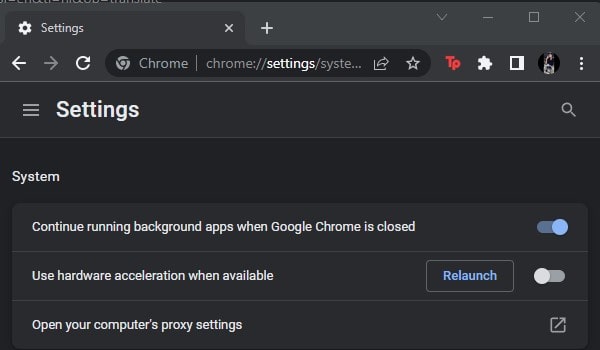
4. Chrome will now get restarted. That’s it, now you can play Netflix in Chrome Web Browser. And, stream it on your private discord server to watch Netflix with Online Friends.
Disable Discord App Hardware Acceleration
1. Open the Discord App, and click on the User Settings Icon.
2. Click on Advanced from the left pane.
3. After that, disable the hardware acceleration option.
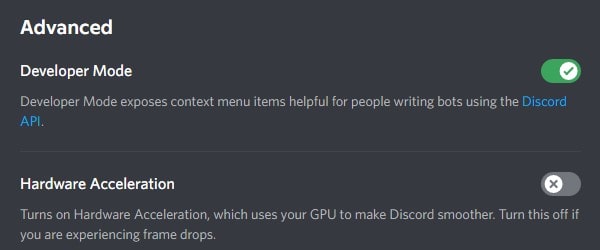
4. That’s it, now you’re good to go to stream on Discord Server.
Watch Netflix with Faraway Friends using Discord
1. Open Netflix Website in Chrome and Play something.
2. After that, do Open the Discord App and Join a Voice Channel on your Discord Server. (If you’re new to Discord, then, you can read my article on how to create a Discord Server.)
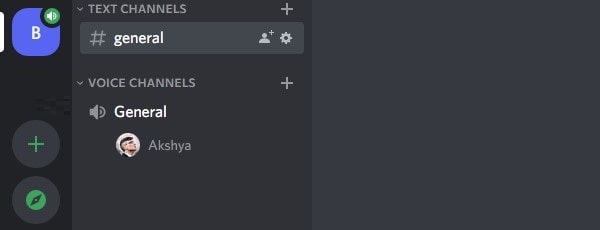
3. Click on the Share option.

4. After that do click on the “Netflix – Google Chrome” Screen. (If you don’t see Netflix Window. Then, first, open Netflix Chrome Window, and over it do open Discord App.)
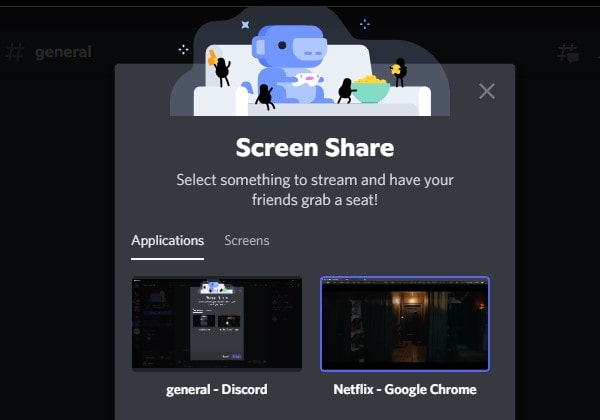
Important: Keep the Discord App open in a small window, else black screen issue will occur.
4. Click on Go Live.
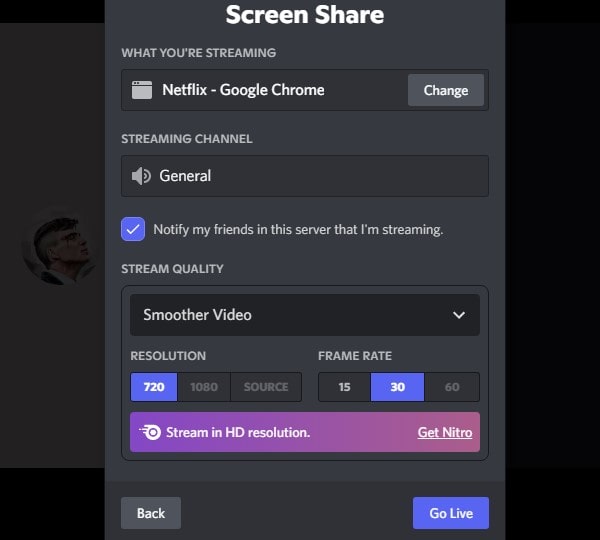
5. That’s it now just ask your Friends to Join your Discord Voice Channel. And, they can watch your Netflix stream.
6. To stop streaming double-click on your name from the Discord Voice Channel. And, click on the “Stop Streaming” option.
Method 4: Watch Netflix with Friends on Zoom
Zoom is one of the best video conferencing apps. Many of us use Zoom for online classes and client/office meetings. Because the Zoom app offers all the necessary features that a video calling app should have. Although, Zoom App free version only lets you video call for 40 minutes. But, you can create a new meeting again, which is a good thing.
Most importantly, the Zoom app also offers a screen share option. So yes, you can use it to organize a Netflix Watch Party for your office colleagues or Friends. So, in this method, you will get to know, how you can Watch Netflix Together on Zoom with Far Away Friends.
Disable Zoom App Hardware Acceleration.
1. Open the Zoom App, Click on the settings icon.
2. After that, click on Video from the left pane.
3. Click on Advanced.
4. Now, you will three options below “Use hardware acceleration for”. Disable all three to turn off Zoom App Hardware Acceleration.
- Video Processing
- Receiving Video
- Sending Video

1. First, follow the third method and do disable hardware acceleration in Chrome Browser.
2. After that, play a Netflix Video in Chrome.
3. Open Zoom App and Click on “New Meeting”.
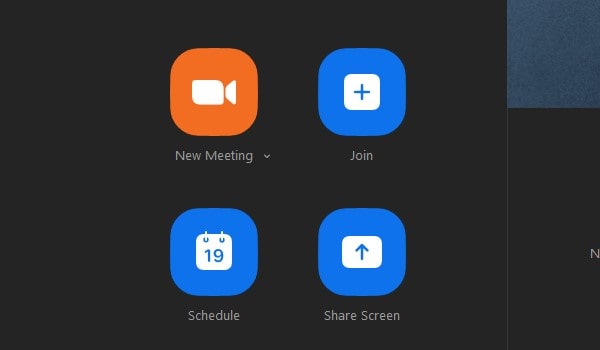
4. New Meeting will get started and you will now get an option to test your speaker and microphone. You can test if you’re using Zoom App the first time.
5. Now, click on Participants and invite your friend to a new zoom meeting.
6. After that, click on the Share Screen option from Zoom Toolbar.
7. Zoom will now ask you to select a Window, do select “Netflix – Google Chrome”. And, also do enable the “Share Sound” and “Optimize for Video Clip” options.
8. Click on Share.
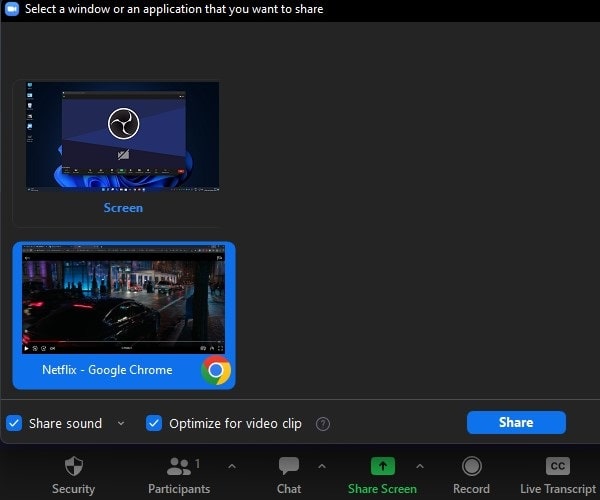
9. That’s it, Zoom Toolbar will now move to the upper side of the screen. And, the “You’re screen sharing” message will appear.

10. You can click on “Stop Share” when you want to stop streaming.
Summing – up
So these are methods that you can use to Watch Netflix Together With Faraway Friends. If you’re an Android and iOS user then Rave App is the only option you have. Or, if you’re using the Chrome browser in macOS or Windows then you can use the Chrome extension. But your friends also should have a Netflix subscription. If now, then, you can stream Netflix on Discord or Zoom App privately. Let me know in the comment section which method you find most useful.

