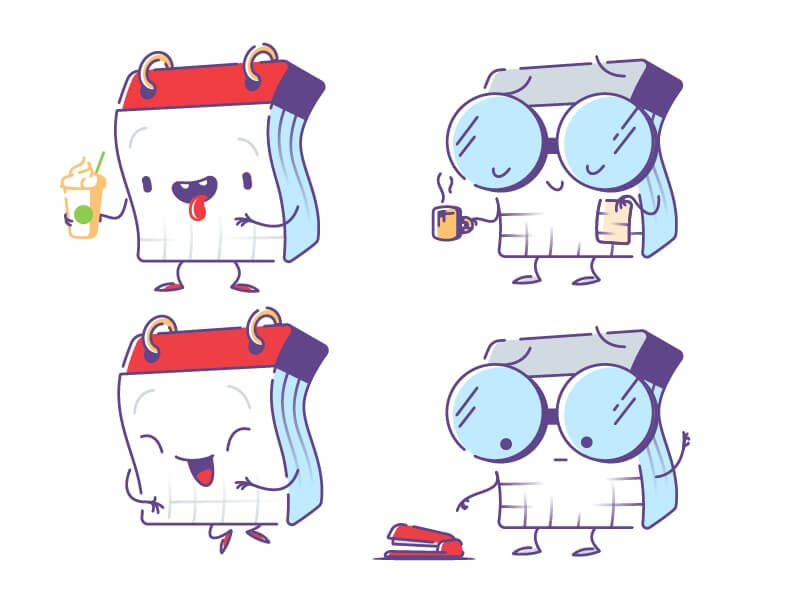Notepad is the simple application by Microsoft that comes in every version of Windows. It is one of the first things that we learn while learning computers. Although there are some Best Note-taking apps available for Windows. But, still, there are some Hidden Notepad tricks or commands available which you don’t know.
You’ll amaze to know that by using some Notepad Tricks or you can say commands, you can destroy someone’s PC. And on the other side Notepad allows solving big problem’s using some lines of codes. Yes, there are not many GUI options available in Notepad, but you can write some codes and makes Notepad useful. So, In this article, I compiled all Cool Notepad tricks that you can use show off to your friends.
Best Notepad Tricks.
1. The Matrix Effect.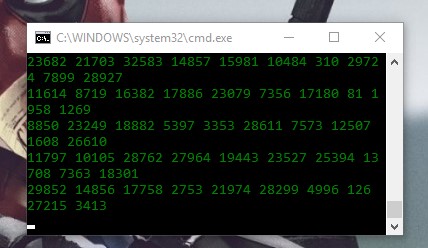
Do you have seen some green lines of codes running in some old hacking or programming Movies like “The Matrix”? You also want to create that same Matrix effect in your Windows PC to amaze your friends.
Step 1: Open Notepad Application on your Windows PC, Right click on blank area of windows > New> Text Document. Type the following code in Notepad –
@echo off
color 02
:start
echo %random% %random% %random% %random% %random% %random% %random% %random% %random% %random%
goto start
Step 2: Go to file menu> Save as > save the file as a .bat format. (For Example – Bouncegeek.bat) Now notepad will create a file with the .bat format, just open it and you’ll able to see Matrix effect.
2. Text to Audio using Notepad.
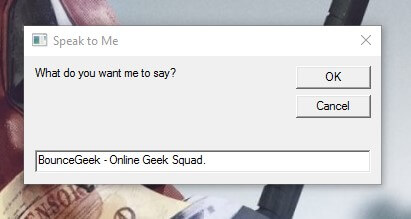
Yes, you don’t need any third – party software to convert text to Audio. Open Notepad app and paste the following code and Save the file as Speak.vbs.
Dim message, sapi
message=InputBox(“What do you want me to say?”,”Speak to Me”)
Set sapi=CreateObject(“sapi.spvoice”)
sapi.Speak message
Whenever you open Speak.vbs a Window will open, just enter anything and click OK.
3. Pop out the CD Drive Continuously.
Want to do some fun with your Friend’s PC?. By using this Notepad Trick you can Pop out your friend’s CD/DVD writer continuously. And the only way to stop is using the Task manager. (Open Task Manager – Ctrl + Alt + Delete)
Copy the following command and save as .vbs extension.
Set oWMP = CreateObject(“WMPlayer.OCX.7?)
Set colCDROMs = oWMP.cdromCollection
do
if colCDROMs.Count >= 1 then
For i = 0 to colCDROMs.Count – 1
colCDROMs.Item(i).Eject
Next
For i = 0 to colCDROMs.Count – 1
colCDROMs.Item(i).Eject
Next
End If
wscript.sleep 5000
loop
4. Use Notepad as Personal Diary. 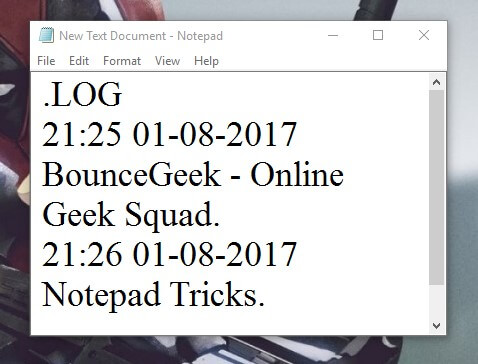
Do you want to show Date and Time in Notepad, whenever you open it and write notes? You can turn notepad into Logbook, and it will show you specific Date and Time.
Step 1: Open Notepad and then type .LOG
Step2: Save Notepad as .Log extension and whenever you open that notepad it will show particular date and time.
5. Show Fake Windows Message.
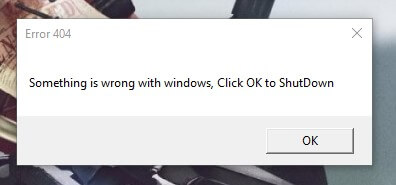
Windows error messages are annoying, nobody likes it in their PC. This is another one of prank notepad tricks, that you can try on your friend’s PC.
Type the following command in Notepad and save as error.vbs
lol= msgbox (“Something is wrong with windows, Click OK to shut down” ,0+12, “Error 404”)
You can also customize Error Windows, By using following keys.
Change “0” to these as desired:
- 0: Normal message box,
- 2: OK and Cancel,
- 3: Abort, Retry, Ignore,
- 4: Yes, No, Cancel,
- 5: Yes and No,
- 6: Retry and Cancel,
Change “16” to these as desired:
- 16: Critical message icon,
- 32: Warning query icon,
- 48: Warning message icon,
- 64: Information message icon,
- 4096: Always stay on desktop
6. Get Emojis and Icon in Notepad.
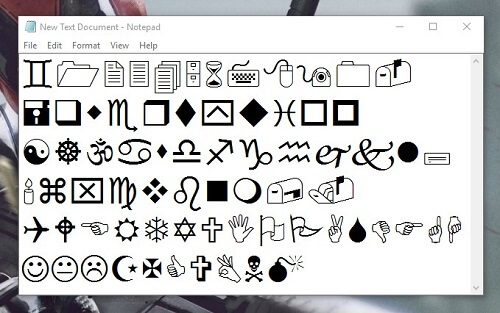
You can add Emoji and other cool icons in your simple notes to make it cool. You don’t need to enter or save any line of code this feature comes inbuilt.
Open Notepad Go to Format > Fonts and change format to WingDings. Now when you press any alphabet or numeric key it will turn into Emoji. If you want more Emojis then choose between WingDings 1/2/3.
7. Set Timer and Shut Down a Computer.
This is one of most useful Notepad tricks. If you want to shut down your computer automatically after few minutes or Hours, then it comes in handy.
Open Notepad application and type the following command, and save notepad file as .bat extensions.
shutdown.exe -s -t 45 -c “Computer will shut down in 45 seconds”
Now run the bat file and your computer will automatically shut down after seconds or minutes that you set before.
8. Make Keyboard lights Blink.
This is one of most irritating Notepad tricks, means by using the lines of codes you can make keyboard LED blinks. Type the following code and save it as.VBS extension. Don’t run VBS file on your PC, the only way to stop is shut down PC.
Set wshShell =wscript.CreateObject(“WScript.Shell”)
do
wscript.sleep 10 wshshell.sendkeys “{CAPSLOCK}” wshshell.sendkeys “{NUMLOCK}” wshshell.sendkeys “{SCROLLLOCK}”
loop
9. Make Password Protected Folder.
This is amazing trick or you can say hidden hack by Notepad, which allows creating encrypted folder. You can set your own password using script Just replace “BonceGeek” with your desired password.
Step 1: Type the following command in Notepad application and save as Private.bat extension.
Step 2: Run the Private(dot)bat file and a folder will be created automatically. You can save your personal files in this folder.
@ECHO OFF
title Folder Private
if EXIST “Control Panel.{21EC2020-3AEA-1069-A2DD-08002B30309D}” goto UNLOCK
if NOT EXIST Private goto MDLOCKER
:CONFIRM
echo Are you sure you want to lock the folder(Y/N)
set/p “cho=>”
if %cho%==Y goto LOCK if %cho%==y goto LOCK if %cho%==n goto END if %cho%==N goto END
echo Invalid choice.
goto CONFIRM
:LOCK
ren Private “Control Panel.{21EC2020-3AEA-1069-A2DD-08002B30309D}”
attrib +h +s “Control Panel.{21EC2020-3AEA-1069-A2DD-08002B30309D}”
echo Folder locked
goto End
:UNLOCK
echo Enter password to unlock folder
set/p “pass=>”
if NOT %pass%==BounceGeek goto FAIL
attrib -h -s “Control Panel.{21EC2020-3AEA-1069-A2DD-08002B30309D}”
ren “Control Panel.{21EC2020-3AEA-1069-A2DD-08002B30309D}” Private
echo Folder Unlocked successfully
goto End
:FAIL
echo Invalid password
goto end
:MDLOCKER
md Private
echo Private created successfully
goto End
:End
10. Test your Antivirus.
Are you using the antivirus program and want to check it’s working or not then try this Notepad Trick.
Step 1: Copy and paste the code below in notepad.
X5O! P%@AP[4\PZX54(P^)7CC)7}$EICAR-STANDARD-ANTIVIRUS-TEST-FILE!$H+H*
Step 2: Save the file as virus.bat (*.bat). Now run the file an antivirus program will detect it if working.
Bonus – Endless Loop of the message.
Type the line of code in Notepad and save as (dot)Bat extension.
@ECHO off
:Begin
msg * Created By BounceGeek
GOTO BEGIN