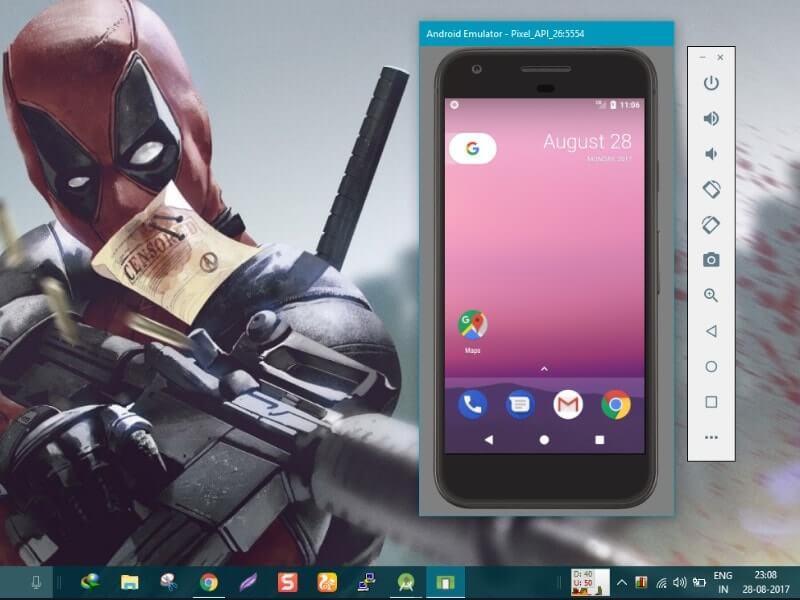Do you own Pixel or Nexus Device then you can Install Android Oreo easily on your Phone? But If you don’t have then the best way to experience latest android OS is “Install Android Oreo on PC”. Still, there is no Android OS available based on Oreo and neither Emulator. But by using AVD manager you can create Pixel or Nexus device environment and can Install Android O on PC. It will work similar like Android Emulator but the Installation process is completely different.
What is Android Studio & AVD Manager.?
Android Studio is official IDE (Integrated Development Environment) for Google’s Android operating system. It is available for Windows, Mac and Linux OS. So you can also Install Android Oreo on Mac and Linux operating system. It is the replacement of Android Development tools as primary IDE for native app development.
Android Virtual Device is known as AVD, It is a device configuration that runs with Android Emulator. It comes inbuilt with Android Studio, so to get AVD on your PC you need to Install Android Studio first. AVD provides device specific environment to test application on the device without buying it.
So Follow this Guide to Create a Nexus and Pixel Device Environment to Install Android Oreo on PC and Run Android Apps.
Install Android Oreo on PC.
Download Android Studio and Setting up an AVD Manager.
Before start downloading Android Studio on your computer first check Minimum requirements. If your PC doesn’t match with these requirements then Don’t waste your time and data in downloading.
If you’re using low specification computer and want to try Android Nougat then – Android OS for PC.
System Requirements to Run Android Studio.
- For Windows – Microsoft® Windows® 7/8/10 (32- or 64-bit).
- 3 GB RAM minimum, 8 GB RAM recommended; plus 1 GB for the Android Emulator.
- 2 GB of available disk space minimum, 4 GB Recommended (500 MB for IDE + 1.5 GB for Android SDK and emulator system image)
- 1280 x 800 minimum screen resolution.
- For accelerated emulator: Intel® processor with support for Intel® VT-x, Intel® EM64T (Intel® 64), and Execute Disable (XD) Bit functionality
Download Android Studio. (You can Check Mac and Linux System Requirements on Download Page.)
Step: 1 When downloading process gets a complete Right click on Android Studio Setup and Run as Administrator. A setup window will appear, Click on next and select all three options: Android SDK, AVD, and Studio.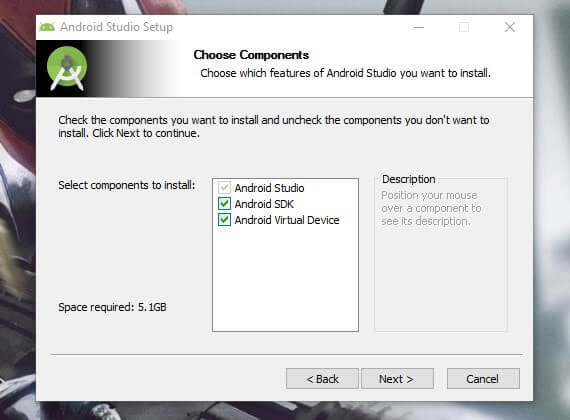
Step: 2 On the next window it will ask you to setup Installation location – Don’t need to change anything and click next and after that Install. The installation process will start and it will take 10-20 minutes to complete depends on your system.
Step: 3 When Installation Process get complete setup will ask you to launch Android Studio, Launch it. Setup Wizard will open Choose Next, Again Next for standard settings > On next window it will ask you to download few components.
Choose Finish and Downloading process will start and will take few minutes according to your Internet connection.
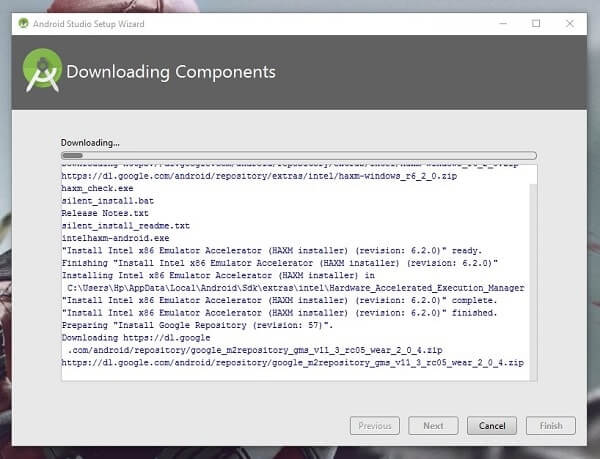
Step: 4 When download process will get complete Android Studio Project Window will open. Select Start a New Project > After that project configuration window will open don’t make any changes just hit next button until you reach finish point.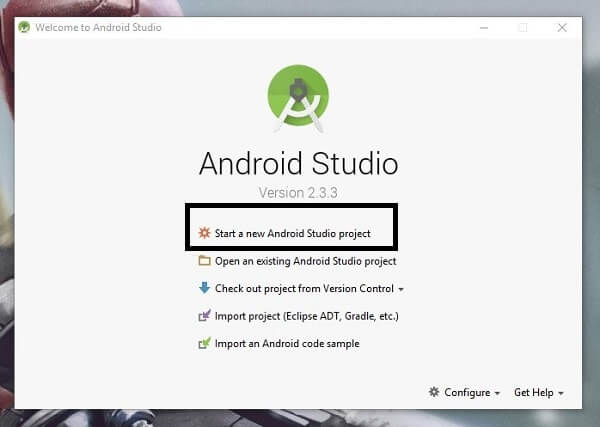
Now, wait few minutes to process your project, When it complete studio will open. At the bottom of the window, you’ll see a progress bar and a text showing indexing files.
When Index scanning process get complete progress bar will disappear and you can start using Android Studio.
Step: 5 Launch AVD Manager – To Install Android Oreo on PC you need to Set Pixel or Nexus Emulation using AVD manager. Go to Tools > Android > AVD Manager and in another window, AVD Manager will open up.
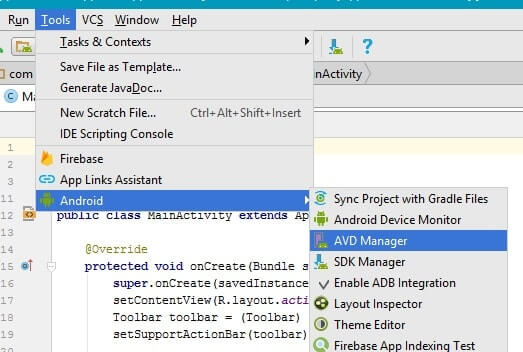
Step: 6 On Android Virtual Device Manager Window Click on “Create Virtual Device.” Device selection window will appear to choose the device to Install Android Oreo on PC. Here am selecting Pixel, If you want to run Android Oreo on Nexus then you can choose it.![]()
On the next window select Android O and click on Download Button. If you want to run Nougat then you can choose it, It comes inbuilt.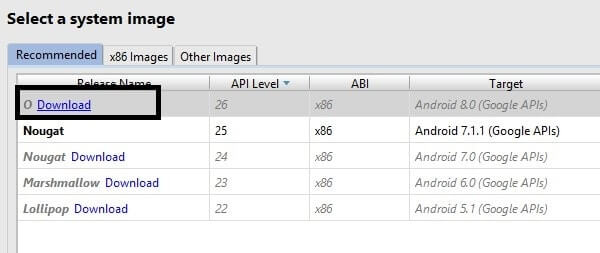
After the download complete click next then Finish to add the virtual device to the AVD Manager. On AVD Manager you’ll able to see Nexus Device hit the play button to Run Android Oreo Emulator. 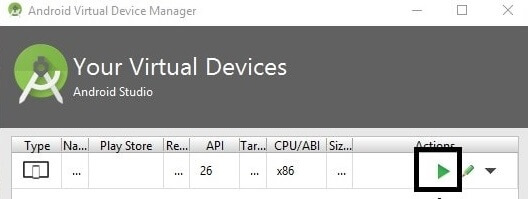
Done, Wait for few minutes and a new window will open with Pixel Emulator Based on Android Oreo.
Conclusion.
At the time of writing this article, This is the only way to Install Android Oreo on PC. Although Android Studio is for a developer to develop Android Application. And AVD manager helps them to test application on different devices and Environment. But still, it’s a good way to check Android O features and try Android Oreo without replacing your current OS. I will update this article with new one If I found any working Emulator or Android OS based on Oreo. And If you know any other better way feel free to comment, I will update it.
Check Also: Best Android Oreo Launcher Apps for All Android Device.